Java editor is more customizable
Java > Editor preference page offers more configuration options:
- you can configure the hover help in the Java editor via the Hovers tab
- you can use the Typing tab to control automatic closing of parentheses, brackets, strings, and comments, for smart wrapping of strings, and other helpful Java-specific editor behavior
- you can use the Annotations tab to customize the visual appearance of errors, warning, tasks, etc.
You can open a hover in a scrollable and resizable window by pressing F2. You can select and copy content from this window.
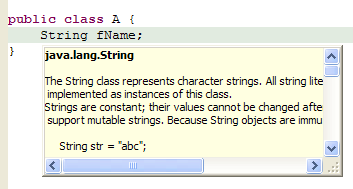
Prominent status indication
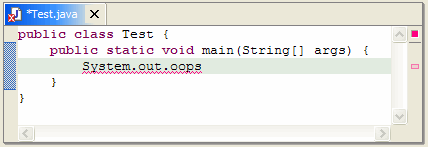
Find in file
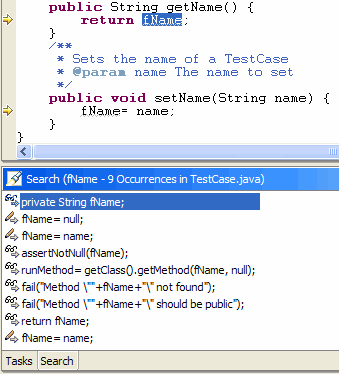
More Quick Fixes
There are now Quick Fixes for additional Java problems. Click the light bulb in the left margin of the Java editor, press Ctrl+1 or select Edit > Quick Fix from the menu to:
- Create missing constructors
- Remove unused private methods, fields or types
- Fix ambiguous imports (also suggests Organize Imports)
- Create method in outer type (for methods in anonymous classes)
- Add stubs for unimplemented methods
- Add either a catch clause or a throws declaration to deal with an uncaught exception
- Remove a catch clause to deal with an exception no longer thrown
- Add unimplemented abstract methods
Other compiler-detected problems that can be fixed using Quick Fix include:
- Instance fields used in a static context
- Static methods or fields accessed via in a non-static way
- Declaration of an abstract method in a non-abstract type
- Non-visible method, field, type, or import
- Non-externalized strings
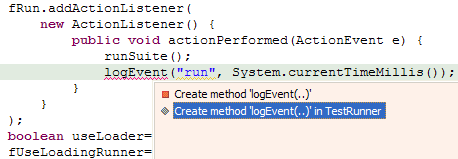
Quick Assist
The Quick Fix actions are now available even when there are no errors. Position the caret in an identifier and press Ctrl+1 (Edit > Quick Fix) to invoke Quick Assist.
- Linked rename is available on all
identifiers.
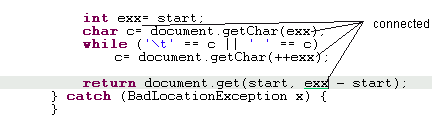
Linked rename activates linked mode editing (as in templates), where changing the identifier changes all occurrences of that name within the source file. - You can replace
catchclause withthrowsclause (available on thecatchclauses). - You can assign expression statements
to a new local variable or field (available on all expression
statements). For example,
vector.iterator();will be transformed to
Iterator iterator= vector.iterator();
Variable name suggestions are provided by Quick Assist. - You can remove if/while/for/do statements or blocks and the indentation of the content will be automatically corrected.
- You can surround multi-line selections with templates.
- The Java compiler has improved the
rating of the relevance of a proposal based on the type expected in
the context. For instance, for
StringBuffer sb= new [code assist],StringBuffernow appears first on the list. - Code assist in the Java editor now provides completion on keywords.
You can adjust the Java outline to show
just the members of the compilation unit's main type by pressing the ![]() button (Go Into Top Level Type) in the Outline view toolbar.
button (Go Into Top Level Type) in the Outline view toolbar.
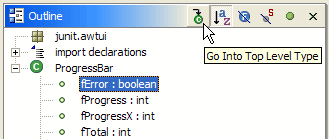
While hovering over Java code, pressing the Ctrl key and moving the mouse turns class, method, and field identifiers into clickable links to the corresponding declaration. This option can be configured via the Java > Editor > Navigation tab.
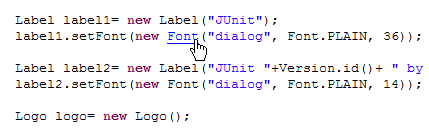
The Java editor now annotates more error types, including uncaught exceptions and unused variables, which require detailed flow analysis.
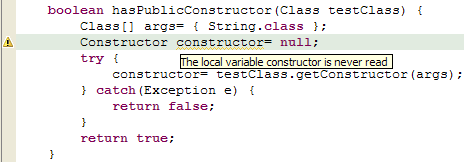
In-place outlines
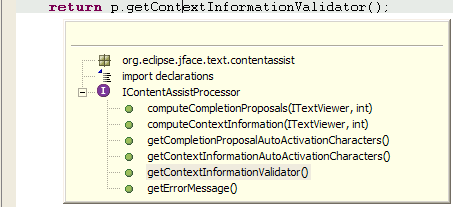
Hover information in editor overview

Class file editor