|
| Improved
way to reference dependent plug-ins |
The
new Plug-in Development / Java Build Path Control preference
controls whether new plug-in development projects will use a dynamically
computed build classpath entry rather than an explicit list of required
plug-in JAR libraries (the default). Turning this preference on makes the
Java project build classpath much less fragile, and visually groups
together libraries for required plug-ins. It also makes the classpath
highly dynamic in that it instantly reacts to the changes in the
self-hosting style (external plug-ins versus imported binary projects).
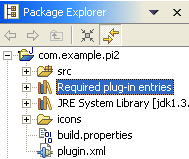
|
|
| Exporting
deployable plug-ins and features |
There
are new File > Export wizards for exporting plug-in and
features. Choose File->Export->Deployable plug-ins and fragments to
export selected plug-ins to a ZIP file that can be easily unzipped into
any Eclipse-based product. Similarly, choose File > Export >
Deployable features to export selected features and their plug-ins. |
|
| Importing
with linking |
Importing
external plug-ins and fragments can be much faster and would not greatly
increase the size of your workspace if you import with linking. This
new option can be used by unchecking the 'copy plug-in content into your
workspace area' checkbox in the 'Import External Plug-ins and Fragments'
wizard. 'Importing with linking' means that the import operation
will not copy the resources being imported into your workspace. It
will simply create links to the files being imported. You will be
able to browse these linked resources, as if they had been copied into
your workspace. However, they are physically not there on your file
system, so you will not be able to modify them. Beware of operations
that depend on files being physically in your workspace, as they will not
work on linked resources. |
|
| Support
for creating update sites |
PDE
now supports building and maintaining Update Manager update sites. Use the
new project wizard Plug-in Development > Update Site Project to
create a dedicated project with all the relevant files including the site
map (site.xml) file. The site map editor creates the required entries in
the map and also builds the needed feature and plug-in JARs. Once built,
the site is operational directly from the workspace and can be tested
using Update Manager (Help > Software Updates > Update Manager).
And with Eclipse FTP/WebDAV Support installed, you can upload everything
to a remote update server.
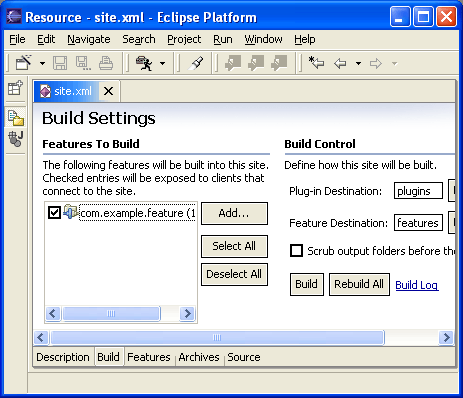
|
|
| Manifest
file validation |
Manifest
(plugin.xml/fragment.xml) files in plug-in projects that have a PDE nature
can now be validated to flag semantic errors such as unknown extension
points, illegal attributes for extensions, missing required attributes for
extensions, etc. The list of possible problems that PDE can detect
are found on the Plug-ins tab of the Plug-in Development >
Compilers preference page, where the level for each problem can be set
to one of 'Ignore', 'Error', or 'Warning'. |
|
| Plug-in
search |
PDE
contributes a tab to the Search dialog, where you can search for plug-ins,
fragments, extension points and extensions. Scope of search can
extend beyond the workspace to external plug-ins and fragments. |
|
| Compute
dependency extent |
PDE
can now easily determine the reason why your plug-in depends on plug-in
X. Through the function Compute Dependency Extent found in
the context menu of the Dependencies page of the manifest editor,
PDE will find and display all the Java types and extension points provided
by plug-in X to your plug-in. This is a good tool to determine the
extent to which you need this plug-in, and it might help you refactor your
plug-ins. Also, it would help you check if you are using any
internal (non-API) types of plug-in X, which might be undesirable. |
|
| Find
unused dependencies |
This
function is available through the context menu of the Dependencies
page of the manifest editor. It will find all the plug-ins listed as
dependencies for your plug-in, but need to be removed because they are
unused by your plug-in. The removal of such stale dependencies will
help minimize your plug-in's list of dependencies and hence improve
performance. |
|
| Dependencies
view |
PDE
now provides a Dependencies view, which can be invoked by selecting a
plugin.xml/fragment.xml file and choosing Open dependencies from
the context menu. It will display a tree showing all the plug-ins
needed to be activated before you plug-in is activated. |
|
| Extending
Java search scope |
Java
search scope is limited to workspace projects and the external libraries
they reference. In order to add arbitrary plug-in libraries to the
search scope, go to the Plug-ins view. Select the external projects
of choice and choose Add to Java Search from the context menu. |
|
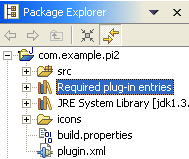
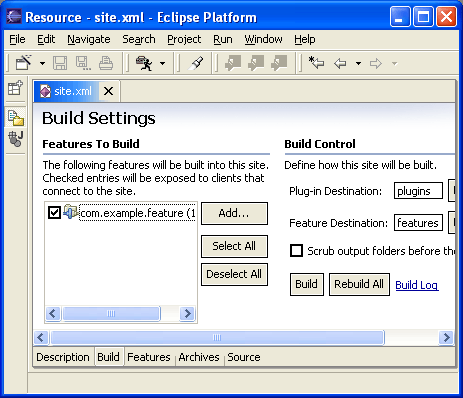
![]()