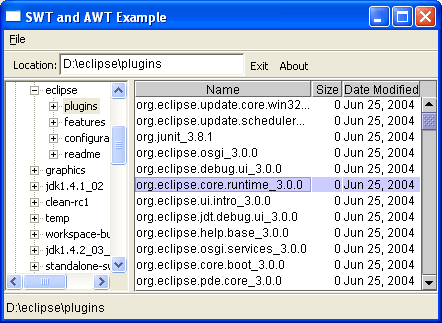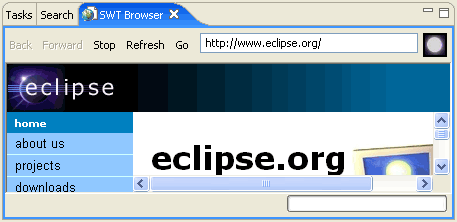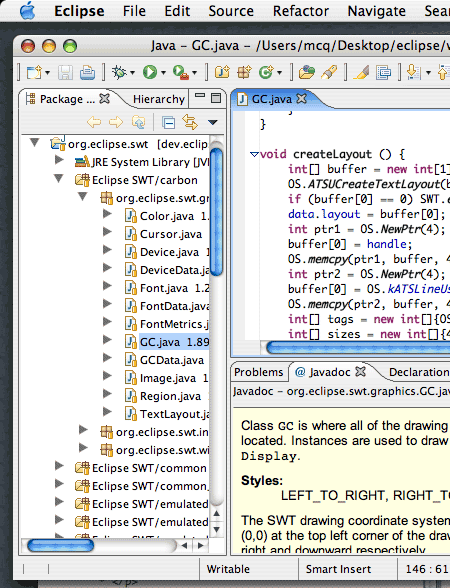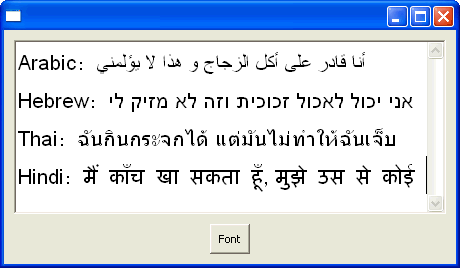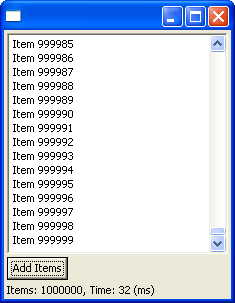The look and feel of the workbench has evolved. Here are some of the things you will notice:
- Title bars and tabs for views and editors look different.
- Title bars and tabs for views and editors include an affordance for maximize and restore.
- Views include a button for collapsing (minimize).
- Perspective switching/opening toolbar support has changed.
- it can be docked on the top right (default), top left or left.
- perspective buttons include text for quickly identifying the current perspective.
- The fast view bar can be on the bottom (default), left or right.
- Fastview bar size is reduced when there are no fast views.
- Title bars and tabs have been merged into one to save space.
- Drag and drop has been improved (better feedback while dragging).
- Detached views are supported (Windows and Linux GTK only, due to platform limitations).
- Editor management has changed.
- View local toolbar will move up next to the view tab to save space when possible.
- Different tab folder styles and uses of color have been employed to help indicate active and selected views and editors more clearly.
- Other minor items such as status bar style, border widths, shading etc...
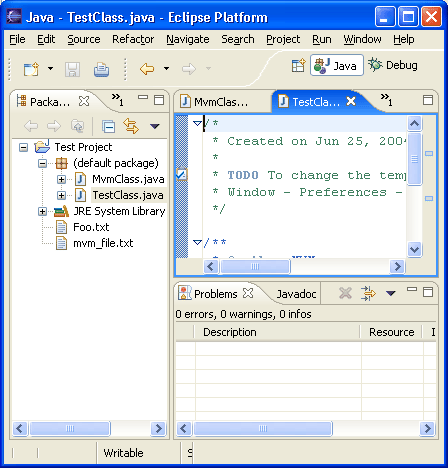
The new Welcome
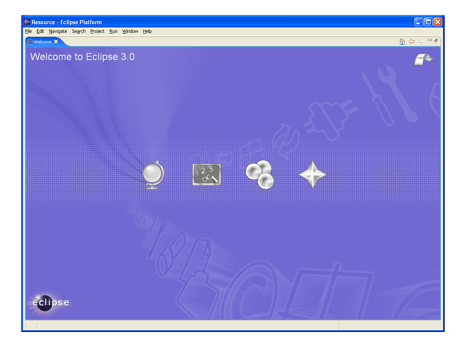
A number of changes have occurred in the UI to support a higher level of responsiveness. This includes support for running jobs in the background instead of tying up the UI and having to wait.
What has been added:
- Progress view
- status line entry showing what's running in the background
- dialog for showing operations that can be optionally run in the background
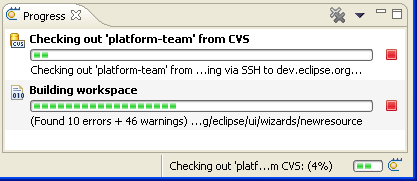
The new Progress view showing the progress of a CVS checkout and a Workspace build background operation. Many user operations can now optionally be run in the background. When you see the progress dialog with the Run In Background button you can select it and the operation you are running will allow you to continue to work.
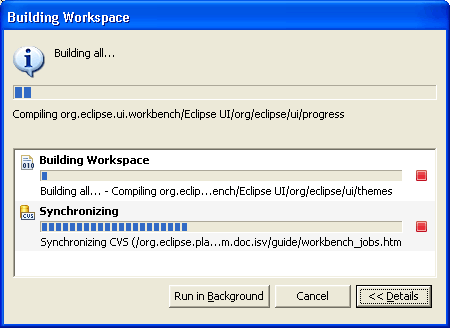
This dialog also shows you the details of other currently running operations in the workspace and informs you when one operation is blocked waiting for another to complete.
The Platform has provided additional ways for controlling workbench clutter allowing Eclipse-based products to scale down what the user sees in the UI for various reasons.
What has been added:
- Capabilities, allows filtering of currently unneeded functions
- ability to dynamically add UI components (based on OSGI runtime)
- ability to conditionally contribute to menus and toolbars based on the type of object selected (for example the "Run> Ant Build..." option should only appear on XML files which contain an Ant script).
Fast view support has undergone some significant changes:
- support for left/bottom/right docking of the fast view bar
- support for vertical and horizontal orientation of views when made a fast view
- improved drag and drop feedback for creating fast views and moving the fast view bar
A number of changes and enhancements have gone into the editor management in Eclipse.
What has been done:
- support for single and multiple editor tabs
- single is especially useful for those who tend to have many files open or who like using the keyboard to navigate editors
- affordance for editor pinning. When limiting the number of editors that can be opened at once, some editors that should not be closed can be pinned, there is now an affordance to indicate when an editor is pinned
- chevrons have been added to handle the overflow of editors with an extra indication of how many more editors are open then there are tabs on the screen
- new menu options, keyboard shortcuts and key bindings available for
editor management
- Close Others - close all editors but the current
- Close All - menu option available
- Ctrl+e - dropdown list of editors supports type ahead
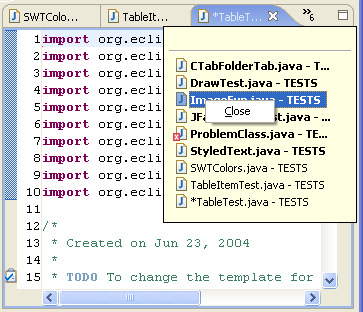
Key bindings have been improved in the following ways:
- key bindings are supported in Dialogs
- help with matching multi-key shortcuts
- minor tweaks to the key binding mappings
Background workspace auto-refresh
Changes made in the local file system can now be automatically refreshed in the workspace. This saves you from having to do a manual File > Refresh every time you modify files with an external editor or tool. This feature is currently disabled by default, but can be turned on from the Workbench preference page.
Simplified manual build commands
The set of available build commands in the Project menu has been simplified. The confusing Rebuild All and Rebuild Project commands have been replaced with a single Clean... command. The Build Project command in the Project menu (and in context menus) has been made smarter. It will now also build out-of-date prerequisite projects of the selected project if necessary. A new Build Working Set sub-menu lets you choose a set of projects to be built; this command brings all projects in that working set up to date, building any prerequisite projects that are not in the working set if (and only if) required. And you can quickly toggle auto-build on and off with Build Automatically.
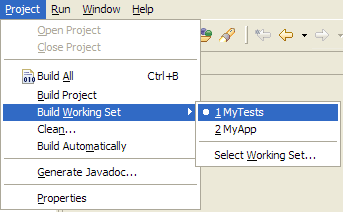
Cheat sheets
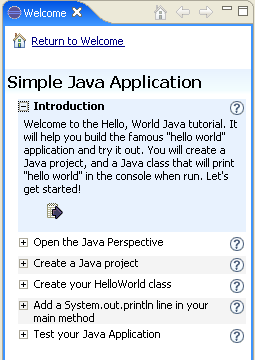
Eclipse now includes the Rich Client Platform (RCP). Eclipse was designed as a universal tool integration platform. However, many facets and components of Eclipse are not particularly specific to IDEs and make equal sense in non-IDE applications. The rich functionality in the Eclipse plug-in architecture, runtime, and workbench can now be leveraged in building arbitrary applications.
Here is a snapshot of a simple web browser implemented using the Eclipse RCP:
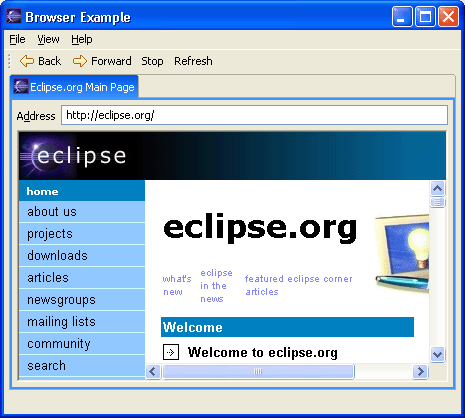
(See RCP home page more details.)
Dynamic, standards based runtime
The Eclipse runtime has been modified to run on top of an implementation of the OSGi framework specification (see osgi.org). This move increases the runtime's flexibility and paves the way for the use of Eclipse in a wider range of scenarios and environments. By choosing a standard base for the runtime, Eclipse developers are able to reuse existing function and infrastructure. Regular Eclipse users benefit from these changes as the runtime is now dynamic. New plug-ins can be installed into a running Eclipse and used without restarting.