Button
Command
Description

Show Source of Selected Element Only
This option can be toggled to display a segmented view of the source of the selected Java element. This button applies to the currently-active editor and to all editors opened in the future; other currently-open editors are not affected.
For example, if a method is selected in the Outline view, the Show Source Of Selected Element Only option causes only that method to be displayed in the editor, as opposed to the entire class.
- Off:
- The entire compilation unit is displayed in the editor, with the selected Java element highlighted in the marker bar with a range indicator.
- On:
- Only the selected Java element is displayed in the editor, which is linked to the selection in the Outline or Hierarchy view.

Show Text Hover
This option can be toggled to display or hide hover help for Java elements in the editor. This button applies to the currently-active editor and to all editors opened in the future; other currently-open editors are not affected.
The hover help that is controlled with this button displays Javadoc information for the type, method, or other Java element underneath the cursor.
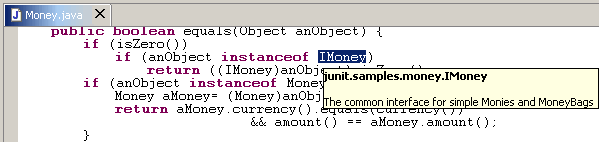

Show Next Problem
This command navigates to the next problem marker in the active editor.

Show Previous Problem
This command navigates to the previous problem marker in the active editor.


