Select the project JaneQUser in the Navigator.
From the menubar, select File > Export.
In the export wizard, select File System, then click Next.
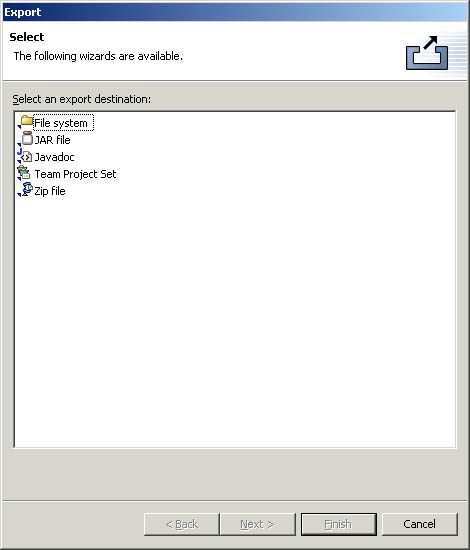
Expand JaneQUser project, and click on JanesFolder. In the right pane ensure that only JanesINIFile.ini is checked. Notice the folder and project in the left pane now have a grayed checkbox indicating that some, but not all, of their contents will be exported.
You can use the Select Types... button to filter the types of resources you want to export.
If we had known ahead of time that we only wanted to export JanesINIFile.ini we could have simply selected it in the Navigator and chosen File > Export. The export wizard would have automatically ensured it was the only file checked for export.
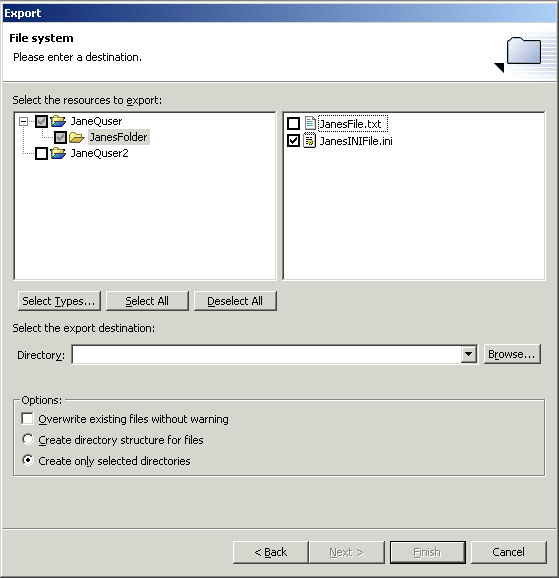
In the Directory field, type or browse to select a location in the file system where you want the exported resources to reside.
If you enter the name of a directory that does not exist the export wizard will offer to create it for you once you press Finish.
In the Options area, you can choose to:
- Overwrite existing resources without warning
- Create directory structure for files or Create only selected directories
Click Finish when you are done.