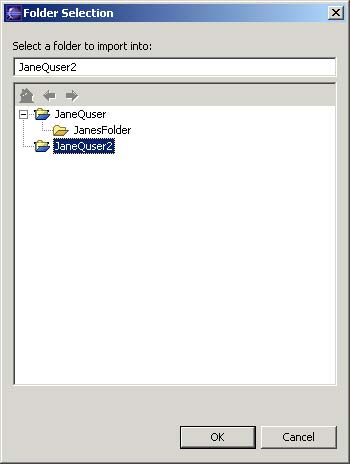Select the project JaneQuser.
Select File > Import.
In the Import wizard, select File System, then click Next.
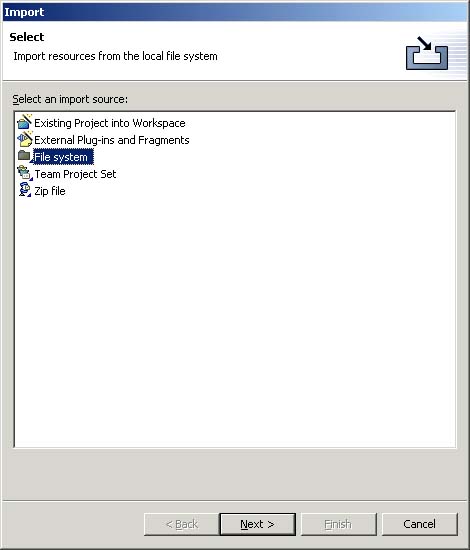
In the Directory field, type or browse to select the directory containing the file JanesINIFile.ini that we recently exported.
Recent directories that you have imported from are shown on the Directory field's combo box.
In the right pane check the file JanesINIFile.ini
Checking a folder in the left pane will import its entire contents into the Workbench. A grayed checkbox (as shown below) indicates that only some of the files in the folder will be imported into the Workbench.
You can use the Select Types... button to filter the types of files you want to import.
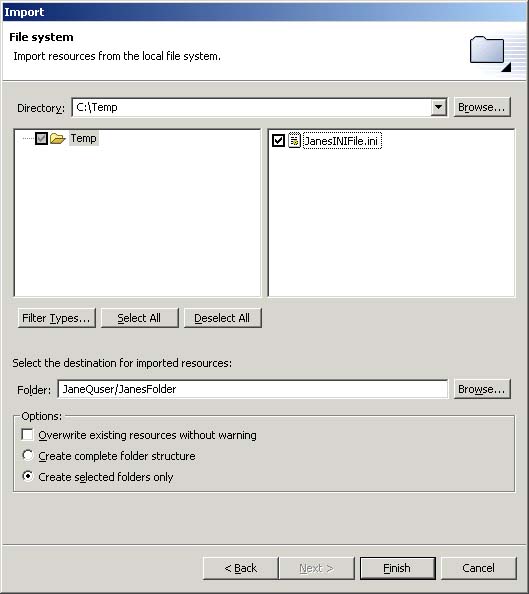
The Where do you want the imported resources to go field should already be filled in with the name of the project (JaneQUser).
You can change the destination project or folder by clicking Browse....
Click the Browse button and choose our second project JaneQUser2.
In the Options area, you can choose to:
- Overwrite existing resources without warning
- Create complete folder structure or Create selected folders only
Click Finish when you are done. The file JaneINIFile.ini is now shown in the Navigator in the project JaneQUser2.