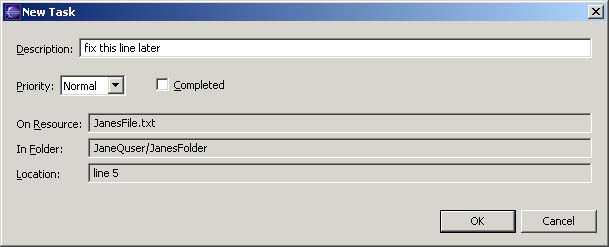Open a text file (JanesFile.txt) by double clicking on it in the Navigator view.
In the editor area directly to the left of any line in the text editor, access the context menu from the marker bar. The marker bar is the vertical bar to the left of the main text area.
From the marker bar's context menu, select Add Task.
The marker bar displays any marker including bookmarks, task markers (for associated tasks), and/or debugging breakpoints. You can associate various markers with specific lines in a file by accessing the context menu from the marker bar directly to the left of that line.
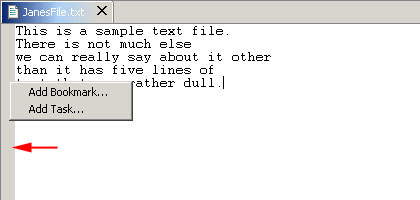
In the Enter Task Description field, type a brief description for the task you want to associate with that line in the text file.
Click OK when you are done.
Notice that a new task marker appears in the marker bar, directly to the left of the line where you added the task. Also, notice that the new task appears in the Tasks view.
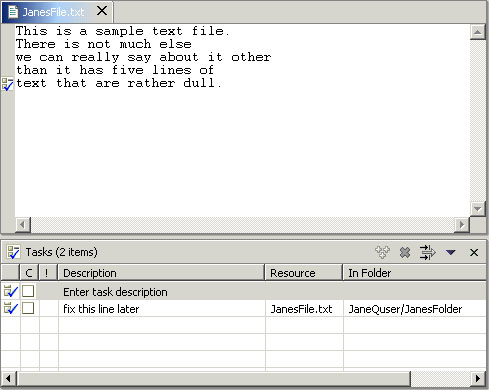
After you have added the new task, click in the editor on the first line or any other line above the line with which the new task is associated.
Add several lines of text to the file at this point.
Notice that as you add lines of text above it, the task marker moves down in the marker bar in order to remain with the associated line in the file. The line number in the Tasks view is updated when the file is saved.
In the marker bar, access the context menu from the task you just created.
From the marker's context menu, select Remove Task.
Notice that the task marker disappears from the marker bar and the task is removed from the Tasks view.