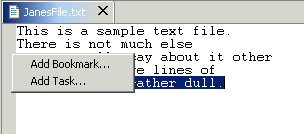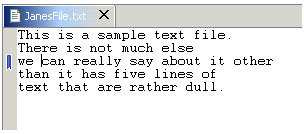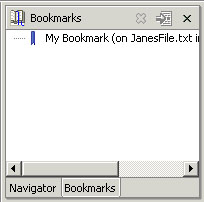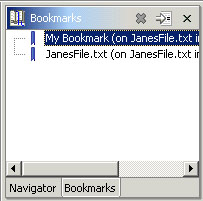From the menubar, select Window > Show View > Bookmarks. The Bookmarks view appears in the Workbench.
Edit the file JanesFile.txt
Position your cursor over the editor's marker bar next to any line in the file. Then, from the context menu on the marker bar, select Add Bookmark.
When the Add Bookmark dialog opens type in a description for this bookmark. Type in "My Bookmark".
Notice that a new bookmark appears in the marker bar.
The new bookmark also appears in the Bookmarks view.
In the Navigator view select the file JanesText.txt. From the file's popup menu choose Add Bookmark
This will bookmark the file using the filename to describe the bookmark. Observe the Bookmarks view now contains two bookmarks.