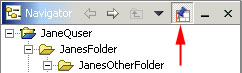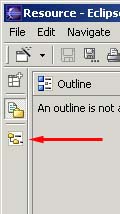
Our navigator has been converted into a fast view. The next question is, "What can we do with it?". The answer to this question and others are about to be revealed.
Confirm that your shortcut bar at the far left of the window still has the Navigator view and looks like this:
In the shortcut bar click on the Navigator fast view button.
Observe the Navigator view slides out from the shortcut bar.
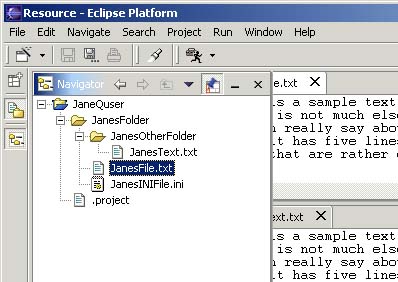
You can use the Navigator fast view as you would normally. To resize a fastview, move the mouse to the right edge of the fastview where the cursor will change to a double-headed arrow. Then hold the left mouse button down as you move the mouse.
To hide the fast view simply click on another view or editor or click on the Minimize button on the fast view's toolbar
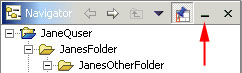
Note: If you open a file from the Navigator fast view, the fast view will automatically hide itself to allow you to work with the file.
To convert a fast view back to a regular view you can either: