There are several ways to open a new perspective within this Workbench window:
We will open one by using the shortcut bar button.
Click on the Open Perspective button
![]() .
.
A menu appears showing the same choices as shown on the Window > Open Perspective menu. Choose Other from the menu.
In the Select Perspective dialog choose Debug and click OK.
The Debug perspective is displayed.
There are several other interesting things to take note of.
The title of the window now indicates that we are using the Debug perspective.
The shortcut bar now contains two perspectives, the original
Resource perspective and the new Debug perspective. The Debug perspective button is pressed-in indicating that it is the
current perspective.
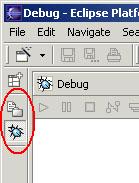
In the shortcut bar, click on the Resource perspective button. The Resource perspective is once again our current perspective. Notice that the set of views is different for each of the perspectives.
Earlier in this tutorial we created a Navigator fast view by dragging the Navigator view onto the shortcut bar. If we do this again we will observe that our shortcut bar now has three areas:
In step 5 above we observed that the set of views are different between the open perspectives. Similarly each perspective has its own list of fast views.