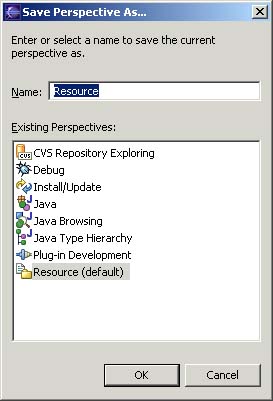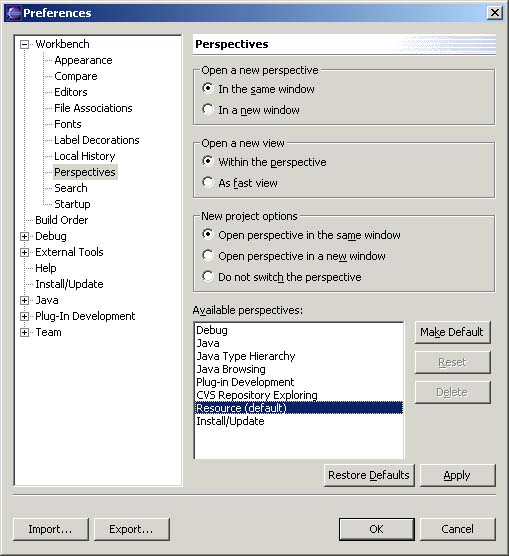In the shortcut bar click on the Resource perspective. The Resource perspective is now active.
Drag the Outline view and stack it with the Navigator view.
Choose Window > Save Perspective As...
The Save Perspective As dialog allows you to redefine and existing perspective or create a new perspective.
Click OK to update the Resource perspective and Yes to the subsequent confirmation dialog. The new perspective layout will be used if you reset the perspective or open a new one.
In the Resource perspective move the Outline view so that it is now stacked with the Tasks view.
Choose Window > Reset Perspective. Notice the Outline view is stacked with the Navigator. Originally when we first started the Workbench it was below the Navigator, but because we saved the perspective with Repositories and Outline stacked, it now considers this its initial layout.
Choose Window > New Window to open a second window showing the resource perspective. Observe that it uses the newly saved layout.
Close the second window.