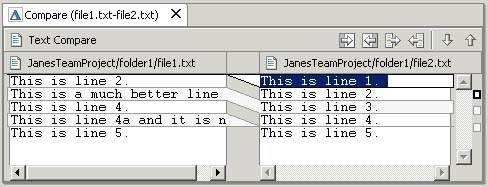
Comparing file1.txt and file2.txt resulted in the following compare editor. In this section we will learn how to use the compare editor to resolve the differences between the two files.
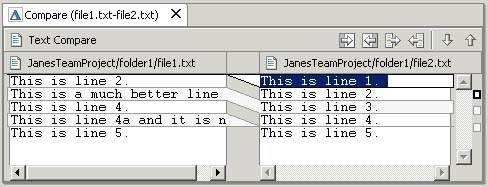
There are two parts to the compare editor's local toolbar. The right group of local toolbar buttons (#1) allows you to move to the next or previous change.
Click Select Next Change button a second time to go to the next change.
Click the Select Previous Change button.
The left group of local toolbar buttons (see #2) allows you to merge changes from the left file to the right file and vice versa. There are four types of merges you can perform:
Typically the copy whole document actions are used when you know the entire file on either the left or right can just be replaced by the contents of the other file.
The Copy current change buttons allow you to merge a single change.
Ensure that the second difference is selected (as shown below):
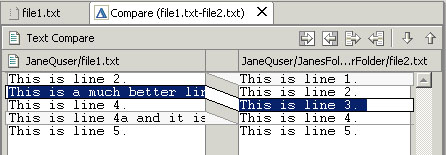
Click Copy
current change from right to
left
![]() button. Observe
that the selected text from the right file is copied to the left file.
button. Observe
that the selected text from the right file is copied to the left file.
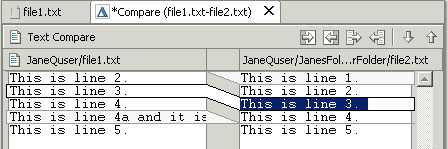
Close the compare editor and choose Yes to save the changes. Alternatively you can save the changes by choosing File > Save (Ctrl+S).