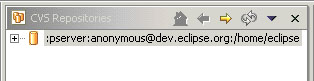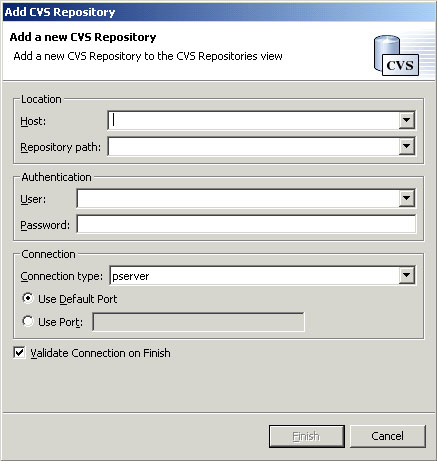In the Host field, type the address of the host (e.g., "teamsamples.com").
In the Repository path field, type the path for the repository at the host address (e.g., "/home/cvsroot/repositoryName").
In the User field, type the user name under which you want to connect.
In the Password field, type your password.
In the Connection type field, select the type of CVS connection for the repository (The default is pserver).
Leave Use Default Port enabled.
Click Finish when you are done.
Since we checked Validate location on finish, the wizard will now attempt to validate the information by connecting to the repository. In doing so it may prompt you for your password. Note that the repository connection is only used to validate the information.
Observe that the Repositories view now shows the new repository location.