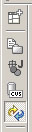
The shortcut bar appears along the left edge of the Workbench window. This toolbar is always active; it cannot be closed or hidden.
The shortcut bar allows quick access to perspectives that are currently open, as well as providing an easy way to open a new perspective. The shortcut bar is also the place where fast views are created and opened.
Here is an example of what the shortcut bar looks like:
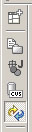
This command opens a new perspective which is selected by the user from a drop-down menu. All of the perspectives that are open within a single Workbench window are shown on the shortcut bar.
These buttons provide a quick way to switch to one of the open perspectives in the current Workbench window.
These buttons provide a quick way to display the fast views in the current perspective. Fast views are essentially minimized views that have been dragged onto the shortcut bar. Fast views pop up when selected, and revert back to their minimized state when the user clicks outside of the view. To convert a fast view back into a normal view, click on the Fast View action in the view's toolbar.
![]()
Perspectives
View Toolbars
Workbench Toolbar
Workbench Window Layout