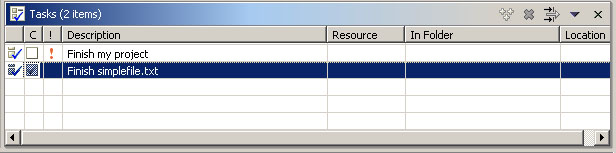
The Tasks view displays the following information:
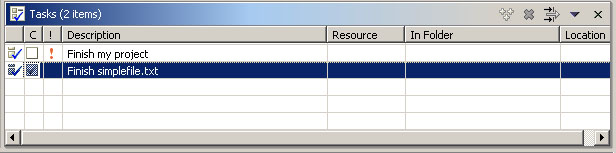
By default, the Tasks view is included in the Resources perspective. To add it to the current perspective, click Window > Show View > Other > Basic > Tasks.
The first column displays an icon that denotes the type of line item, as shown in the following table.
| Icon | Description |
|---|---|
 |
Information |
 |
Warning |
 |
Error |
 |
Problem |
 |
Task (normal priority) |
 |
High priority task |
 |
Low priority task |
 |
Completed task |
The second column indicates whether the task is completed. Completed tasks are flagged with a check mark, which you add manually.
The third column indicates whether the task is high, normal, or low priority.
The Description column contains a description of the line item. You can edit the description of user-defined tasks by double-clicking it.
The Resource and In Folder columns provide the name and location of the resource associated with each line item.
The toolbar of the Tasks view includes the following buttons.
Click the icon at the left end of the view's title bar to open a menu of items that affect the whole view. Right-click inside the view to open a context menu.
![]()
Adding line items in the Tasks view
Associating a task with a resource
Filtering the task view