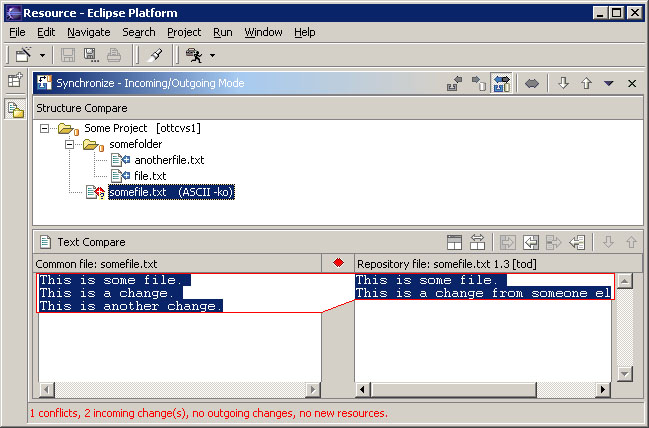
This view allows you to update resources in the Workbench and commit resources from the Workbench to a repository.
Here is what the Synchronization view looks like:
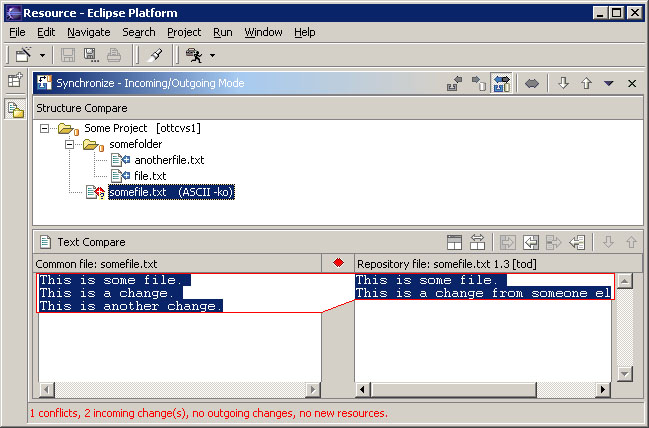
There are three different viewing modes (filters) that you can use in this view to make the synchronization process easier:
Modes not only filter the set of visible changes but also restrict the set of operations available. You can switch modes using the toolbar of the Synchronization view.
The advantages to modes are:
Regardless of the mode that you select, you will always see any conflicts that exist. You can filter out other outgoing and incoming changes by clicking the Show Only Conflicts button. You can also choose to Compare File Contents (and show only those resources whose contents differ), Ignore Whitespace differences or Refresh From Repository from the dropdown menu of this view.
Important: It is preferable to update resources in the Workbench first, resolve any conflicts that exist by merging, then commit Workbench resources to the repository.
This pane allows you to view a hierarchy tree of all the resource differences between the repository and the Workbench.
This pane allows you to view the content differences of the resource selected in the structure compare pane. You can choose to ignore whitespace differences from the view's drop-down menu.
![]()
Team programming with CVS
Synchronizing with a CVS repository
![]()
Synchronizing with the repository
Updating
Resolving conflicts
Merging from a branch
Committing
Comparing resources
Merging changes in the compare
editor