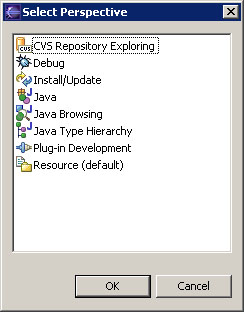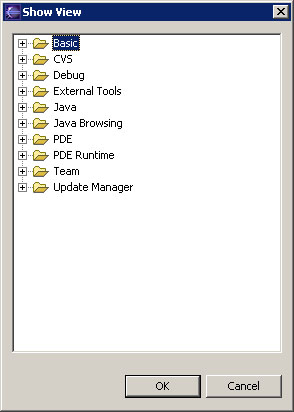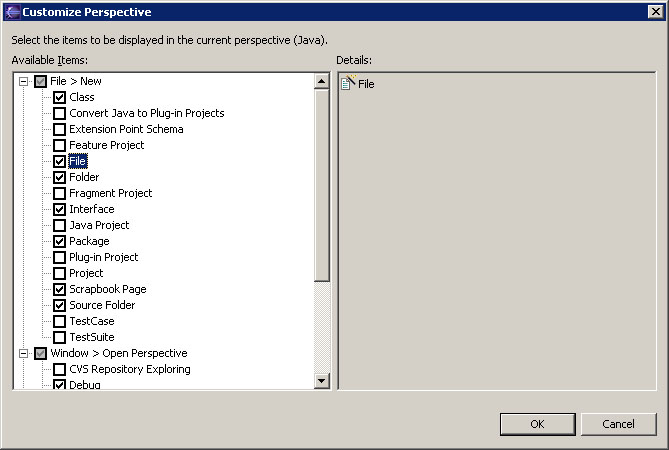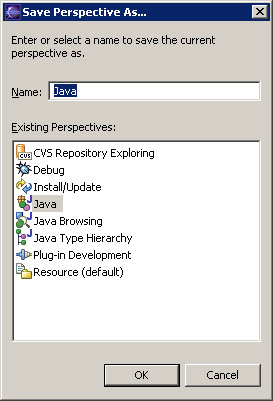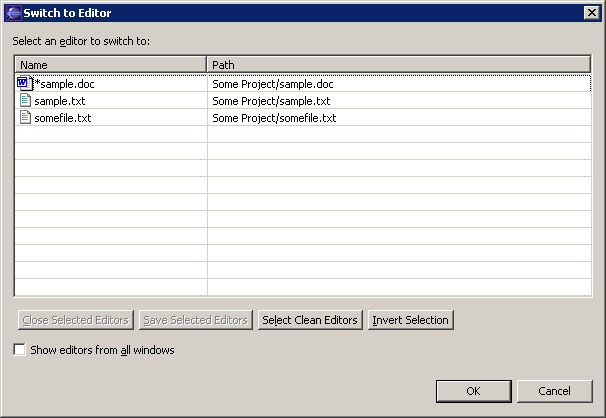Window Menu
This menu allows you to display, hide, and otherwise manipulate the various views, perspectives, and actions in the Workbench.
New Window
This command opens a new Workbench window with the same perspective as the current perspective.
Open Perspective
This command opens a new perspective in this Workbench window.
This preference can be changed in the Window > Preferences > Workbench > Perspectives
page. All of the perspectives that are open within the Workbench window are
shown on the shortcut bar.
The perspectives you will likely want to open are
listed first. This list is dependent on the current perspective. From the Other... submenu you can open any perspective.
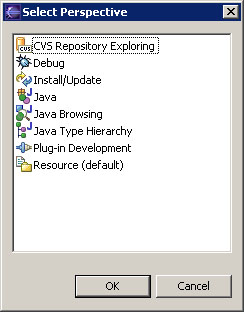
Show View
This command displays the selected view in the
current perspective. You can configure how views are opened in the Window >
Preferences > Workbench > Perspectives page. Views you are likely to want to open are listed
first. This list is dependent on the current perspective. From the Other... submenu you can open any view. The views
are sorted into categories in the Show View dialog.
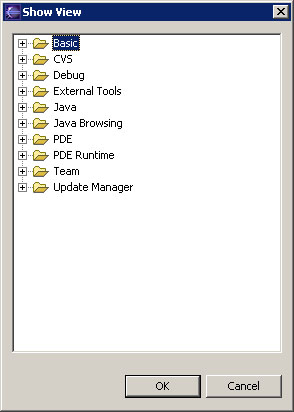
Show/Hide Editors
This command can be toggled to show or hide the editor area in the
active perspective.
Lock the Toolbars
This command toggles whether or not the Workbench tool bar can be manually reorganized.
Reset Toolbar Layout
This command resets the toolbar to its original layout.
Customize Perspective
Each perspective includes a predefined set of actions that are accessible from the menu bar and Workbench toolbar.
Related actions are grouped into action sets. This command allows you to
customize the current perspective by showing or hiding various action sets. The
first three (File > New, Window > Open Perspective, Window > Show View) control which actions appear
as top level items in their respective menus. The last category (Other) controls
which action sets are visible in the perspective.
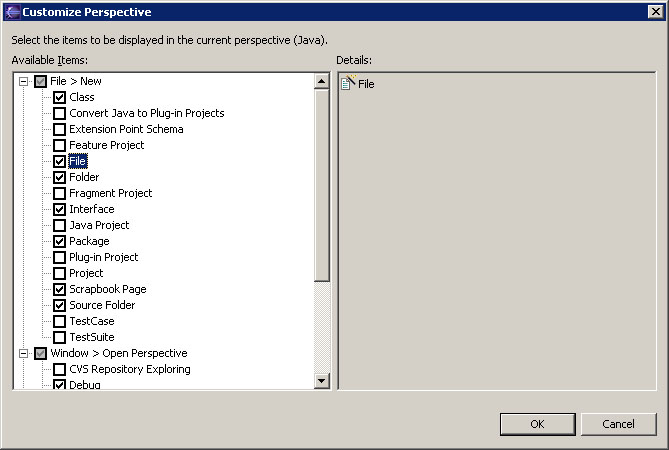
Save Perspective As
This command allows you to save the current perspective,
creating your own custom perspective. You can open more perspectives of
this type using the Perspective > Open > Other menu item once you have
saved a perspective.
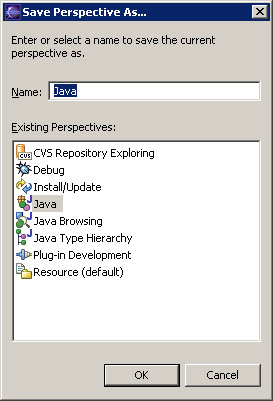
Reset Perspective
This command changes the layout of the current perspective to its original
configuration.
Close Perspective
This command closes the active perspective.
Close All Perspectives
This command closes all open perspectives in the
Workbench window.
Keyboard Shortcuts
This submenu contains shortcut keys for navigating between the views, perspectives, and editors in the Workbench window.
-
Show System Menu: Shows the menu that is used for resizing, closing or pinning the current view or editor.
-
Show View Menu: Shows the drop down menu that is available in the toolbar of the active view.
-
Activate Editor: Makes the current editor active.
-
Next Editor: Activates the next open editor in the list of most recently used editors.
-
Previous Editor: Activates the previous open editor in the list of most recently used editors.
-
Next View: Activates the next open view in the list of most recently used views.
-
Previous View: Activates the previous open editor in the list of most recently used editors.
-
Next Perspective: Activates the next open perspective in the list of most recently used perspectives.
-
Previous Perspective: Activates the previous open perspective in the list of most recently used perspectives.
Switch to Editor
Opens a dialog that allows you to manage all editors that are open, and rapidly switch to other open editors. Here is
what the switch editors dialog looks like:
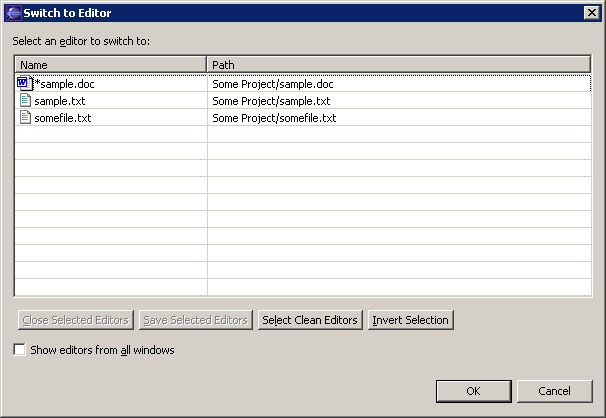
The following actions are available from the switch editors dialog:
-
Switch to Editor: By selecting an editor from the list and hitting OK, that editor will be made active.
If the chosen editor is in a different window or perspective, that window and perspective will be made active
-
Close Selected Editors: Closes all editors selected in the list.
-
Save Selected Editors: Saves the contents of all editors selected in the list.
-
Select Clean Editors: Selects the editors in the list that have not been modified since their last save.
-
Invert Selection: Reverses the selection in the list of editors.
Preferences
This command allows you to indicate your preferences for using the Workbench. There
are a wide variety of preferences for configuring the appearance of the Workbench and its views,
and for customizing the behaviour of all tools that are installed in the Workbench.