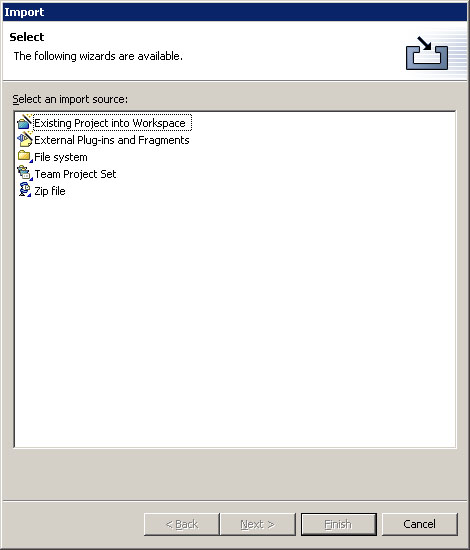
This wizard helps you import resources into the Workbench.
When the Import Wizard first comes up, you must choose what type of import to do:
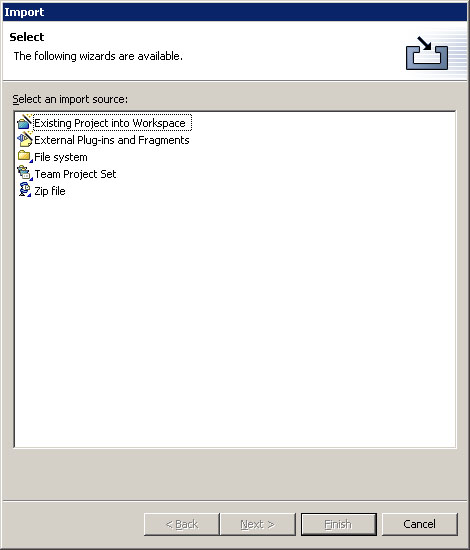
If you choose this option, you will import files from the file system.
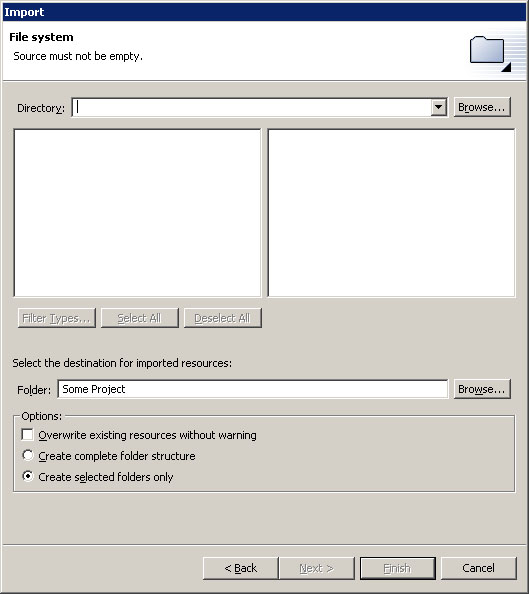
|
Option |
Description |
Default |
|---|---|---|
|
Directory |
The directory from which to import files. Select a previous path from the drop down combo or Browse to select the path in the file system. |
<blank> |
|
Filter Types... |
Dialog to select which file types to import. Use this to restrict the import to only certain file types. |
N/A |
|
Select All |
Check off all files and folders for import. |
N/A |
|
Deselect All |
Uncheck all resources. |
N/A |
| Folder | The folder into which the resources will be imported. Type the path or Browse to select a path in the Workbench. | The folder holding the selected resource |
| Overwrite existing resources without warning | Determines whether importing a resource should silently overwrite a resource which already exists in the Workbench. If this option is off, you will be prompted before a given resource is overwritten, in which case you can either overwrite the resource, skip it, or cancel the import. | Off |
|
Create complete folder structure |
Create hierarchy (folder) structure in the Workbench to accommodate the resources being imported, and all parent folders of those resources in the file system. |
Off |
|
Create selected folders only |
Create hierarchy (folder) structure in the Workbench to accommodate the resources being imported. |
On |
If you choose this option, you will import files from an archive (zip) file.
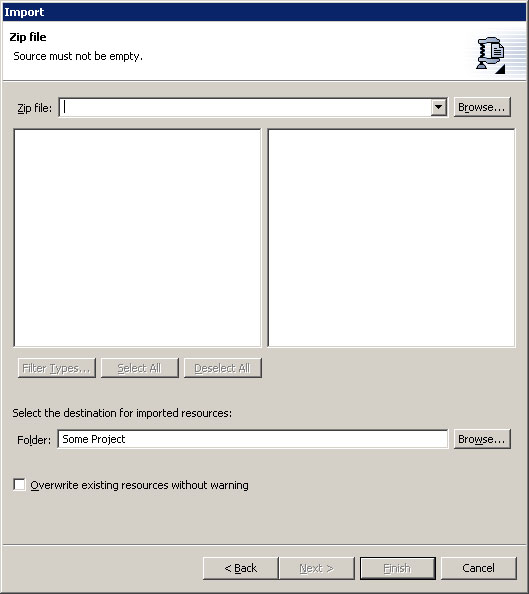
|
Option |
Description |
Default |
|---|---|---|
|
Zip File |
The file from which to import. Type in the full path or Browse to select the path on the file system. |
<blank> |
|
Filter Types... |
Dialog to select which file types to import. Use this to restrict the import to only certain file types. |
N/A |
|
Select All |
Check off all resources for import |
N/A |
|
Deselect All |
Uncheck all resources. |
N/A |
| Folder | The folder into which the resources will be imported. Type the path or Browse to select a path in the Workbench. | The folder holding the selected resource |
| Overwrite existing resources without warning | Determines whether importing a resource should silently overwrite a resource which already exists in the Workbench. If this option is off, you will be prompted before a given resource is overwritten, in which case you can either overwrite the resource, skip it, or cancel the import. | Off |
Imports a project into this workspace that was previously located in this workspace, or that currently exists in another workspace.
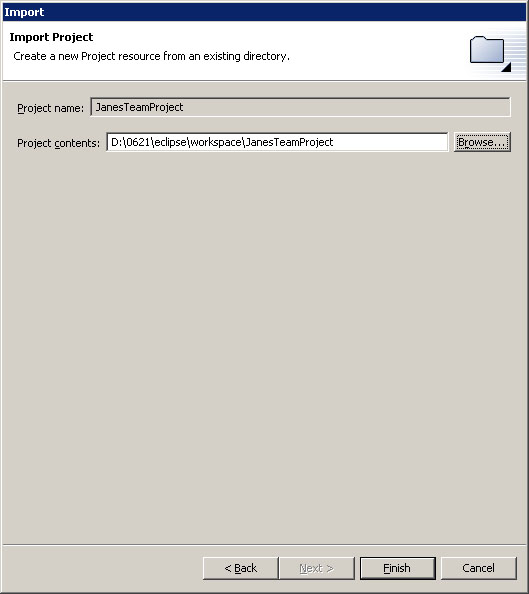
|
Option |
Description |
Default |
|---|---|---|
|
Project Contents |
The location in the file system where the existing project resides. |
<blank> |
Imports a description of the repository and version control information for a set of projects. This allows you to synchronize correctly with the appropriate project state in your repository.
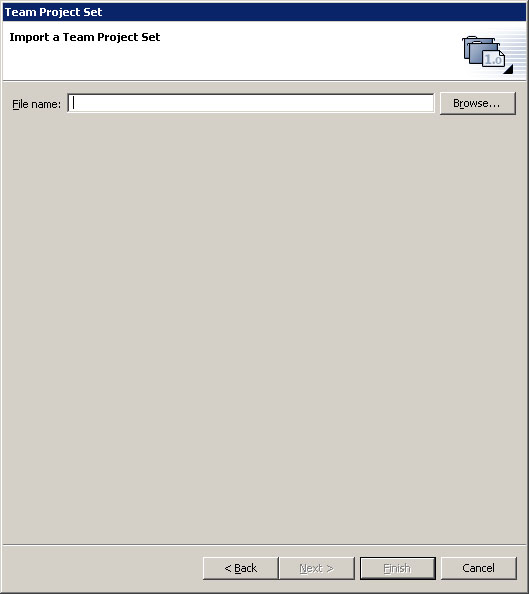
|
Option |
Description |
Default |
|---|---|---|
|
File name |
The name of the team project set export file |
<blank> |