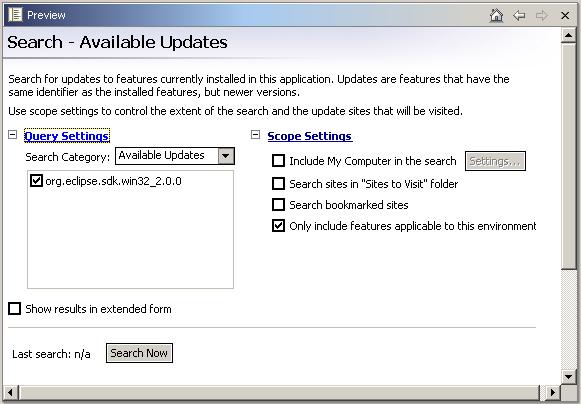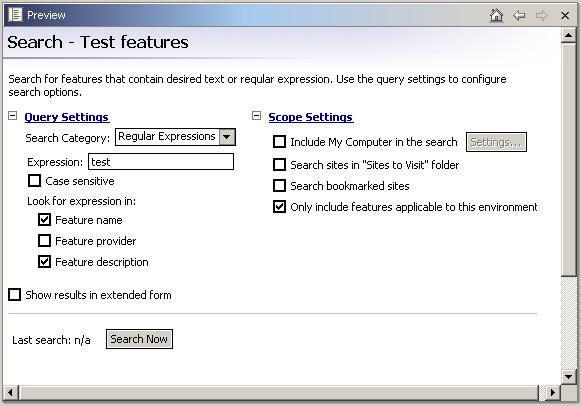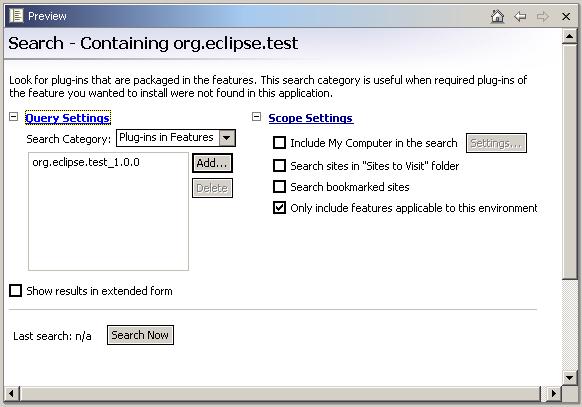Searching for features
To search for features by running queries (ordinarily requires web
access):
- Open the main update manager by clicking Help > Software Updates >
Update Manager. This opens the update manager perspective.
- In the Feature Updates view, select the built-in Available Updates
query, or create a new query object using the view's context menu
New > Search.
- If creating a new query, in the New Search dialog that opens,
give the query a name, select the query category, and optionally select
a folder that is to contain the query. The selected query category
determines what query settings can be specified. The following categories
are supported:
- Available Updates allows search for available updates to selected features
- Regular Expression allows search for features using expression matching
- Plug-ins in Features allows search for features containing specified plugins
- Select the query in the Feature Updates view.
- The Preview shows the query details. Expand the Query Settings.
- For Available Updates query, select one or more installed feature
to search for.
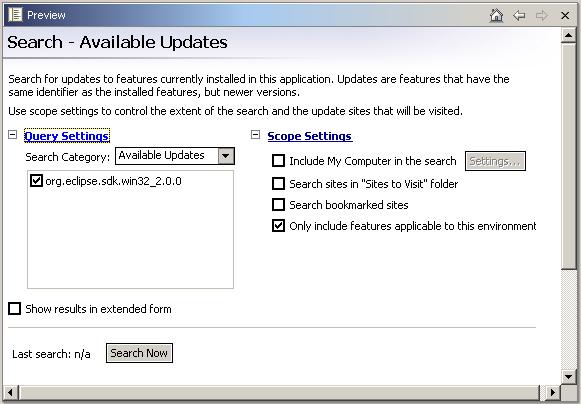
- For Regular Expression query, specify the values you want
to search for.
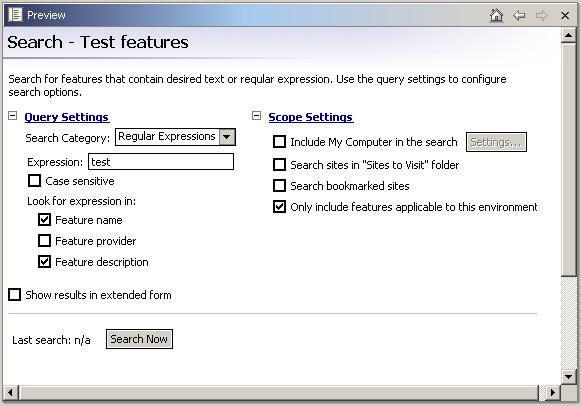
- For Plug-ins in features query, use the Add or Delete buttons
to specify the plug-ins to search for. When adding plug-ins to the list
enter the plugin identifier and version into the Add dialog.
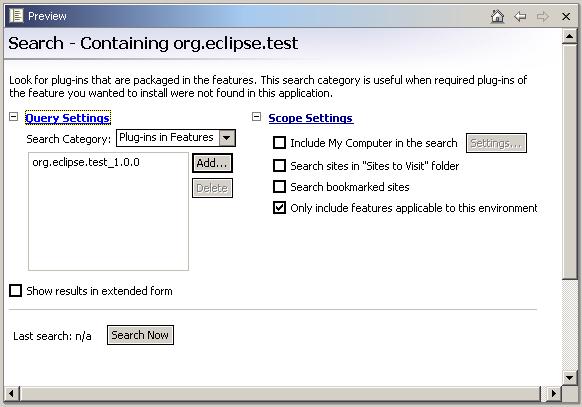
- Expand the Scope Settings and select the targets to search.
- Include My Computer in search will cause the selected
local roots to be searched for local update sites containing features
- Search sites in "Sites to Visit" folder will cause the
preconfigured sites to be searched
- Search bookmarked sites will cause bookmarked sites to
be searched
- Only include features applicable to this environment will
only consider features that match the current runtime environment
to be included in the results
- note, that Available Updates queries always search the update
sites that are specified as part of the feature definitions
- Click Search Now to trigger the search. The search runs asynchronously,
so the workbench UI remain responsive. Search results are accummulated
in the Preview view, as well as being shown as children of the query object
in the Feature Updates view.
- To install one of the located features, select the feature in the
search result list, or the Feature Updates view, and click the
Install or Update button.

Features

Installing new features with the update manager
Updating Eclipse with the update manager