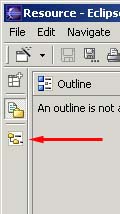
If you have converted the Navigator to a fast view it will appear in the shortcut bar as shown below.
To work with a fast view proceed as follows.
|
1. |
In the shortcut bar click on the Navigator fast view button. |
|
2. |
Observe the Navigator view slides out from the shortcut bar.
|
|
3. |
You can use the Navigator fast view as you would normally. |
|
4. |
To hide the fast view simply click off of it or click on the Minimize button on the fast view's toolbar
Note: If you open a file from the Navigator fast view, the fast view will automatically hide itself to allow you to work with the file. |
To convert a fast view back to a regular view you can either:
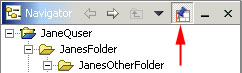
![]()
Creating fast views
Opening views
Docking views
Maximizing a view or editor
Saving perspectives
Resetting perspectives