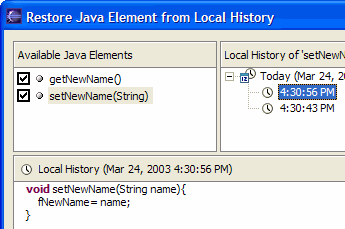More flexible Java source and output paths
- Exclusion filters let you exclude certain source files within a source folder from being compiled.
- Source folders can now be nested - use an exclusion filter on the parent folder to exclude the sub-folder you wish to add to the build path.
- The location of generated class files can be set individually for each source folder.
- You can also use linked folders as source folders, class folders or output folders.
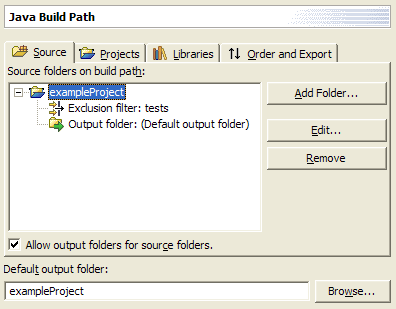
More Java compiler options
- Java projects that depend on each other can usually be compiled successfully in a single build action. In order for cycles to be allowed, you'll need to lower the severity associated with circular dependencies on the Java > Compiler preference page.
- The Java compiler can now warn of unused private method, field, or type declarations. This option helps you find dead code and some subtle errors.
- The Java compiler now gives you a warning when you appear to be assigning a variable with its own value. This helps catch a subtle mistake in setter methods and constructor declarations where the name of a parameter is close to the name of a field. This option can be configured via the Java > Compiler > Style preference page. Here is an example:
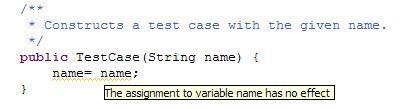
Improved prefix and suffix configuration for variables
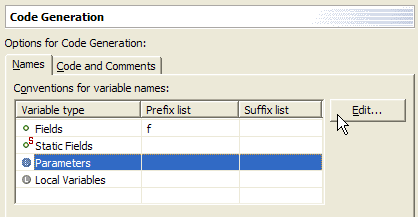
Customizable code generation
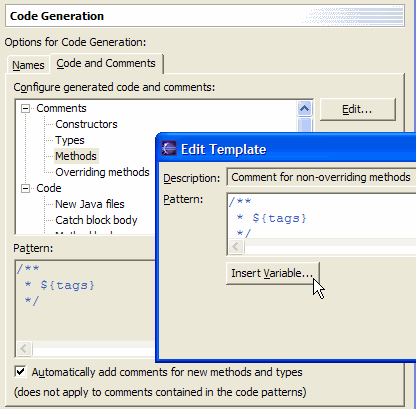
Configurable task tags
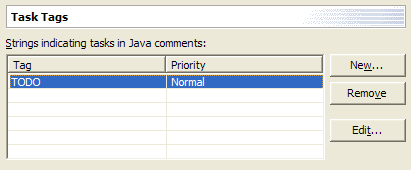
In the editor you'll see:
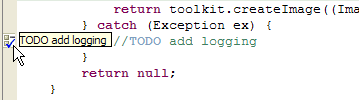
Sort members
There is now a Sort Members action on the context menu of Java compilation units and top level types that rearranges the members of a compilation unit according to the category order defined in the Java > Appearance > Member Sort Order preference page.
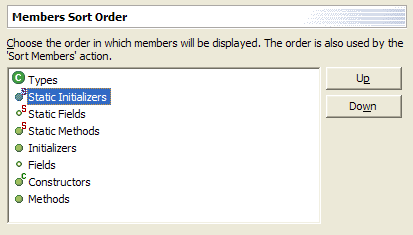
Add Delegate Methods dialog
You can now easily generate delegate methods (methods that delegate to a method provided by an instance variable) by using the Source > Generate Delegate Methods action. The action is available on all types with fields.
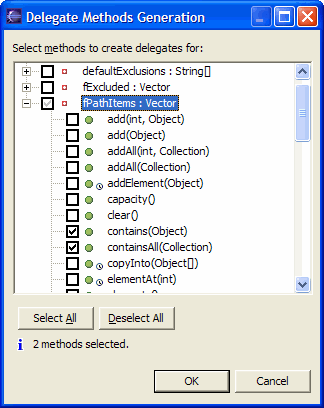
Package Explorer improvements
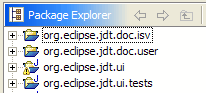
Libraries (such as the JRE system library) are now presented as a single node with one or more JARs as children.
Hierarchical vs. flat layout of packages
An option on the Java Packages view (and the Package Explorer view) allows you to change the way packages are displayed. Hierarchical displays packages in a tree, with sub-packages below packages; Flat displays them in the standard arrangement, as a flat list where all packages and sub-packages are siblings. Below is an example of the hierarchical layout:
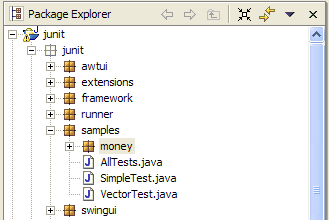
Logical packages
The Java Packages view (Java Browsing perspective) coalesces packages of the same name across source folders within a project. This shows a view of a logical package.
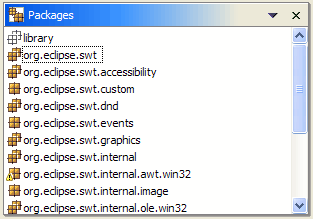
Type hierarchy view supports grouping by defining type
AbstractList you can see
that it contains methods that were defined in Object, Collection,
and List:
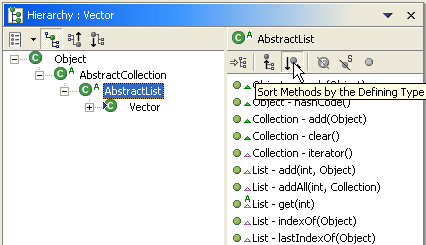
More filters for the Package Explorer and Project views
There are more filters for Package Explorer and Projects views:
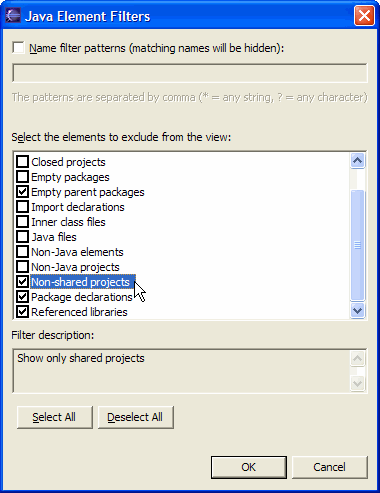
Multiple method restore