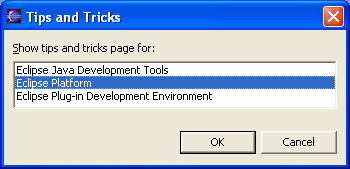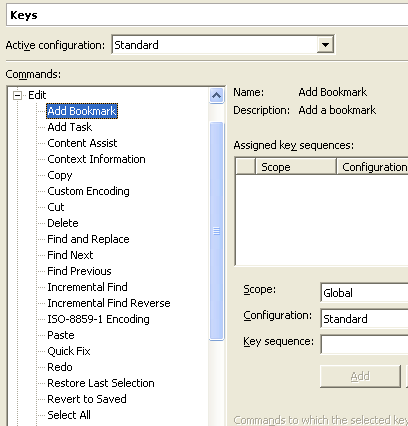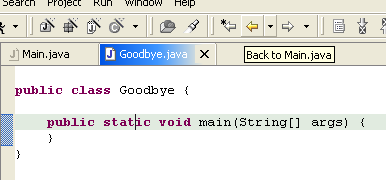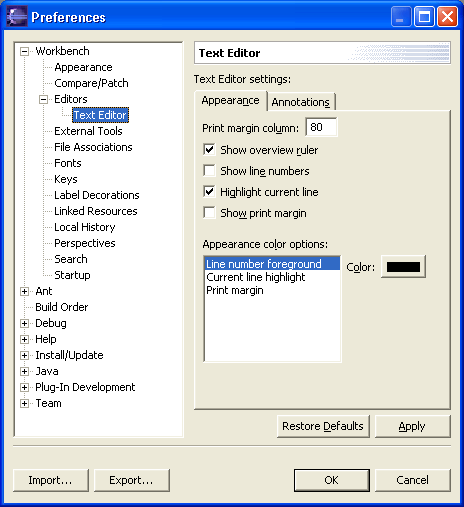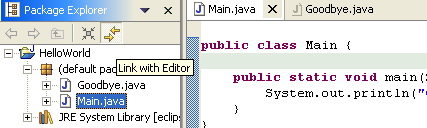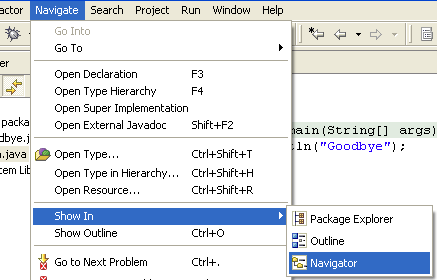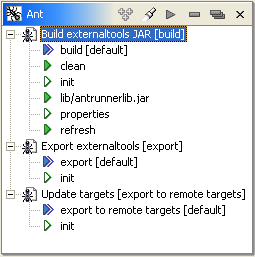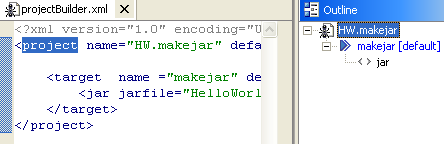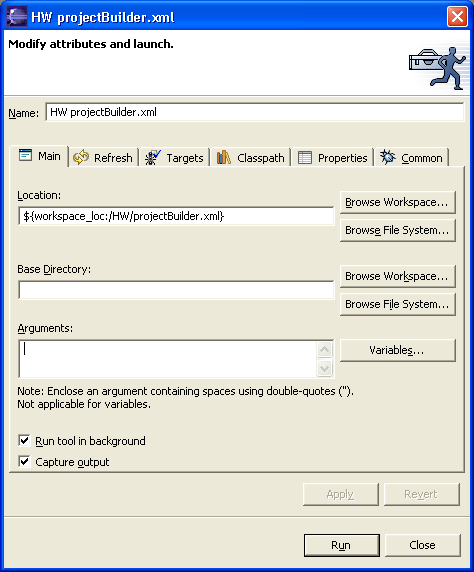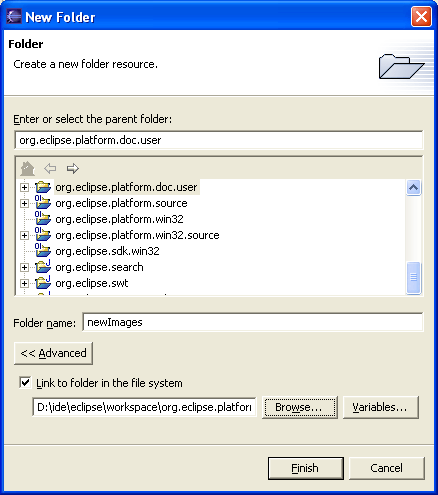|
| Tips
and tricks |
For
some helpful ideas for increasing your productivity, use Help > Tips
and Tricks then chose which page you are interested in.
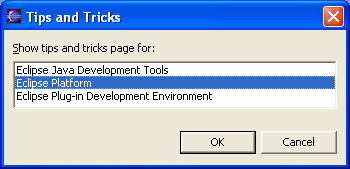
|
|
User
customizable
key bindings |
You
can now customize key bindings using Workbench > Keys preference
page. Emacs users will find a predefined set of key bindings awaiting
them.
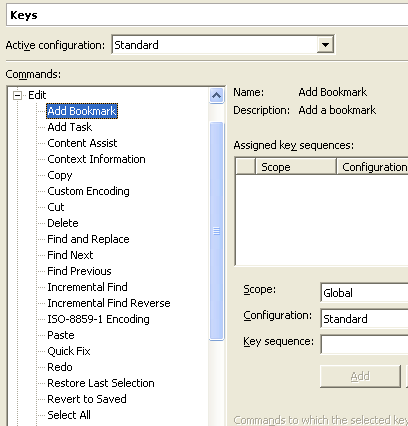
|
|
| Editor
navigation history |
Workbench
editors now keep a navigation history. If you open a second editor while
you're editing away, you can use Navigate > Back to get back, or
press the back button on the workbench toolbar. The back button on your
mouse also does the trick as along as it sends the standard Alt + Left
Arrow key sequence.
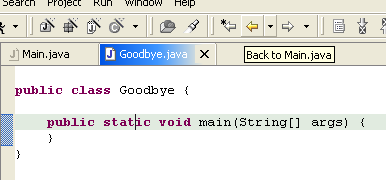
|
|
| Improved
default text editor |
The
default text editor now supports line numbers, cursor-line highlighting,
print margin, annotation highlighting, and an overview ruler. All of these
can be configured from the Workbench > Editors > Text Editor
preference page.
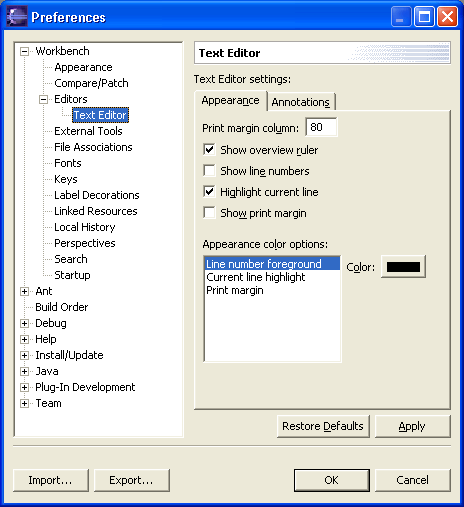
|
|
| Improved
editor linking behavior |
The
resource Navigator view is no longer tightly linked to the currently open
editor by default. This means that closing or switching editors does not
change the selection in the Navigator view, which many found disorienting.
Toggle the Link with Editor button in the view toolbar to tie the
Navigator view (or similar views) to always show the current file being
edited.
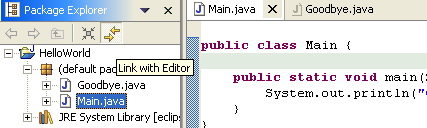
|
|
| Better
UI for editor / view synchronization |
The
new Navigate > Show In command provides a uniform way to
navigate from an open editor to a view showing the corresponding file
(e.g., in the resource Navigator view), or from a file selected in one
view to the same file in a different view (e.g., from the resource
Navigator view to the Package Explorer view).
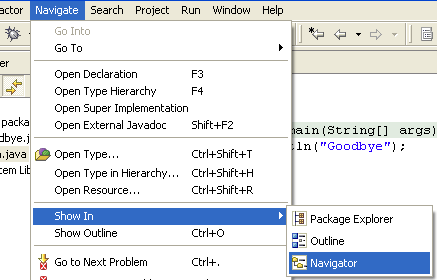
|
|
| Ant
view |
There
is a new Ant view (Window > Show View > Ant) that makes it
easier to run Ant buildfiles. The Ant view allows you to view your Ant
buildfiles in one place and simplifies running a single Ant target. The
view includes a search button for finding Ant buildfiles in the workspace
to add to the view.
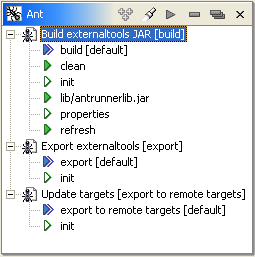
|
|
| Ant
editor |
There is a new Ant editor that makes it
easier to edit Ant buildfiles. The Ant editor provides content assist,
syntax highlighting, an outline, and error reporting.
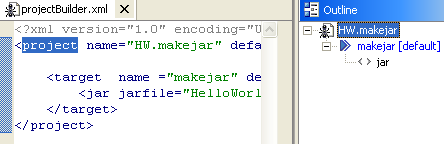
|
|
| External
tools & launch configurations |
External tools now use debugger-style
launch configurations. The Run > External Tools drop-down menu
now appears and works in the same fashion as the run and debug drop-down
menus. The output from external tools now appears in the standard Console
view. External tools can now be run in the background, by a separate
thread. This means that you can let an Ant build run or launch an external
program and still continue to work in the Eclipse IDE.
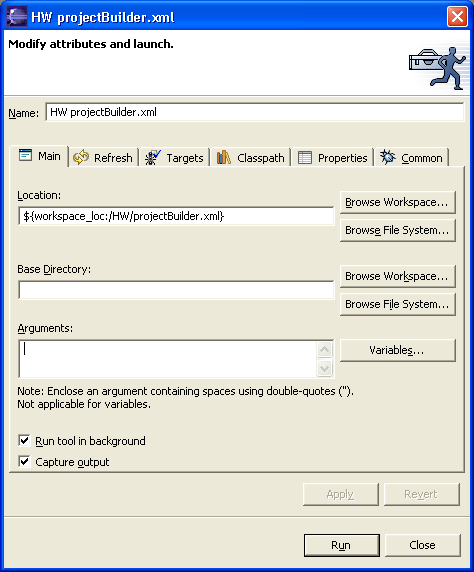
|
|
| More
flexible project layouts |
There
is now improved support for dealing with externally imposed restrictions
on how the files in a workspace project are laid out in the local file
system. When creating a folder or file, you can link it to an existing
location in the file system outside of the workspace. This is done using
the Advanced section on the New Folder and New File wizards. These linked
resources are useful for integrating with external libraries or source
code directories that cannot readily be copied into an Eclipse workspace.
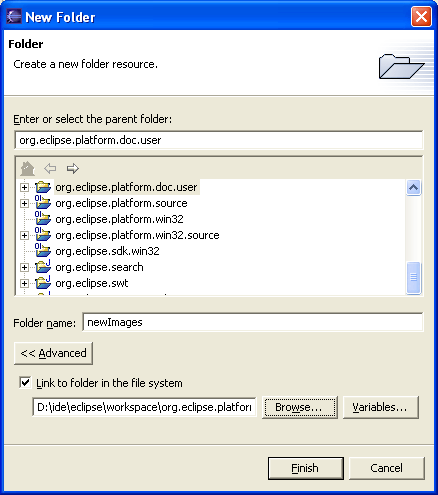
|
|