J2SE 5.0
Eclipse 3.1 includes full support for the new features of J2SE 5.0. This support is both pervasive and powerful -- everything that you expect to work with J2SE 1.4, including editing, code assist, compiling, debugging, quick fixes, refactorings, source actions, searching, etc. will work seamlessly with (and has been extended to support the new capabilities of) J2SE 5.0's new types and syntax.
Here are some examples:
- Quick Fix to update JRE and compiler compliance to 5.0
- New Type wizards support generics
- Enumeration and Annotation wizards
- Semantic coloring of J2SE 5.0 constructs in Java editors
- Rename refactorings handle renaming of type parameters
- Infer Generic Type Arguments refactoring
- Quick fixes for Generics
- Search result filters for reference search for parameterized types
- Code completion for annotations
- @SuppressWarnings annotation support
- optional diagnoses for issues such as incomplete enum switches and boxing/unboxing conversions
- Quick Fix to create enum constants
- Autoboxing parameter proposals
- Quick Assist to convert for-loops over arrays and collections to J2SE 5.0 enhanced for-loops
- Support for package-info.java
Please check out the Java Development User Guide help book (available from the Help > Help Contents menu) for more details on the many new J2SE 5.0 specific features that have been added.
In order to develop code compliant with J2SE 5.0, you will need a 5.0 Java Runtime Environment (JRE). If you start Eclipse for the first time using a 5.0 JRE, then it will use it by default. Otherwise, you will need to use the Installed JREs dialog to register one with Eclipse. You can reach this dialog either via the preference Java > Installed JREs or by following the Configure default... link on the New Java Project wizard.
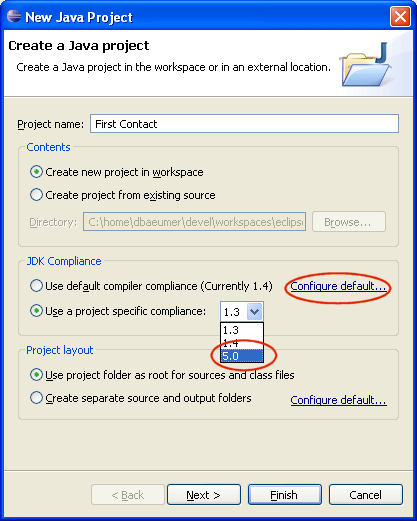
New Javadoc
compiler settings
- warn when
@seeand@linktags reference deprecated elements - warn when
@seeand@linktags reference elements that are not visible
The settings are on the Java > Compiler > Javadoc preference page.
Serial Version UID
There is a new optional compiler diagnosis for
serializable classes missing a declaration of a serialVersionUID
field.
The preference setting can be found at Java > Compiler > Errors/Warnings > Potential programming problems
Early detection of references to internal classes
com.ibm.* or com.sun.*, commonly found in the J2SE
libraries. Access restrictions are expressed with a combination of
inclusion and exclusion rules on build path entries. The pattern
syntax follows Ant fileset notation, and matches against the path to
the class file. For example, using the pattern com/ibm/** as an
exclusion rule would restrict access to all classes in the com.ibm
package and its subpackages; using the pattern
org/eclipse/**/internal/** as an exclusion rule would catch all
classes to internal Eclipse packages. When you provide inclusion
rules, everything matched by these rules is ok, and everything else
is considered out of bounds.
The Java > Compiler > Errors/Warnings > Deprecated and restricted API preference setting lets you control whether errant references are flagged as errors or warnings (they are errors by default for forbidden reference and warnings for discouraged references).
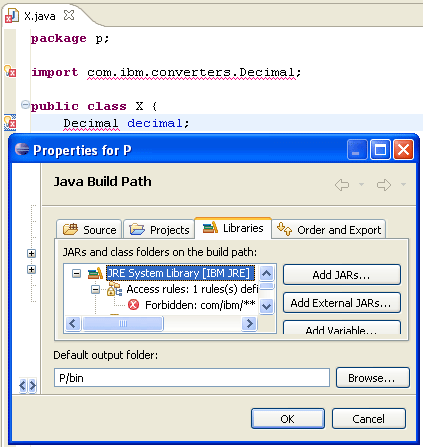
Access rules on libraries and projects
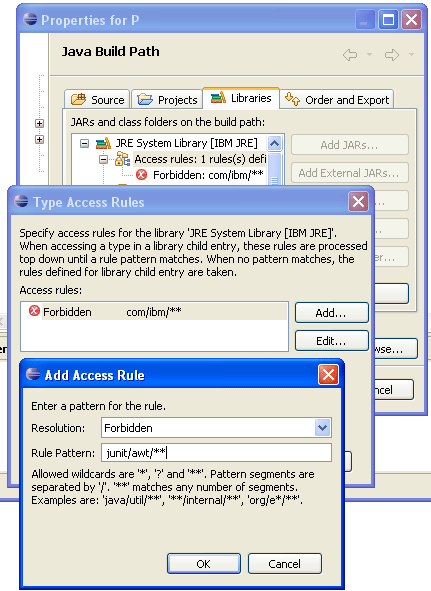
Mark occurrences of inherited methods
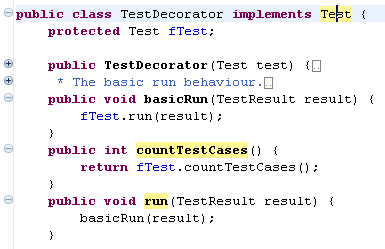
Highlighting of deprecated class members in the Java editor
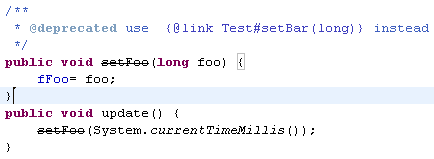
References in Javadoc
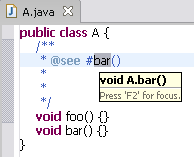
Improved Java properties file editor
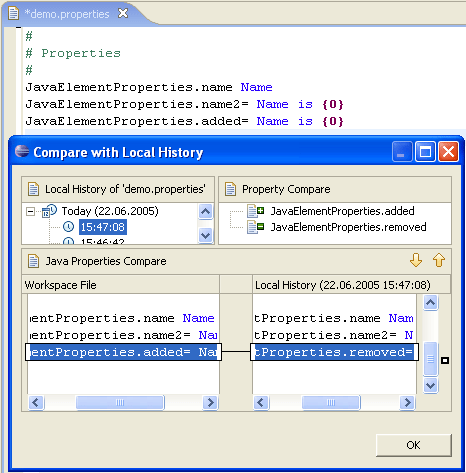
Working with externalized strings
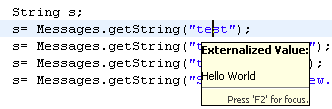
Ctrl+Click on it to navigate directly to the entry in the corresponding Java properties file.
Externalize Strings wizard supports new message bundles
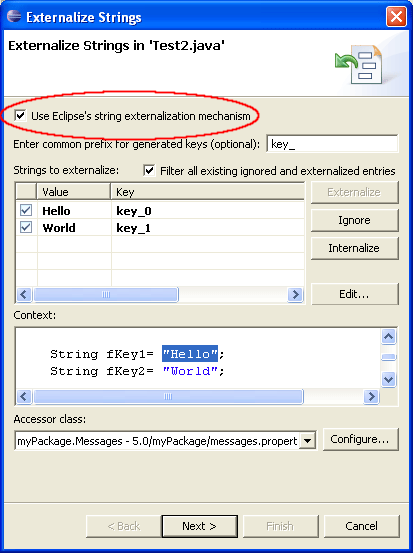
New Open Type dialog
- There is now only a single list to select from.
- A history of recently opened types shows up first in the dialog; workspace types matching the pattern appear below the separator line.
- CamelCase pattern matching takes you to a type with fewer keystrokes. For example TZ matches TimeZone or IOOBE matches IndexOutOfBoundsException.
- The content of the dialog can further be constrained to a working set. The working set can be selected from the dialog's drop down menu.
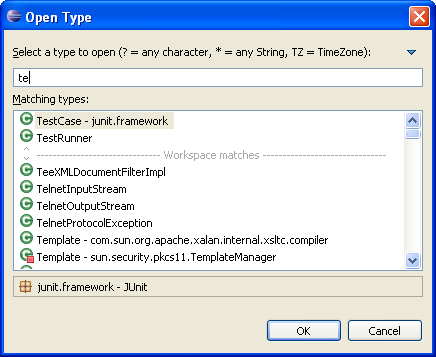
There are major architectural changes under the hood as well. The types shown in the dialog are now found with a Java search engine query. This nets a saving of 4-6MB on a normal Eclipse development workspace over the memory-hungry approach used previously.