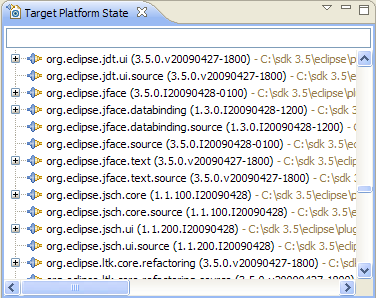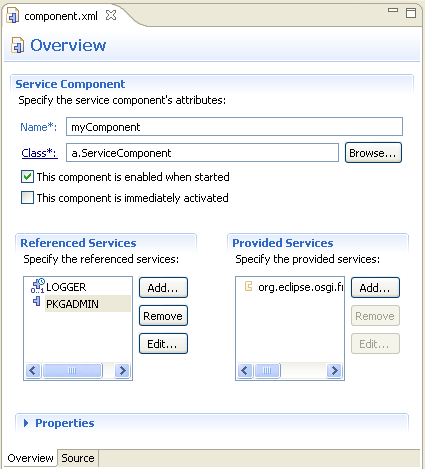
The OSGi Declarative Services (DS) tooling has been enhanced to support the latest version of the DS specification. Specifically, a new modified attribute has been added to the component element.
A new template based on a simple dictionary service has been added to showcase Declarative Services tooling.
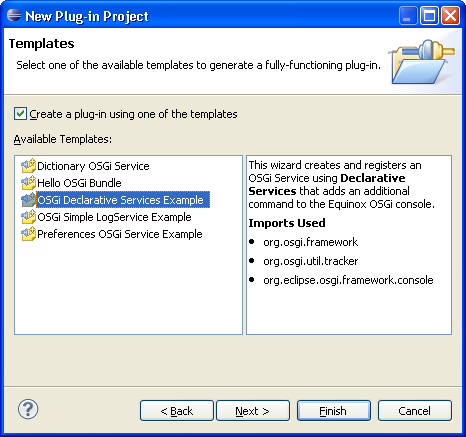
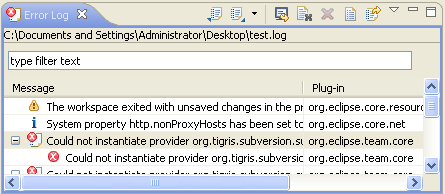
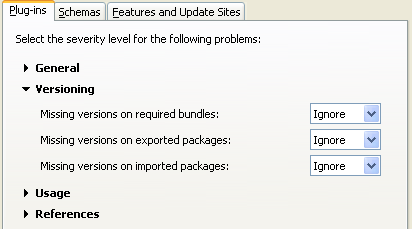
The standard properties file editor is now used for .options files in the workspace.
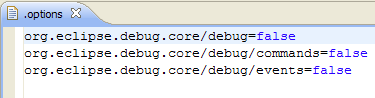
You can now initialize product definitions from OSGi launch configurations.
A new wizard (PDE Tools -& Internationalize...) supports the generation of NL fragments for plug-ins in the workspace. A project is generated for each selected plug-in containing skeleton properties files for each selected locale. The generated properties files contain the keys from each of the associated plug-in's properties files.
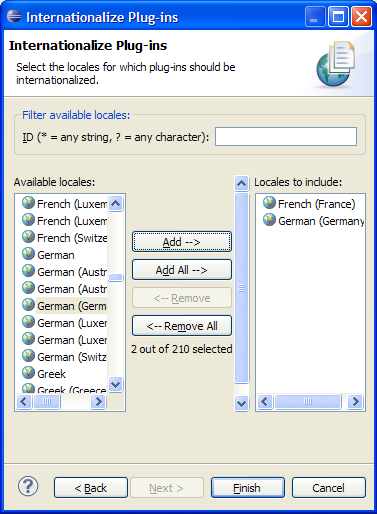
View information about menus by invoking Plug-in Spy in menu introspection mode (Alt+Shift+F2) and selecting a menu item.
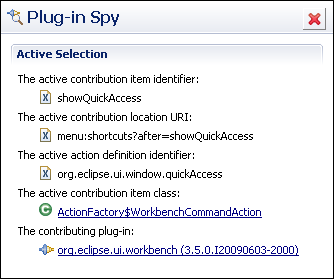
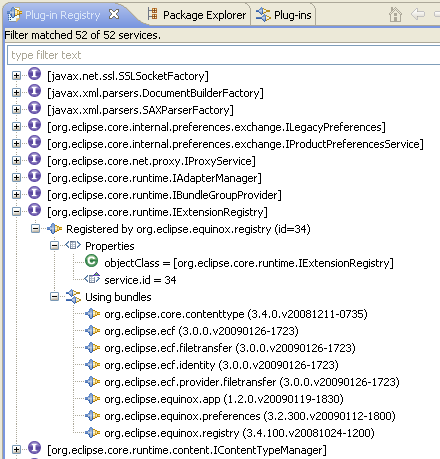
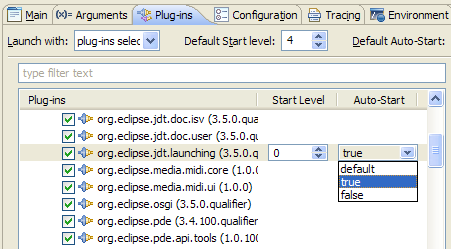
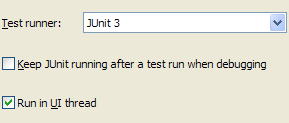
The Plug-in Registry view now includes fragments. Simply expand a plug-in, and expand the Fragments element in the tree to see all available fragments of that plug-in.
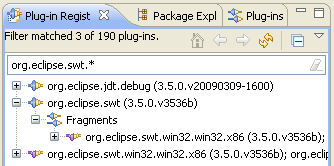
It's simple to run and test your latest code by exporting and install plug-ins and features directly into the running workbench. Choose Install into host when exporting and specify a path in the local file system where exported artifacts can be stored (repository). You will be prompted to restart your workspace after export and install is complete.
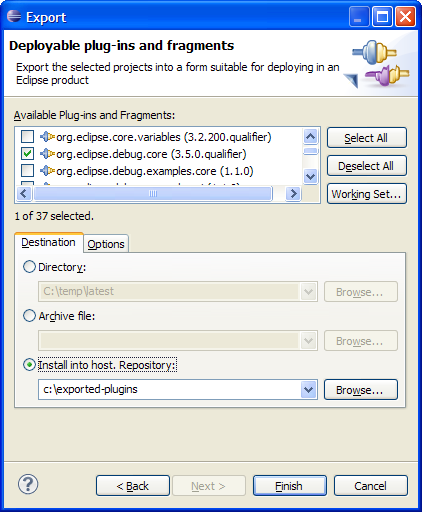
Patched plug-ins will appear in the installed software list and can also be uninstalled.
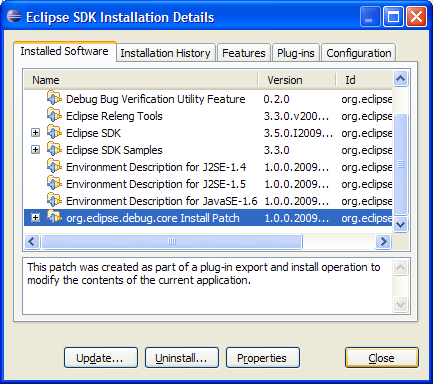
Export options have been enhanced:
- Generate source bundles. Select the Export source option and choose Generate source bundles from the drop down menu. A source bundle will be exported for each plug-in being exported.
- Export features, plug-ins, and products with binary cycles. Binary cycles are cycles that exist in your target platform, not your workspace. This option is on by default.
- Export existing class files from the workspace. When this option is checked, PDE will re-use existing class files in the workspace rather than compiling class files from source during export.
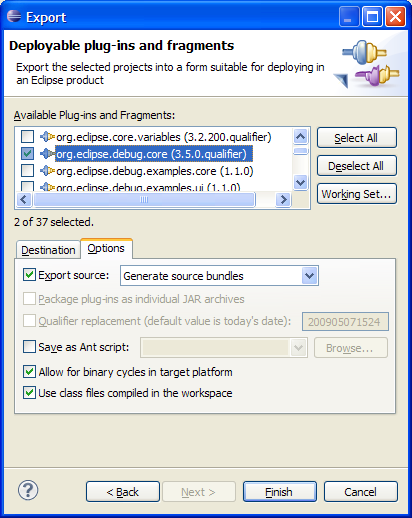
The new Category Definition editor can be used to assign categories to features when exporting. The category names and descriptions will then appear in software selection dialogs. First, create a category definition file via File > New > Other... and select Plug-in Development > Category Definition. Define categories with symbolic identifiers, names, and descriptions, and then add features to each category.
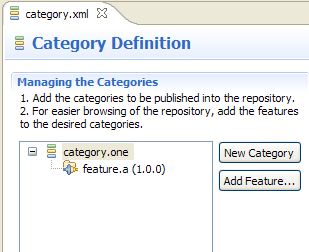
When exporting your feature, specify the category file to apply when exporting via the Options tab.
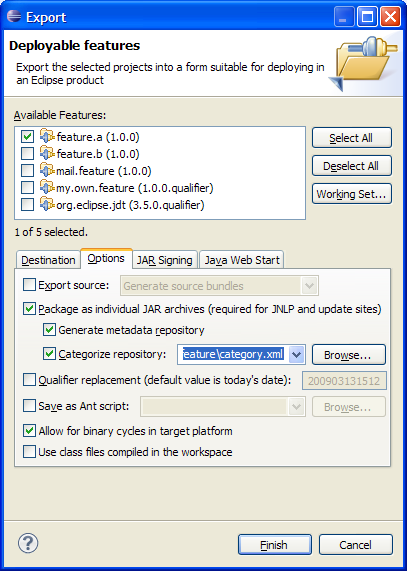
The categories can then be seen when browsing the repository from the Install Software dialog.
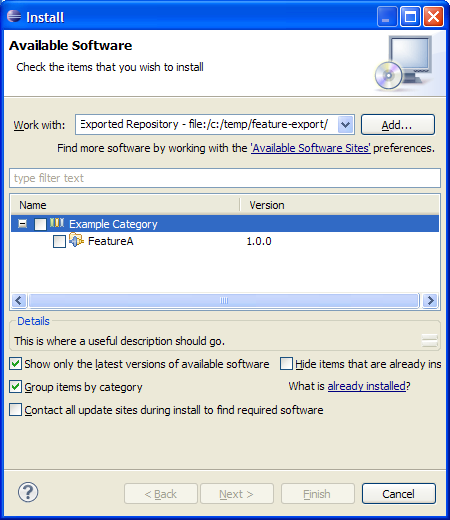
The JAR signing support in PDE has been expanded to include support for keypasses.
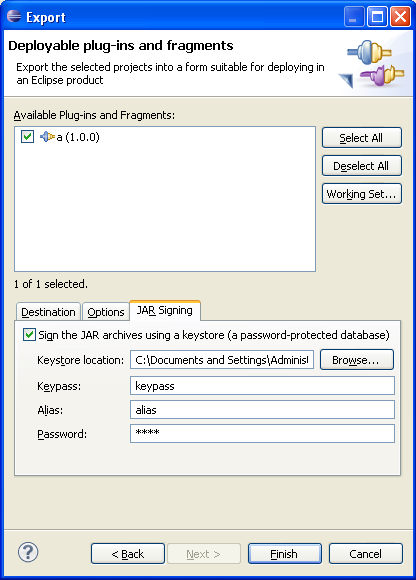
API compatibility options have been reorganized and descriptions have been improved. The number of options has been reduced by combining related problems. For example, problems related to type parameters are now in their own group rather than being listed separately in the settings for classes, interfaces, and methods.
As well, you can be alerted to breaking API changes even if you have incremented the major version of your plug-in. The first time you change a plug-in's API in an incompatible way, problems inform you to increment the major version of your plug-in. Once you increment the major version of your plug-in, API tooling allows additional breaking API changes without warning. Use the new preference Report API breakage even if authorized by major version increment to enable this feature (on the Plug-in Development > API Errors/Warnings preference page, on the API Compatibility tab). When this preference is enabled you must use API problem filters to selectively permit incompatible API changes.
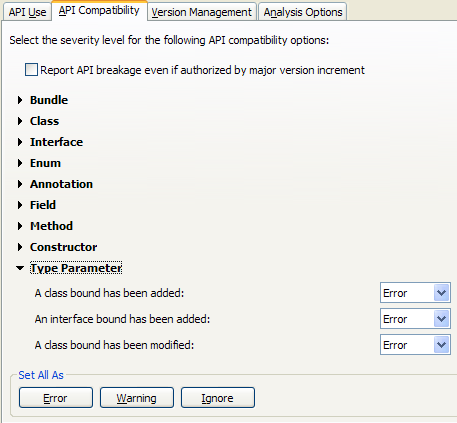
API tooling now supports two restrictions on interfaces: @noimplement and @noextend. This allows an interface to be
extended when it is not intended to be implemented directly. For example, a client may
be permitted to subclass an existing implementation of a @noimplement interface and extend the base interface with extra function.
Component owners should decide where to add @noextend tags on existing interfaces, as this was previously implicit. To maintain the API contracts
specified in 3.4, @noextend tags can be added to all interfaces
specified as @noimplement. In some cases the @noextend restriction can be omitted, as clients that extend and implement a @noimplement interface will still be flagged with errors. However, if you would like to reserve the
right to add constants to an API interface in the future, you must add the @noextend tag. This is because adding a field to an interface is binary
incompatible if clients can extend or implement an interface (see Evolving API Interfaces).
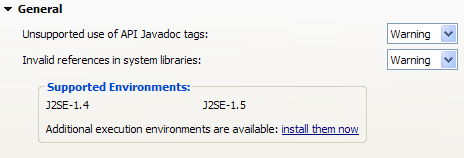
The API Use tab of the API Errors/Warnings preference page displays installed execution environments. Use the "install them now" hyperlink to install additional environments via the software updates dialog.
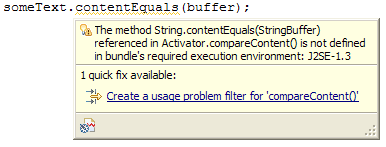
API tooling creates warnings for problem filters that are no longer needed. API problem filters often become stale because they are used to filter known incompatibilities between two specific releases. A quick fix is available to remove stale filters.
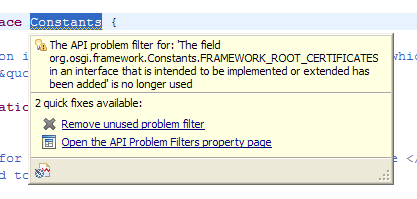
Ant tasks to perform API analysis and generate simple HTML reports are now available. These are the same Ant tasks used in the Eclipse SDK build. Documentation for each task is available in the Reference section of the Plug-in Development Environment Guide.
You can now view API changes relative to an API baseline. Select a project or package in the Package Explorer and choose Compare With > API Baseline. Specify the API baseline you wish to compare against and press OK. The API Tooling view will summarize the API changes.
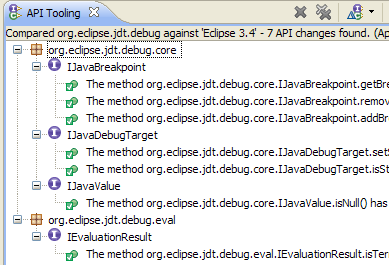
PDE/Build determines compilation order by sorting plug-ins according to their dependencies. Previously, this sorting was only done within a single feature and features were compiled depth first in the order they were included.
Set the property:flattenDependencies=true
If plug-ins are sorted across feature boundaries (see above), PDE/Build can also group plug-ins allowing for parallel compilation.
Set the property:parallelCompilation=true
p2.gathering = true
Setting this property will use the p2 publisher to gather up your bundle and publish it into a build specific repository.
For product builds, this will automatically perform a director install to create the final product archives. If you also set the p2.metadata.repo and p2.artifact.repo properties then build will mirror the resulting product metadata into those repositories.
For Feature builds, this will create a p2 repository for the final archive. This also has the effect of setting groupConfigurations=true and outputUpdateJars=true.
When building products using p2.gathering=true, PDE/Build will now replace the ".qualifier" on the version specified in a .product file used in a product build. Set the property p2.product.qualifier to be the qualifier you wish to use.
If no value is specified, the default will be either the value of forceContextQualifier or the default timestamp.
The map file entry needs to include the id and version of the installable unit (IU), and the URI of the repository where the IU can be found. The metadata and artifact repositories are assumed to be co-located. An example (needs to be on one line) is:
plugin@my.bundle.id,1.0.0=p2IU,id=my.bundle.id,version=
1.0.0,repository=http://example.com/repo
You can now specify a location that contains local p2 repositories in nested folders or zip files. The build will automatically transform the repositories into a form that PDE/Build can compile against.
There is a new processRepos phase in the main build script with corresponding pre and post targets in the customTargets.xml file.
You must set these properties in the build.properties for your builder. The repoBaseLocation is the location of the folder containing the local p2 repositories. The transformedRepoLocation is the location where the transformed artifacts will be placed after being processed.
repoBaseLocation=${base}/repos
transformedRepoLocation=${base}/transformedRepos
The target platform preference page (Preferences > Plug-in Development > Target Platform) has been redesigned. The page allows the user to select the active target platform from all target definitions in the workspace. Target definitions can be created and edited from this page using a wizard or with the target definition editor. You can quickly switch between targets using the checkboxes. Targets can be composed of plug-ins originating from installations, directories, features, and software sites. See target definition concepts for more details on crafting targets.
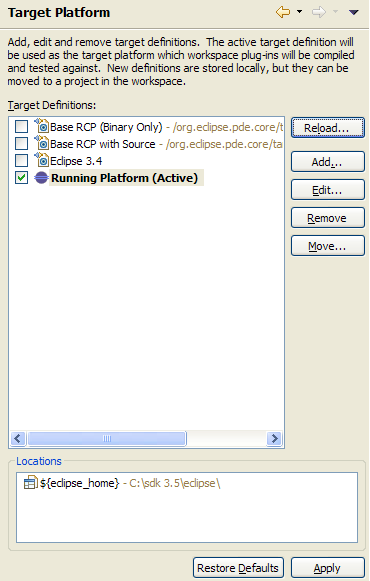
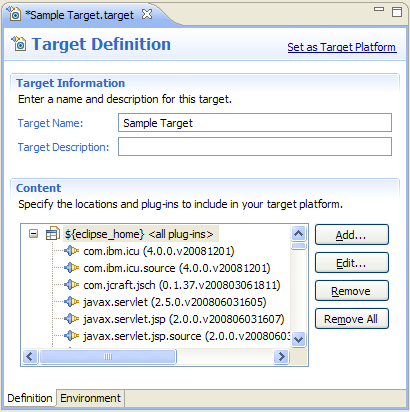
To support new features, the underlying target file format has been enhanced. The new editor continues to read old target files, but only writes files in the new format.
The new Target Platform State view displays all the bundles used to build, run and debug plug-ins with. The state is built from the active target definition.