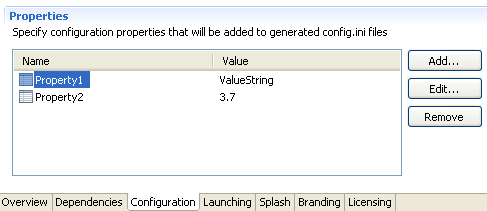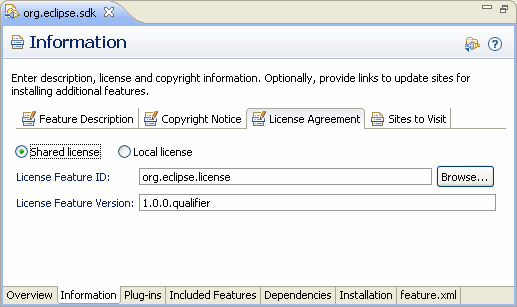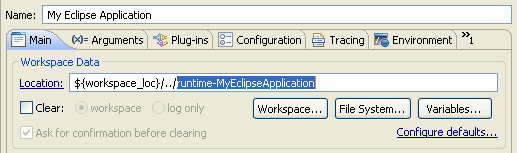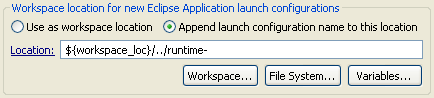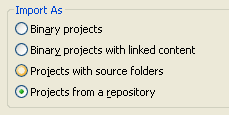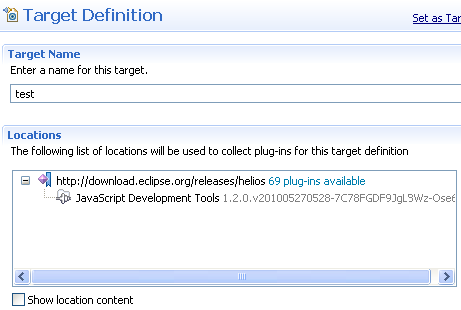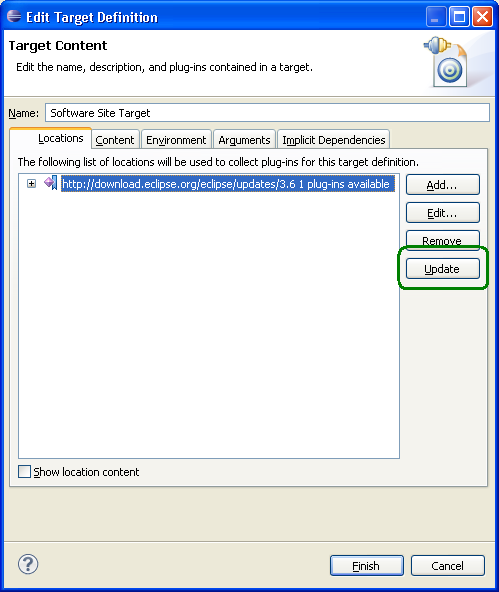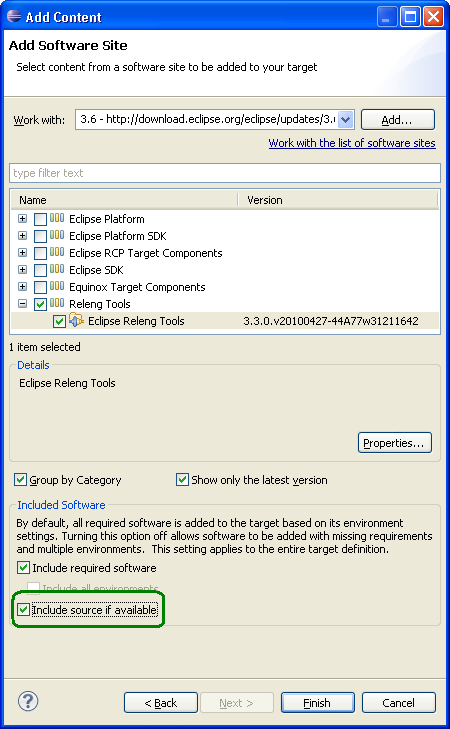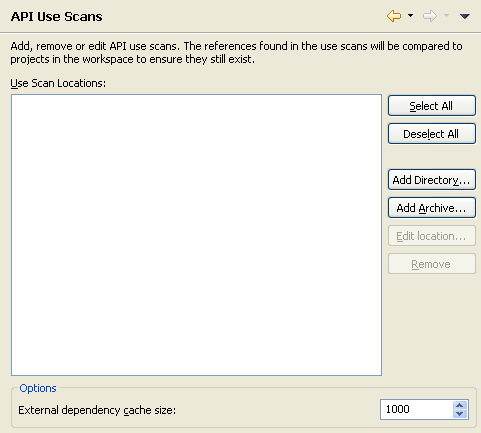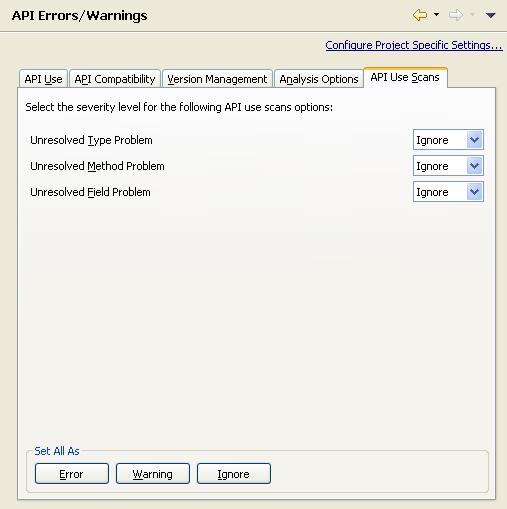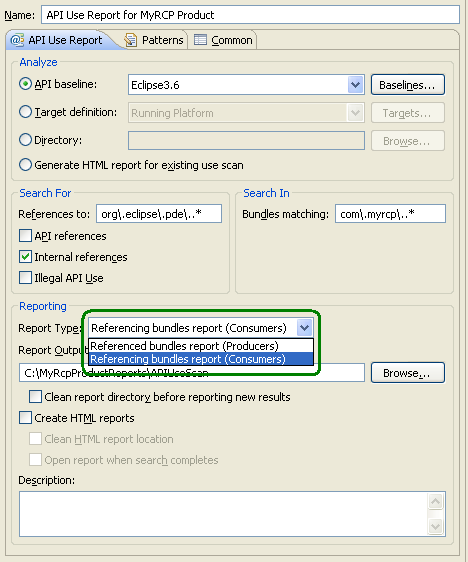Views and editors
|
|
Properties in product editor
|
The product editor now has support to view, add and edit
configuration properties. The properties will be added to config.ini
files generated using the product configuration.
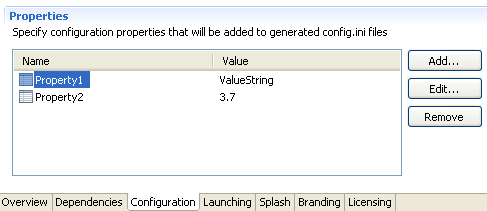
|
|
Share licenses between features
|
Many Eclipse features use the same license. For example, all features
in the Eclipse SDK use the Eclipse Foundation Software User
Agreement. Using the new shared license facility allows multiple
features to reference license text and files from a single location.
This makes updating licenses across multiple features easier and less
error prone.
To make use of the shared license facility, simply open your
feature.xml file in the feature editor. Select the
Information Tab and then the License Agreement
section. Selecting the Shared license radio button will
allow you to specify the feature and version that contains your
license text and optional license files.
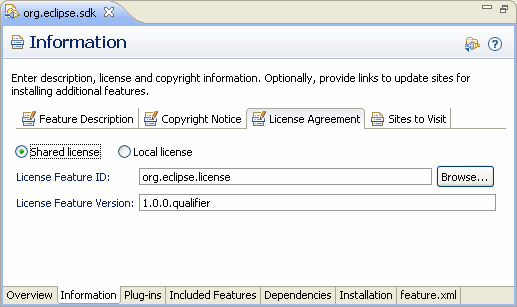
When your feature is built it's license text will be taken from the
feature.xml of the referenced feature. As well, all files contained
in the referenced feature's Binary Build list (bin.includes) will
be included in your feature. If your feature already had license
files, you can remove them.
|
|
PDE build model API
|
Calling getBuildModel() on IPluginModelBase objects will now return a
handle to PDE's build model for that plug-in. The IBuildModel API can
be used to view and edit the contents of a build.properties file.
|
Launching
|
|
Default workspace locations
|
If you want to run multiple JUnit Plug-in Tests or Eclipse
Application launch configurations in parallel, you need to make sure
the launch configurations use separate workspaces.
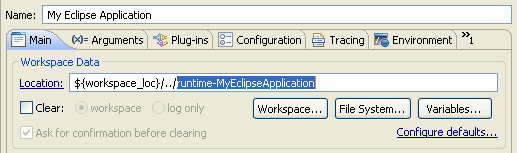
On the Plug-in Development preference page, you can choose
the default workspace location for new launch configurations. If
you select "Append launch configuration name to this location", you
will get separate workspaces for different launch configurations.
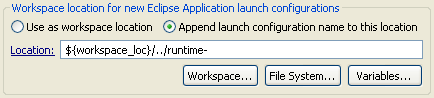
|
|
Applications do not require UI to launch
|
When launching an Eclipse Application or JUnit Plug-in
Test you can now select an application to run. Previously, the
application framework required UI plug-ins to run, forcing launch
configurations to add additional dependencies. In 3.7, applications
that run headless (without UI) will not require UI plug-ins to be
available.

|
|
Editable source attachments
|
By default, the source attachment for Plug-in Dependencies is a
source bundle in the target platform. You can now change the source
attachment during development.
While developing or debugging, if a class file is opened that has
no attached source available, you can now set a custom source
location. Class file editors provide a button to do this, but the
source attachment can be modified at any time by right clicking on
it and selecting Properties. Changes are not persisted
between workspace restarts.
|
Import
|
|
Import from repository uses Eclipse CVS support
|
When using the Import Plug-ins and Fragments Wizard there is
an option to import projects from a repository. This option searches
for a custom header in the plug-in manifest to find a repository to
check out source from. This feature now uses API from Eclipse CVS to
perform the import. The import now uses several CVS features
including finding alternative repository locations and password
storage.
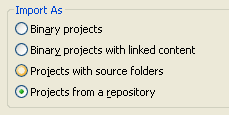
|
Target Platform
|
|
p2 Target definition performance
|
Target definitions that use a p2 repository as a location will see
improved performance in 3.7. Previously, each time a p2 target
definition was opened, the remote repository was accessed to
determine if all required plug-ins were available. Now, this
information is stored locally in a p2 profile.
If the target definition is modified or a required plug-in cannot
be found, the target will do a full resolve operation, accessing
the remote repository and downloading any missing plug-ins.
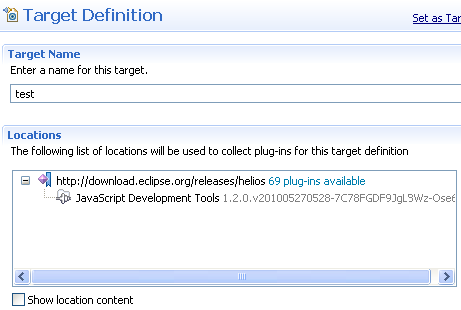
|
|
Offline p2 target definitions
|
As an added benefit to performance improvements of p2 based target
definitions, the target editor is much more functional with an
intermittent network connection. Once a target definition has
connected to the remote repository and downloaded all required
plug-ins, a network connection is no longer required to open the
editor, set the definition as the target platform, and in some cases
even modify the target.
|
|
Update target definitions
|
Target definitions that contain p2 repository locations can be
updated to use the most recent version available. To update a target,
press Update on the locations tab of the target definition
editor. If a specific location or software item is selected, only
that item will be updated, otherwise all locations will be updated.
If a newer version cannot be found in the repository, your target
will not be changed.
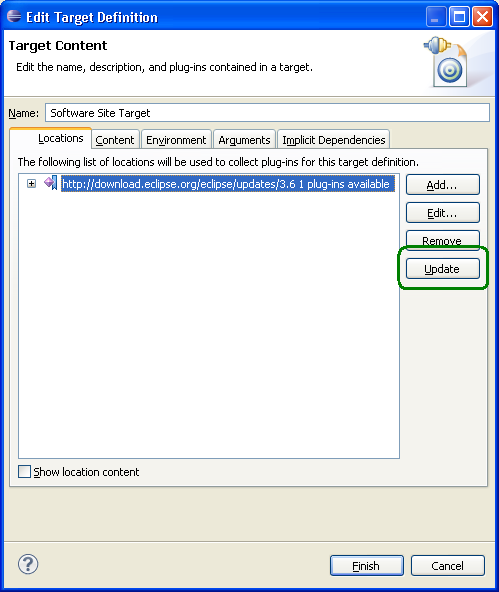
|
|
Targets use local repositories
|
When a target definition that contains a p2 repository location
resolves, plug-ins must be downloaded to a local cache. However, many
of the required plug-ins may already be available locally. Target
definitions will now try to copy local plug-ins from the running
Eclipse instance or known workspaces instead of downloading them
remotely.
|
|
Software sites collaborate
|
Previously, Software Site locations in target definitions considered
only one repository when looking for dependencies. Now, the
repositories from all Software Site locations in the current target
definition are used when resolving dependencies.
|
|
Source for target definitions
|
When you create a target definition containing a Software Site
location, there is now an option to automatically find and download
source for the software items you have selected from the set of
repositories known to the target definition. 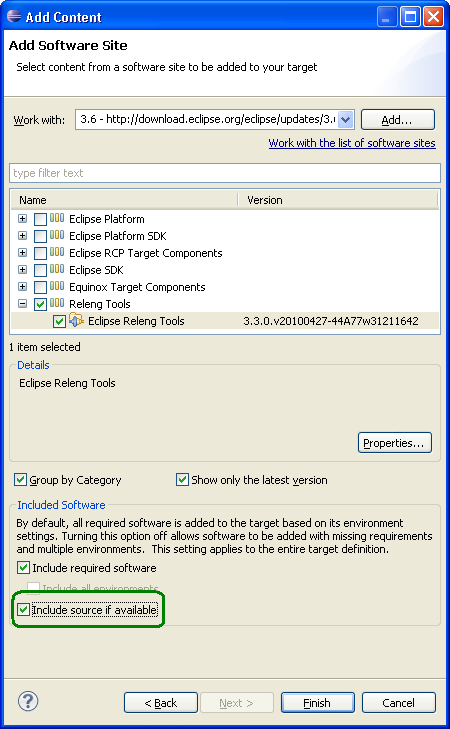
|
|
Target definition export improvements
|
Target Definition exporting has been enhanced to create proper p2
metadata and artifact repositories in the destination (for Software
Site content), to honor content (de)selection and to allow non-active
target definitions to be exported.
|
API Tools
|
|
Include lists in Ant tasks
|
API Tooling Ant tasks that support exclude lists now also support
include lists. The include list seeds the set of bundles and members
to be analyzed (when omitted, all bundles and members are included),
and the exclude list is then applied. Include lists have the same
structure as the exclude lists, allowing specific bundles/members,
regular expressions and comments to be added.
|
|
Consumer use report
|
The API Consumer Use Report Conversion task is a new Ant task that
generates an HTML report from the XML result of a use scan. The
information is organized in a different format than the standard
report converter produces. The references are organized by consumer
bundle, the bundle which contains the code that references the
API/type. The standard report organizes references by the bundle that
produced the API/type.
|
|
API use scan builder
|
The API Analysis builder now supports scanning of API use scan
reports. Any API use scans added to the API Use Scans
preference page will be compared to the current workspace. If any
type, method or field references found in the scan have been removed,
the builder will report an API Use Scan Problem.
Reports can be added to the page as directories or archives. Only
the checked reports are considered by the builder.
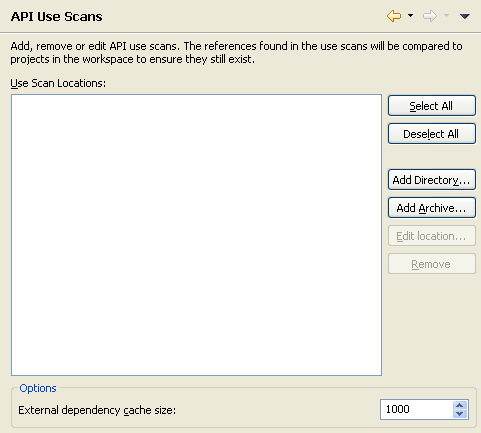
The API Errors/Warnings preference page has a new API Use
Scans tab. You can set the severity levels of the reported
problems. By default all the problem type severities are set to
Ignore. The builder will not check any use scans if all
severities are set to Ignore.
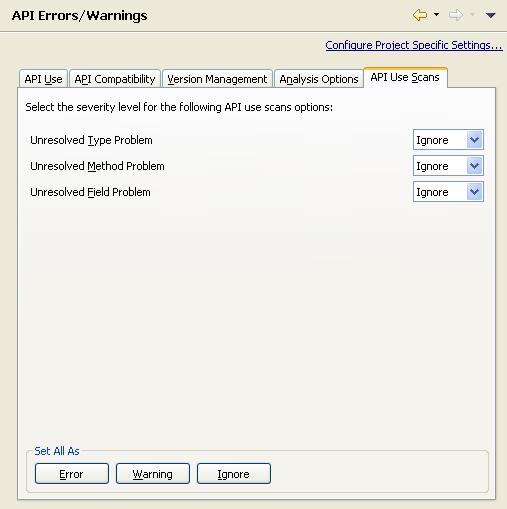
|
|
Consumer reports in launch configuration
|
The API use scan launch configuration, available under external tools
launches, now can create a consumer based report. The consumer based
report organizes the use scan references by the plug-in that
references the field, method or type (the normal report organizes by
the bundle the created the field, method or type). The ant task that
creates the consumer report is still available for releng builds.
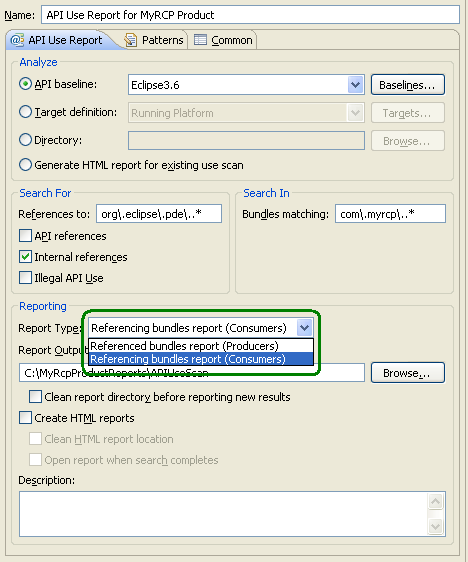
|
|
Ant task to report missing use scan references
|
A new Ant task is available from API Tools that will compare a
profile against a list of use scans and report any missing
references. A HTML converter task is also available to provide a
formatted report. The task will report the same missing references in
the IDE when the API Use Scan preference page is used.
Documentation for the task is available in the Reference
section of the Plug-in Development Environment Guide.
|
|
Summaries for API Tools Ant tasks
|
For the API analysis tools that use Ant tasks, you now get a simple
index file with summary counts of the kinds of problems found by the
tasks.
These summaries are located in the root of the output directory for
each scan in a file named counts.xml
|