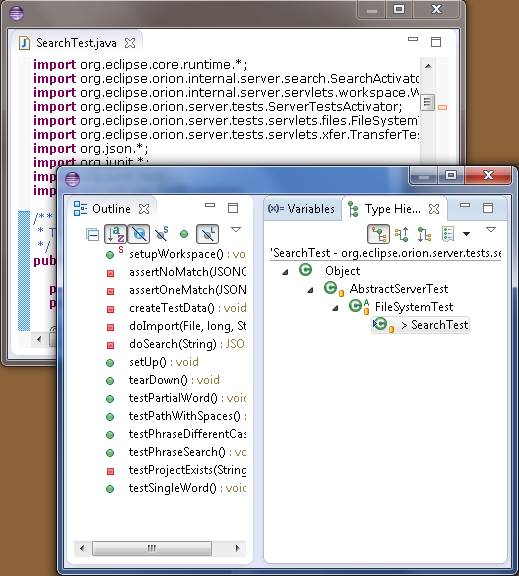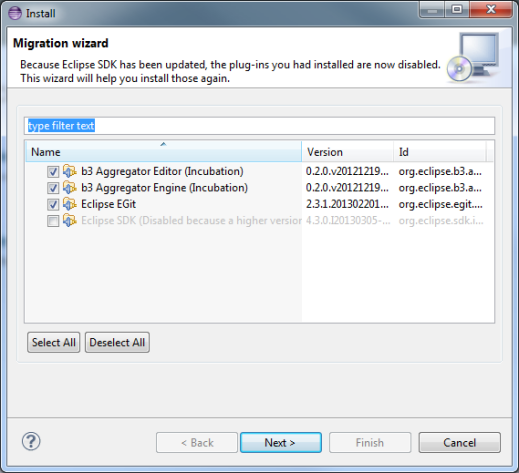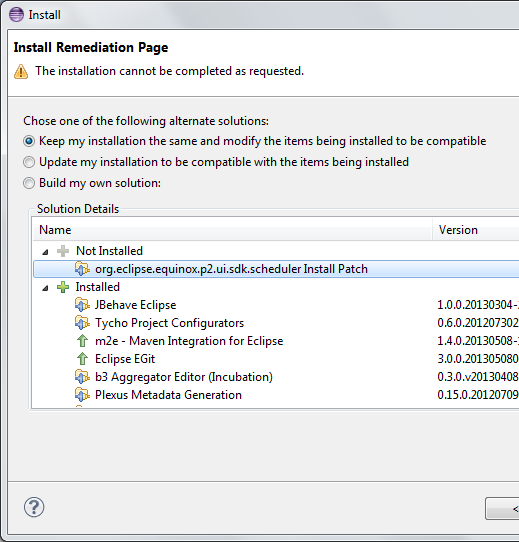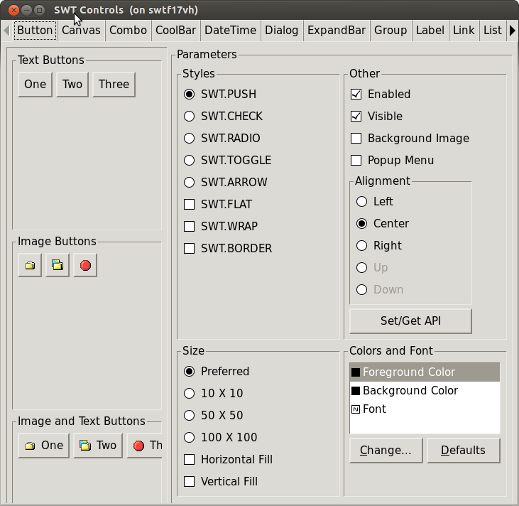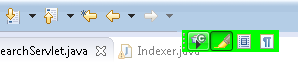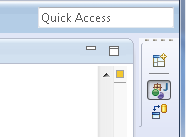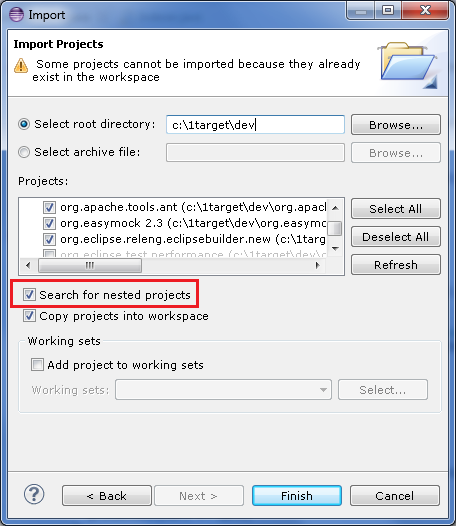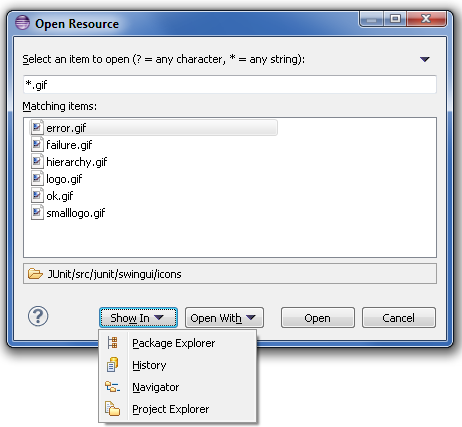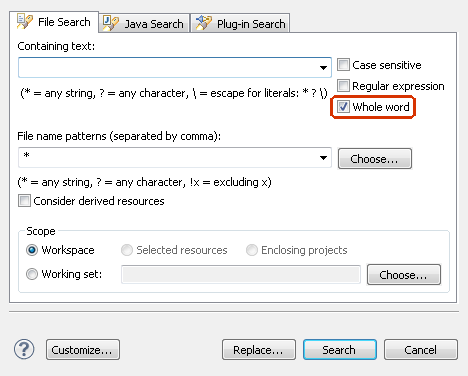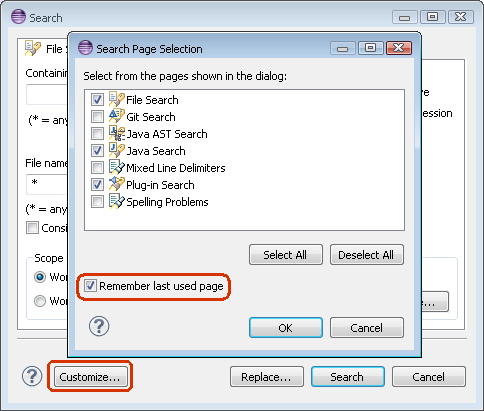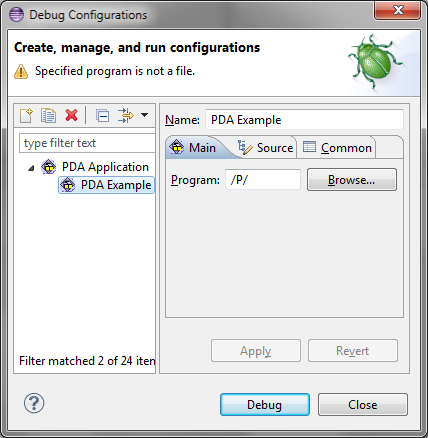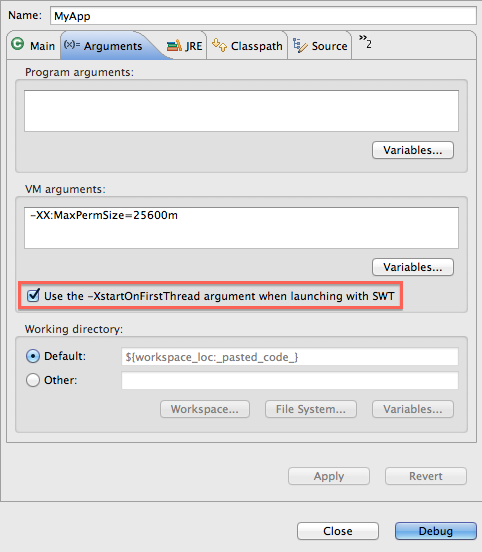| Detached windows with sash |
When you detach a view or editor into its own separate window, it now
has all the capabilities of a normal workbench window. They now support multiple stacks of
views separated by sashes with arbitrary layouts. The detached parts will remain synchronized
with the master window that they were detached from. This is especially handy for people developing
with two or more monitors, so they can spread views across several monitors and keep them synchronized.
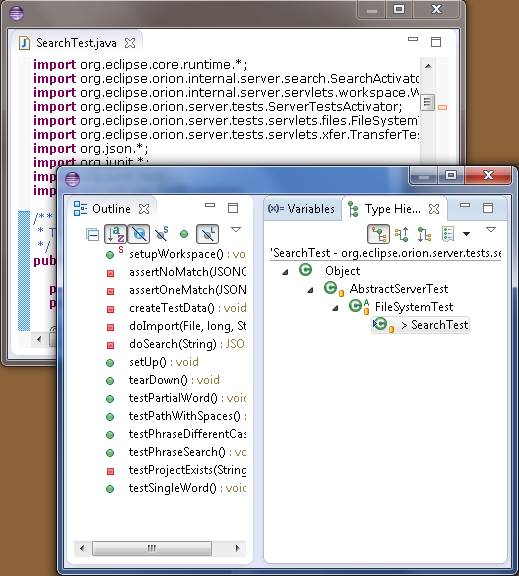
|
| Detection of shared install changes |
When running in a read-only folder (also known as shared install) and the read-only
installation has changed (e.g. new plugins installed, new version of Eclipse installed), Eclipse
will now detect this change and warn that your personal additional plugins have been uninstalled.
A migration wizard will then guide you through the steps to re-install your plug-ins, if they are
still compatible with your other installed software.
This wizard is presented in two situations. First, when a read-only installation is being
changed (i.e. your application is being updated or plugins are added or removed), second when a new read-only
installation is run for the first time.
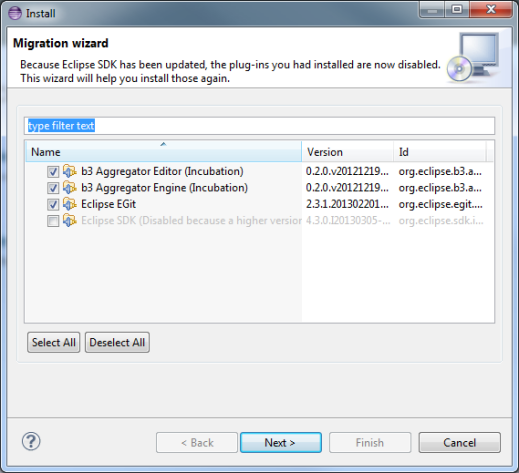
|
| Installation Remediation |
In order to help you deal with dependency errors while installing software, the various installation wizards now contain
a new wizard page. This page, called remediation, proposes various solutions in order to help you proceed
with the installation, even when the exact change you requested is not possible.
The picture below shows a screenshot of this page in action. In this particular case the user is trying to install something
that is conflicting with what is installed, and the wizard gives the option to update what is installed so that the installation
can proceed.
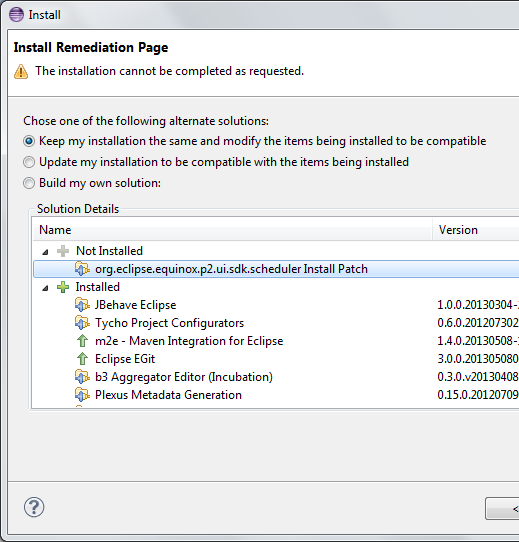
|
| SWT for GTK3 |
32-bit and 64-bit GTK3 have joined the lineup of supported configurations for which SWT and Eclipse are routinely built. This implementation is currently early access. Everyone is encouraged to download and test these new builds, and to log bugs in bugzilla.
To load the SWT GTK3 libraries, you must set the environment variable SWT_GTK3 to 1 prior to starting Eclipse. (ex. export SWT_GTK3=1)
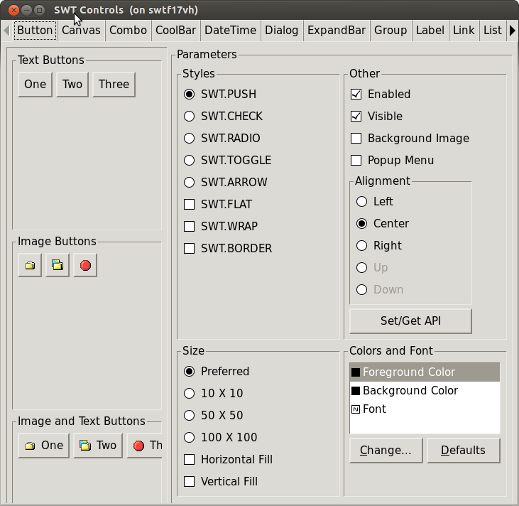
Importamt Note: The Linux GTK+ 3 port of SWT is broken for GTK+ versions above 3.8.x.
This primarily affects users running Fedora 20, Ubuntu 14.04 (Alpha builds), openSUSE 13.1 and any other Linux distributions that bundle GTK+ 3.10.x
(see bug 421127).
|
| Performance enhancements |
Significant performance enhancements have been made in the Platform user interface in this release. In particular, some applications
that were experiencing slow editor opening, closing, and switching are now much faster. Editor selection changes and the Open Resource
dialog have also been made faster. A number of leaks have been addressed to ensure
long-running applications don't run out of memory.

Photographer: YtseJam Photography / Creative Commons Attribution 2.0
|
| Trim dragging |
You can now drag toolbars to reposition them.
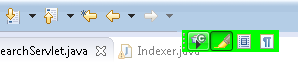
The perspective switcher can also be dragged to the left or right of the window and it will switch to a
vertical orientation.
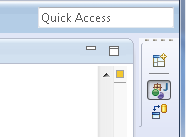
|
| Import nested projects |
The Import Projects wizard now has an option to continue searching for projects to import
recursively within any project it finds. This allows you to import physically nested projects
at the same time.
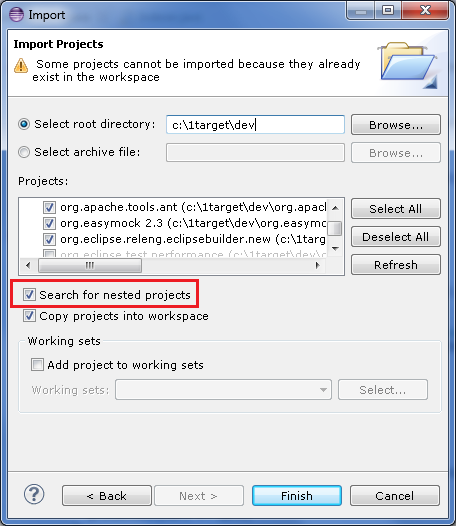
|
| Open Resource dialog enhancements |
The Open Resource (Ctrl+Shift+R) dialog now offers direct access to the
Show In and Open With menus via drop-down buttons. On platforms that
support mnemonics, the buttons are also accessible via Alt+W and Alt+H.
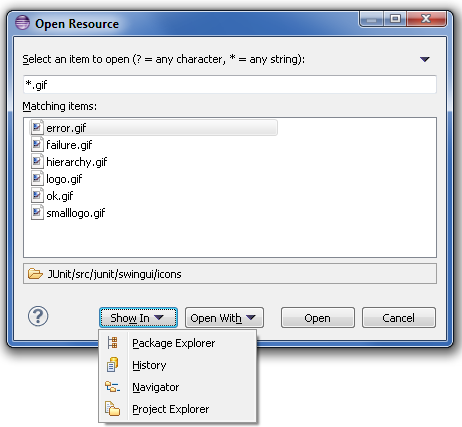
|
| Whole word option on File Search page |
The File Search page now allows to search for words via a new option:
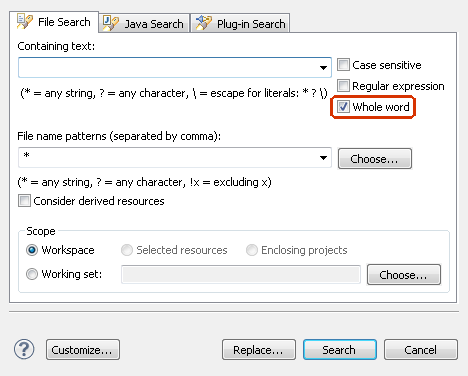
|
| Open Search dialog on last used page |
The Search dialog can now be configured to open on the last used page, instead of
computing the best matching page based on the current selection:
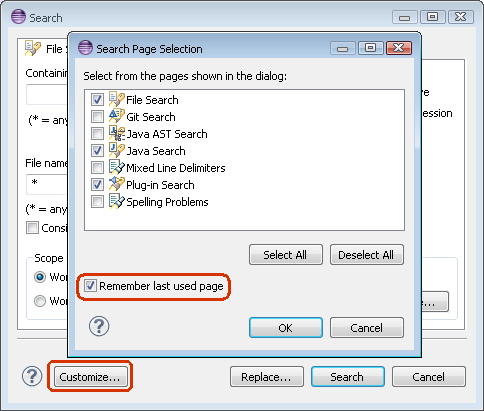
|
| Launch configuration dialog can show warnings |
Previously, contributors could only set an 'ok' or an 'error' state in their launch configuration tags / groups. Now,
contributors can set a warning state with a message for their tabs / groups - possibly warning users about set options
that might be problematic, but do not necessarily need to prevent launching.
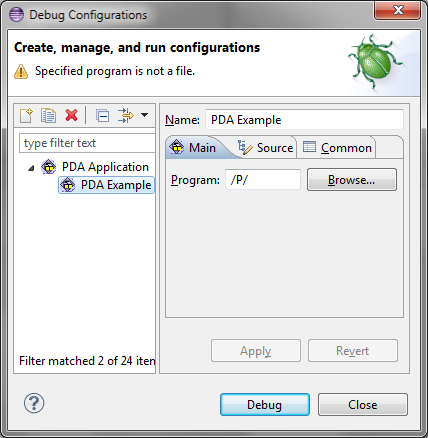
|
| Option to omit -XstartOnFirstThread |
If you are launching an SWT program on Mac OS X, you can now selectively add / remove the -XstartOnFirstThread VM argument
in the event your VM does not support it. This option can be configured per launch configuration and is available on the standard Arguments
tab for Java configurations (Java Application, Eclipse, etc.).
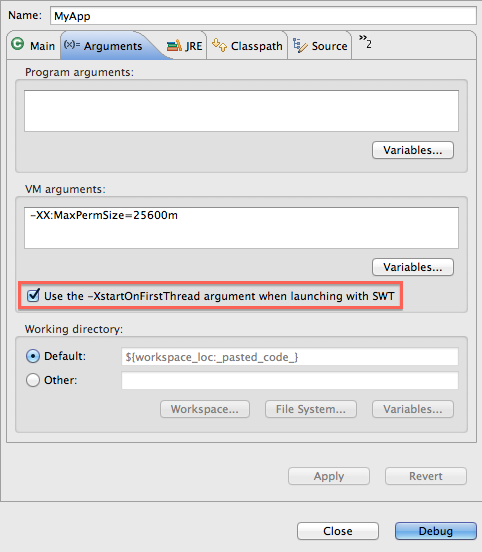
|
| Support for the Ant augment task |
The Ant editor now has support for the Ant
augment task.
|
| Stop thread from OSGi console |
If a bad plug-in runs into an endless loop, then you previously had to kill the whole Eclipse process.
Now, you can launch Eclipse with -console [[host:]port] to get a safety ring.
If you're then stuck in an endless loop and Eclipse doesn't respond any more, you can just execute
osgi> threads stop main
at the OSGi prompt. This will send an IllegalStateException to the "main" thread.
This is usually enough to stop the endless loop, but keep the Eclipse workbench running.
If you don't want to keep a console window around, you can pass a port number (e.g. 12345) after
the -console command line argument and later use telnet localhost:12345 to connect.
|