Command View
The Command View is used to launch commands that user could normally launch from a Windows shell. Two pieces of information are used to launch the command: the working directory, and the command itself.
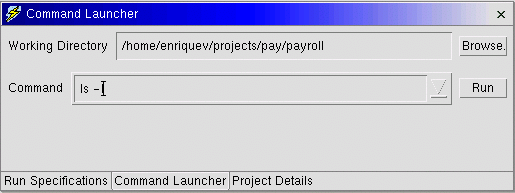
The Working Directory
Specifying a working directory has the effect of changing to that directory before
running the command.
As you manoeuvre through your files in the Navigator View, the working directory will be updated. If you need to explicitly change the working directory the Browse button will bring up a dialog to help you.
The Command Line
Simply type a command in the entryfield and click Run to launch the command. You will be
automatically taken to the Output View where you can
view the output of the command as well as Cancel the command.
Important Notes about Environment:
- Each command is executed as a new process, so any changes to environment will not be persistent. For example, if you launch the command set PATH=some/new/path;%PATH%, the change to the PATH variable will be lost.
- Due to the way that the Java Virtual Machine works, the environment in which you start the Websphere Studio Workbench is NOT inherited by this plugin. Therefore any environment variables you may set in the same session and just prior to bringing up the Desktop, are not "seen" by any commands you will launch.
- If you need to change environment variables before executing a command, create a batch file that does
this and then launches your command. For example you could write a file doIt.bat that looked like:
set PATH=some/new/path;%PATH% set DEBUG=1 %1The %1 at the end of the file just launches whatever command was specified as a parameter to doIt.bat. If you wanted to run myCommand, you would then launch the command doIt myCommand, and you would get the proper environment set before the myCommand was launched.