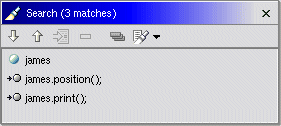|
- Case Sensitivity
- Off by default, you may choose to refine your searches by turning on case sensitivity.
Regular Expressions
- On by default, you may specify your search argument as a regular expression.
- Our regular expression support uses the Jakarta ORO package (available from:
http://jakarta.apache.org)
which is described on their website as:
"The Kakarta-ORO Java classes are a set of text-processing Java classes that provide
Perl5 compatible regular expressions, AWK-like regular expressions, glob expressions
and utility classes for performing substitutions, splits, filtering filenames, etc."
|
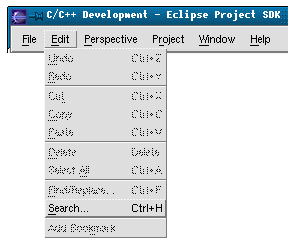
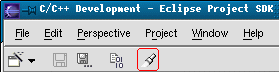
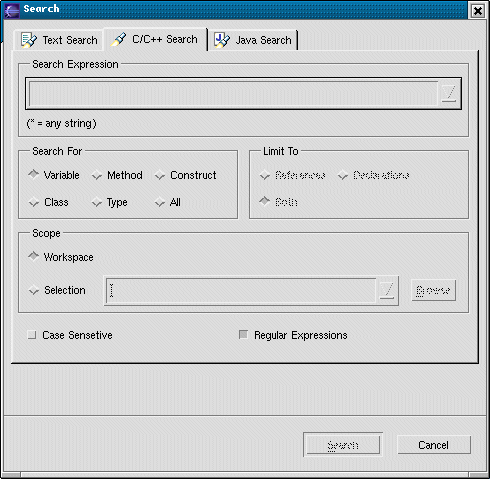
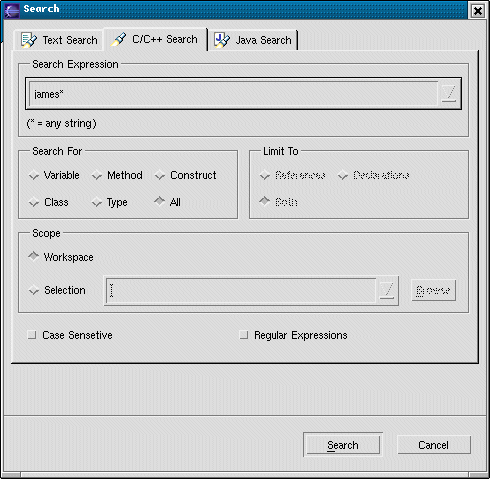
 . The results are viewed
in the Search view.
. The results are viewed
in the Search view.