Here you can choose your Project
Name and specify where do you wish the source code to reside. If you have
no existing files and hence start editing from scratch, then the default
location which is under the same subdirectory where Eclipse was installed
is the way to go. If you have already existing files, there are three possibilities:
Use the default location and use the Import
wizard to copy the files from the local disk or through ftp to the
default workbench location, within Eclipse workspace.
Choose the "Local directory" button and specify the path to the files.
The project will know to reference those files, as opposed to copying them
to the workbench. (Note: be aware that deleting the project, will cause
a deletion of those referenced files as well! If you close the project
before deleting it, the referenced files will not be deleted.)
Choose the "Host" button if the files reside in a remote server. Specify
the hostname and port number under which the server/daemon
is running in the remote machine. The Directory should point to
the location in the remote machine that contains the source files of your
project. If you are using samba to mount remote shares then you have the
option to specify the local mount point but this is not necessary.
|
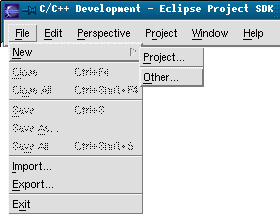

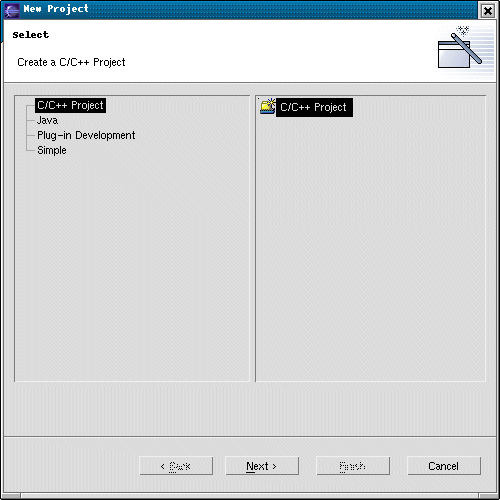
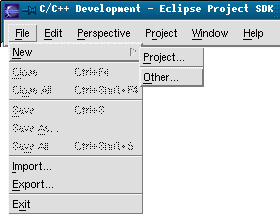

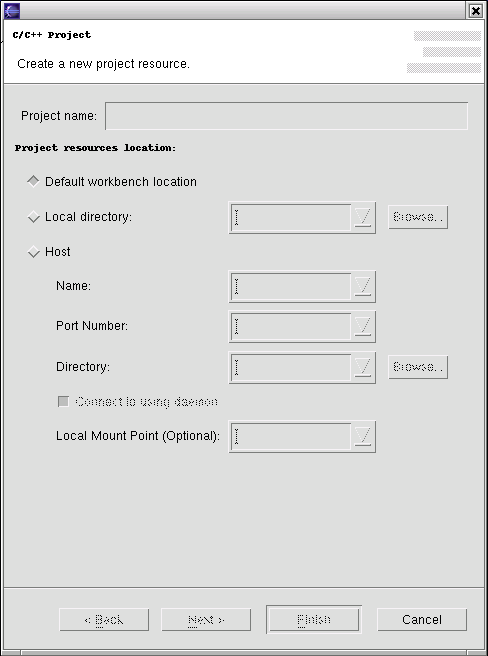

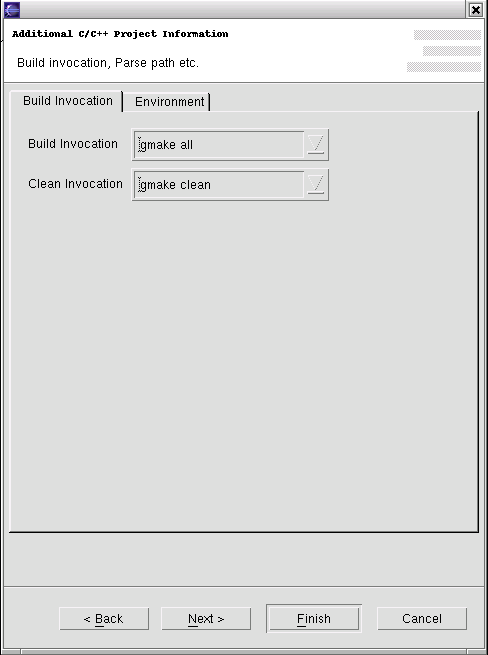
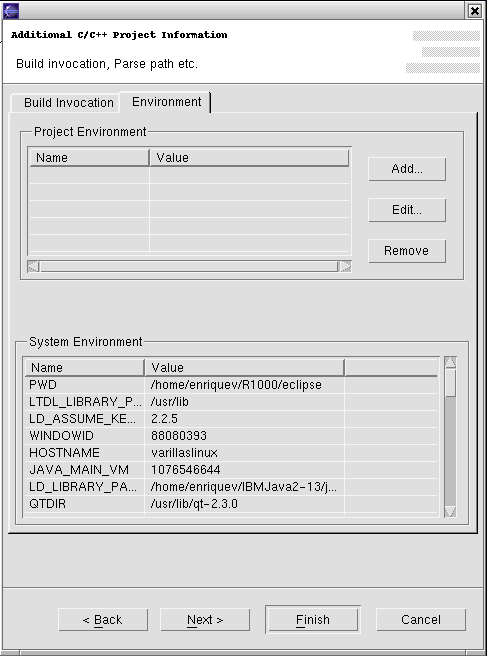

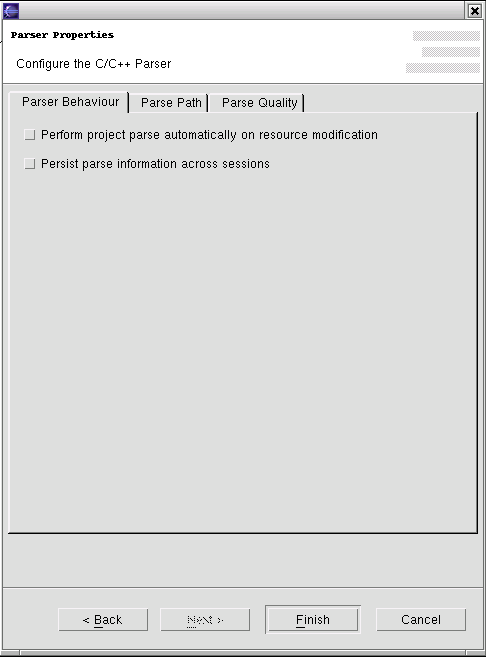
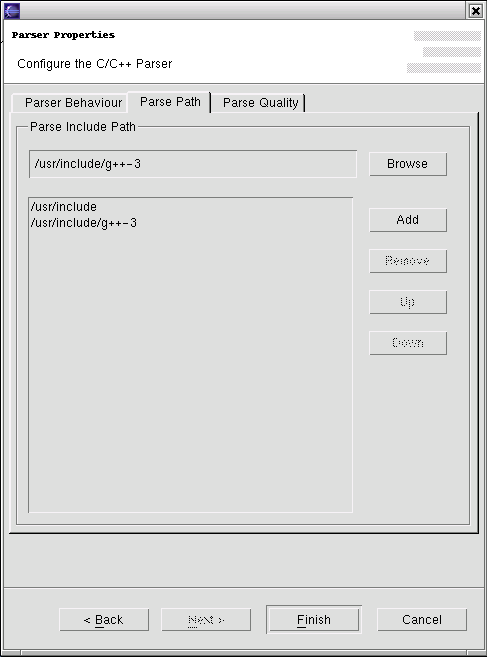
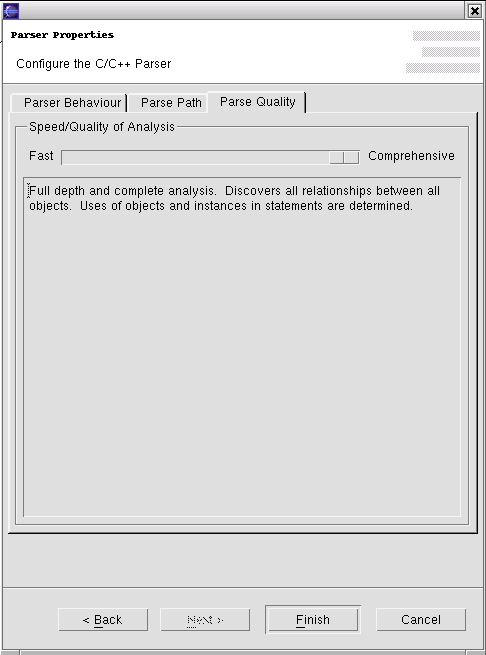
 to create your project within the workbench.
to create your project within the workbench.