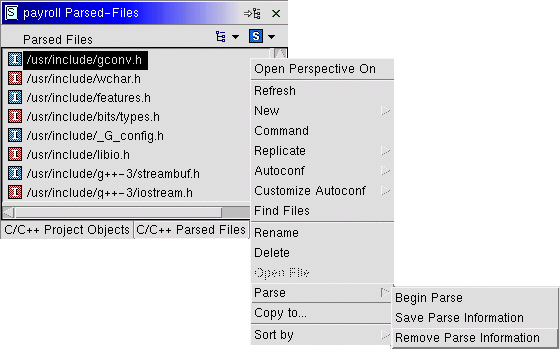Invoking The Parser
There are 4 ways that a parse can be invoked:
- By opening a file in the Editor. From within the C/C++ Projects View, if you double-click on a C/C++ file, the file will be opened in the editor, and an "implicit" parse will be initiated.
- By saving a file in the Editor. Assuming you already have a C/C++ file open in the Editor, when you make a change and save the file, an "implicit" parse is initiated to keep the parse information up-to-date.
- By invoking the "Parse...Begin Parse" action on a file. From the C/C++ Projects View, if you Right-Click on a file, the "Parse" menu option is available:
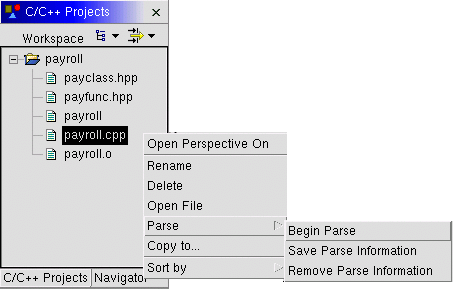
This will kick-off a parse of that file, that will step into any other files that may be included.
- By invoking the "Parse... Project" action on a directory or the project. The same "Parse" action is available for a Directory or Project. When this action is chosen, the Parser recursively parses every C/C++ file it can find below the selected directory, stepping any included files as well.
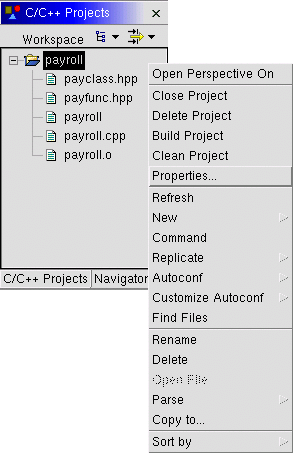
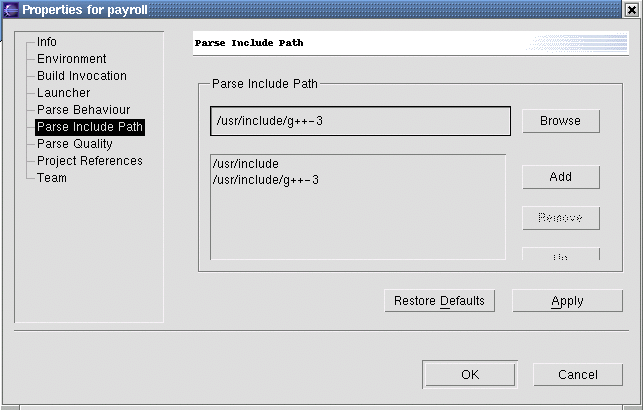
 to add the path to that large list box in
the centre of the dialog. If you don't, the path won't be remembered.
to add the path to that large list box in
the centre of the dialog. If you don't, the path won't be remembered.