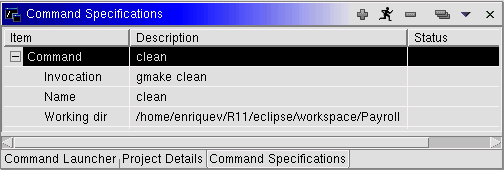Creating New Command Specifications
There are three ways to start the Command Specifications SmartGuide.
- From the Navigator view:
- By right mouse clicking on the project in the Navigator view, and selecting
menu item Create Specification from the pop up context menu
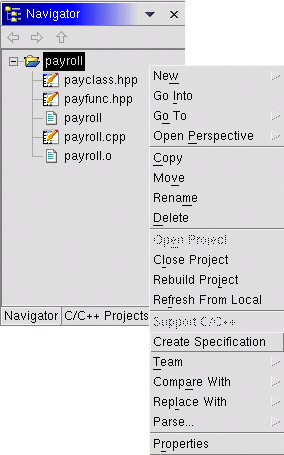
- By right mouse clicking on the project in the Navigator view, and selecting
menu item Create Specification from the pop up context menu
- From the Command Specification view:
- By right mouse clicking the view background, and selecting menu item
New Command from the pop up context menu
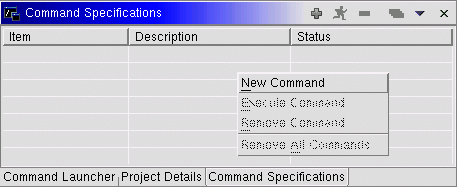
- From the view tool bar
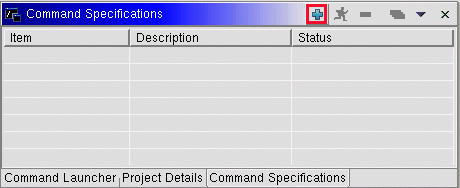
- By right mouse clicking the view background, and selecting menu item
New Command from the pop up context menu
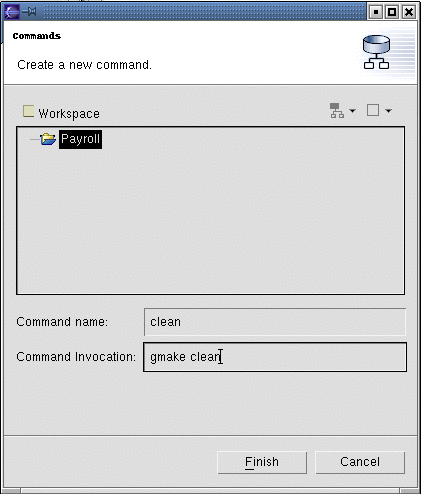

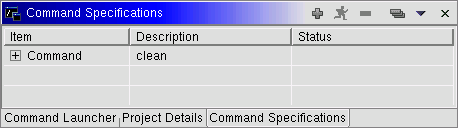
 to expand the command specification to see the
associated attributes.
to expand the command specification to see the
associated attributes.