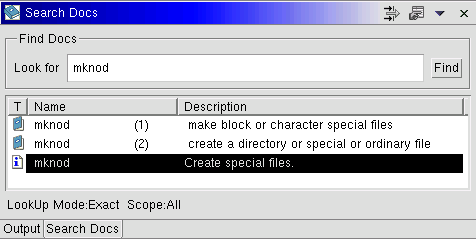
The Search Docs view is intended to help a user quickly find documentation for a specific function/system call. Users can search for documentation in man pages, info and html.
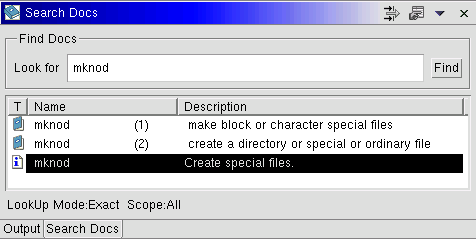
"Look for" field and press the "Find" button. Selecting any of the results with the mouse would open an external browser (see below) to display the corresponding documentation. By default, the first entry is always selected after a search. "substring" regardless of the settings the Search Docs view has.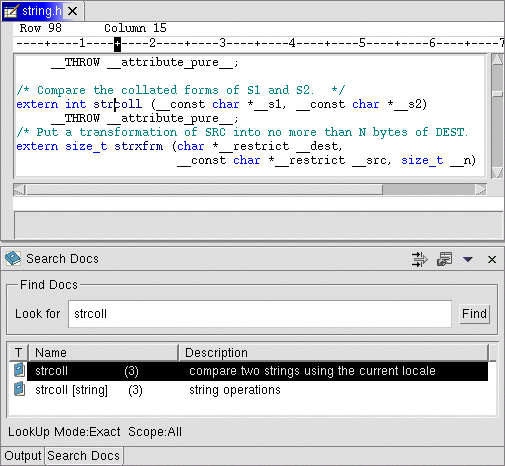
Find Help menu item from the Pop-up menu. The search type from a parser view is always "exact" regardless of the settings the Search Docs view has. 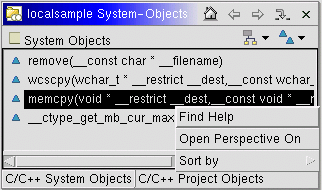
Various search settings can be changed from the Search Docs settings dialog.
which can be opened from the toolbar icon ![]()
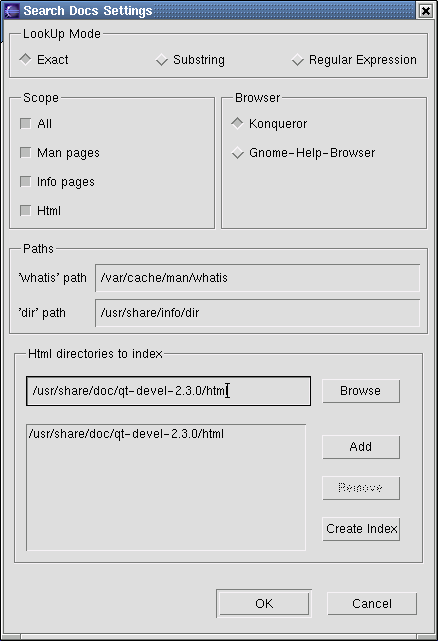
A search for documentation could proceed in 3 modes:
'key' entered (case insensitive) 'key' entered as a substring (case insensitive)
A search for documentation could be limited in scope:
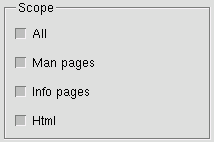
'whatis' path set correctly. A reasonable default has been provided("/var/cache/man/whatis") but this may change according to your distribution. You can only change it if "Man pages" is selected in the Scope.
'dir' path set correctly. A reasonable default has been provided("/usr/share/info/dir") but this may change according to your distribution. You can only change it if "Info pages" is selected in the Scope
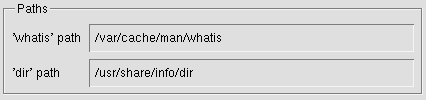
To view the actual documentation, you will need either one of the following external browsers:
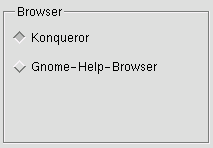
To index html documentation, the user needs to specify a list of directories that contain html files. Use the Browse button to navigate the filesystem and then add it to the list with the Add button. Then use the Create index button to index all html files in the list of directories.
Since the contents of files are indexed as words, you can only do a search in the html documentation in Exact mode(no substring, no regular expressions). You can only create an index if you have "Html" selected in the Scope.
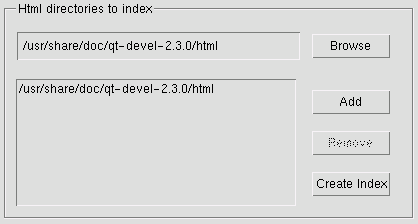
You can avoid having some search results displayed in the view with the Filter mechanism.
 in the view toolbar to bring up the
in the view toolbar to bring up the Filter Patterns dialog box."Name" column of those search result you do NOT want displayed.Add button to add it to the list of patterns.OK and notice how the search results are automatically updated to avoid displaying any result whose "Name" column matches any of the specified patterns.
e.g. Run a search with no filter
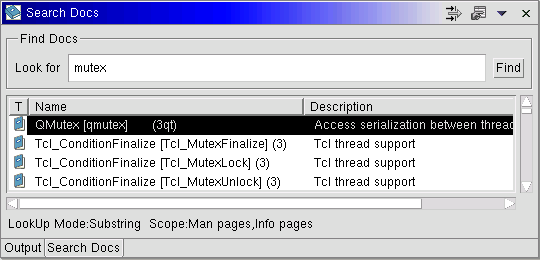
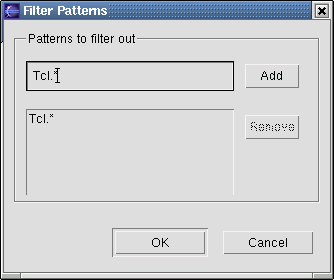
"Tcl" are not displayed.
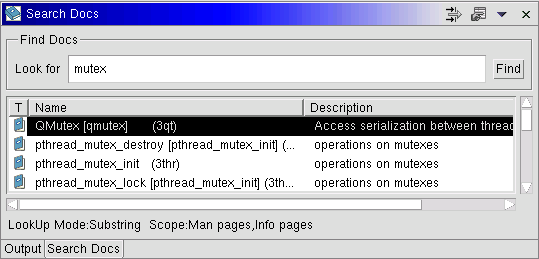
It is possible that the 'whatis' file used for searching man pages may be incomplete. It can be recreated with the 'makewhatis' comand. e.g to recreate the 'whatis' from the man pages in 2 directories(/usr/share/man and /usr/X11R6/man) a user would typically run:
/user/sbin/makewhatis /usr/share/man /usr/X11R6/man