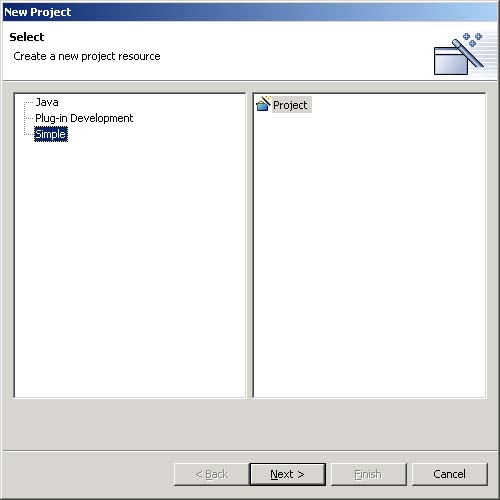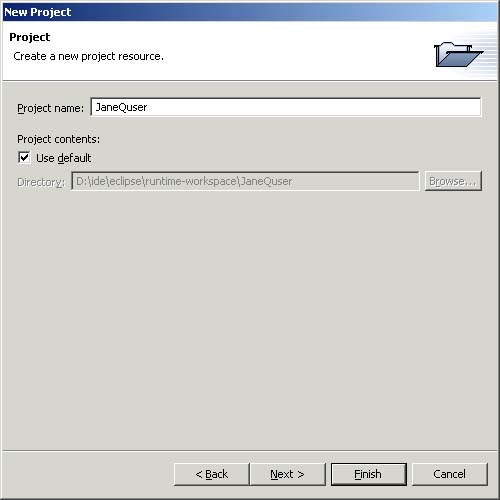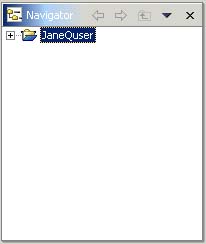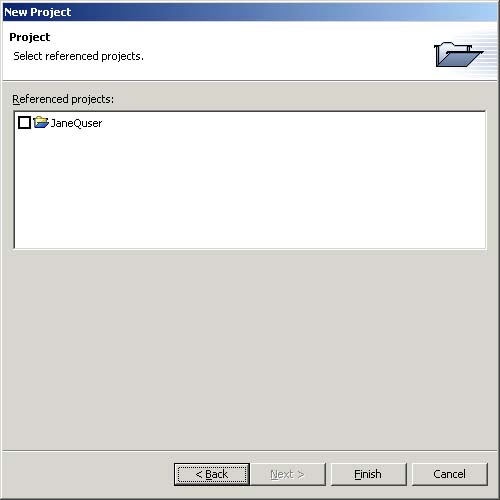Using the file menu
You can create new resources by using the File > New menu on the Workbench menubar.
Start by creating a simple project as follows:
-
From the menubar, select File > New > Project...
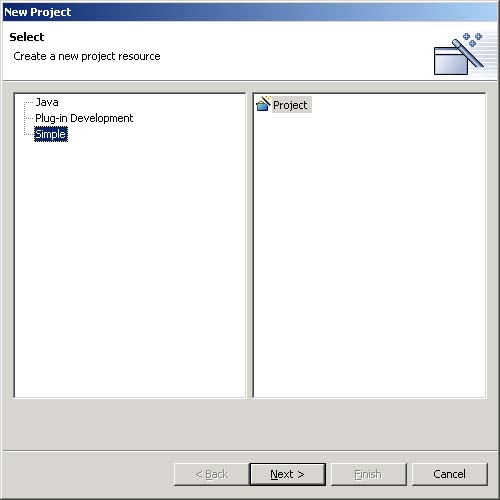
-
In the left pane select Simple, and on the right, select Project; then click Next.
-
In the Project name field, type your name as the name of your new project. Do not use spaces or special characters in the project name (e.g., "JaneQuser").
-
Leave the box checked to use the default location for your new project. Click
Finish when you are done.
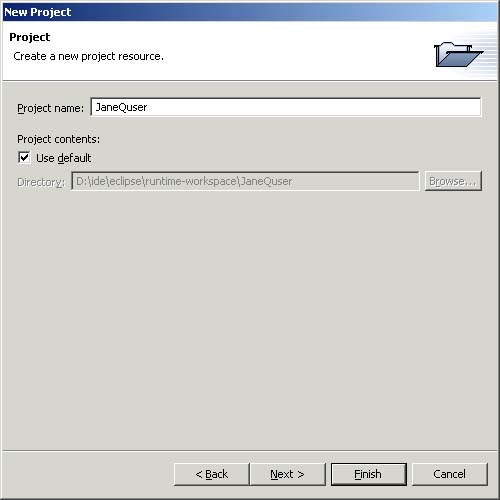
If you sneak a peak at the Navigator view, you will see that it now contains
the simple project we just created.
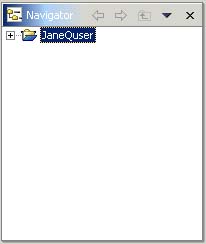
Create a second project called JaneQUser2 using the same steps but instead of
clicking finish click Next. At this point you can specify other projects that project JaneQUser2
depends on. Since we want to create two independent projects we will not select
any of the projects in the Referenced projects table. Click finish to
create your second simple project.
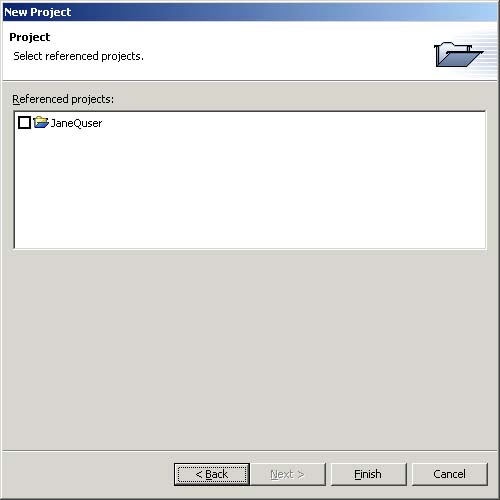
 Using the popup
Using the popup
 Our first project
Our first project