Activate the Navigator view and select the project JaneQUser (the first project we created in the Navigator view). From the view's popup menu choose New > Folder.
In the New Folder wizard, your project name appears by default in the Enter or select the folder field. This is because we chose to create the new folder from your project's context menu.
In the Folder name field, type a unique name for your new folder (e.g., using your first and last names in the title). Do not use spaces or special characters in the folder name (e.g., "JanesFolder").
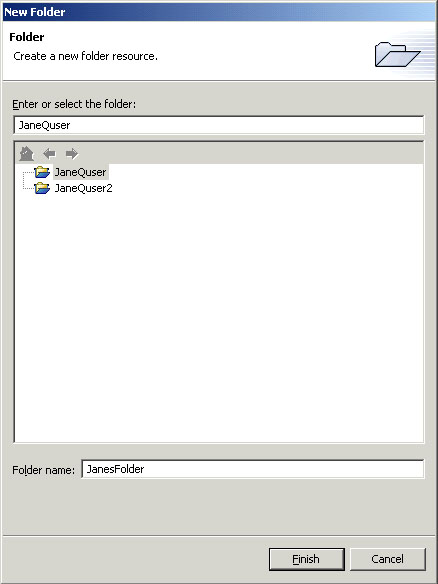
Click Finish when you are done. The Navigator view will update to show your newly created folder.