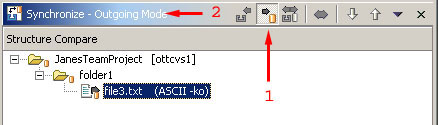

Your Workbench copy is now committed into the repository.
At this point Fred may want to Synchronize with the repository to update his workspace with the changes you just committed.
We will now use the Outgoing Mode of the Synchronize view to commit the one remaining outgoing change.
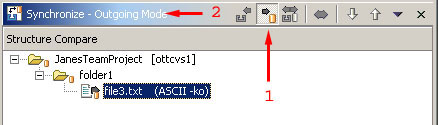

Your Workbench copy is now committed into the repository.
At this point Fred may want to Synchronize with the repository to update his workspace with the changes you just committed.
We have successfully collaborated with Fred by making simultaneous changes to the same project. The Synchronization view and CVS Repository History view allowed us to determine the specific changes each user was making and to quickly stay on top of the ongoing changes being committed into the repository.