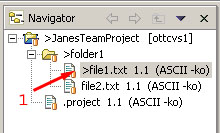Replacing
Suppose after further reflection we realize that the revision
of file1.txt that we just received is incorrect and in fact we want an earlier
revision. You can replace a Workbench resource with an earlier revision of the
resource from the repository. To rollback to an earlier revision:
-
In the Navigator view select the file1.txt
-
From the file's context menu, select Replace With >
Revision...
-
In the replace with revision Compare editor that opens,
choose the original (bottom-most) revision and, from the popup menu choose
Get Contents.
- Open the preferences (Window > Preferences) and turn on the CVS label
decorations (on page Workbench > Label Decorations and ensure CVS is checked).

Observe that the Navigator updates to show the CVS state of a resource.
Notice that the modified file is preceded by "> (see #1) indicating
that we have changed file1.txt (by replacing it with the earlier version).
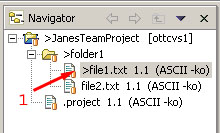
- Now that we have finished our coffee we realize
that this older revision is not as good as it initially seemed and in fact
the revision in the repository is better after all.
Instead of choosing Team > Synchronize with Repository, let's choose
Replace With > Latest from Repository.
Observe that file1.txt is updated to be the contents from the repository,
and that the leading indicator ">" has been removed since
we now have the same revision as the repository.
We have seen how to synchronize with the repository, replace with revision
or replace with the latest from the repository. You can also compare with these
revisions/versions in a similar manner by choosing the Compare With menu
operation from a resource's context menu in the Navigator.
 Versioning your project
Versioning your project
 Committing
Committing