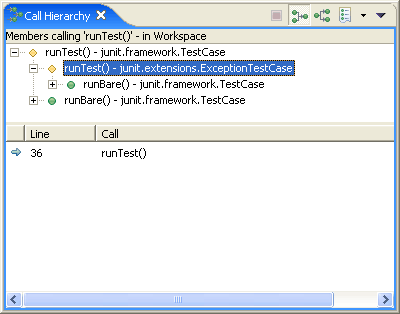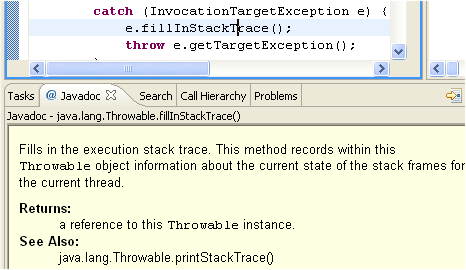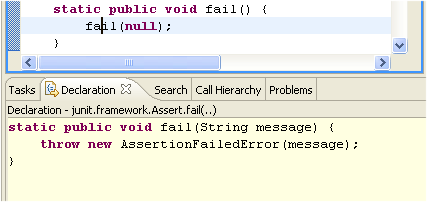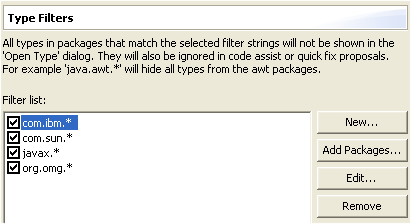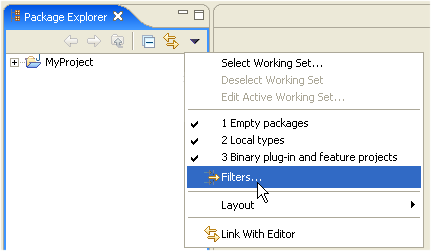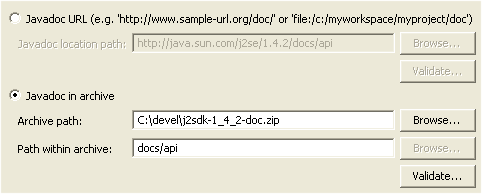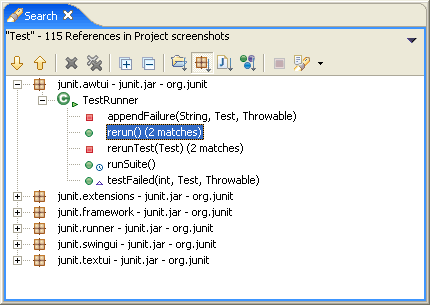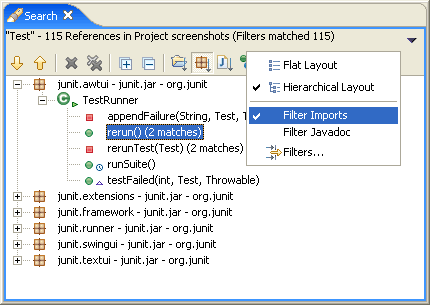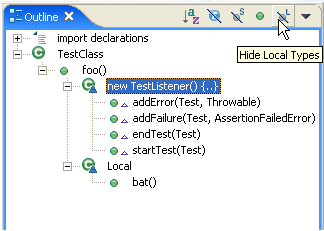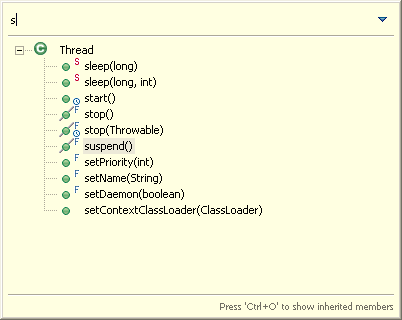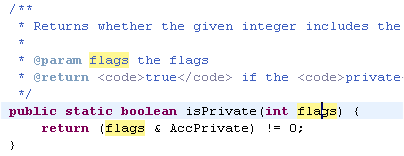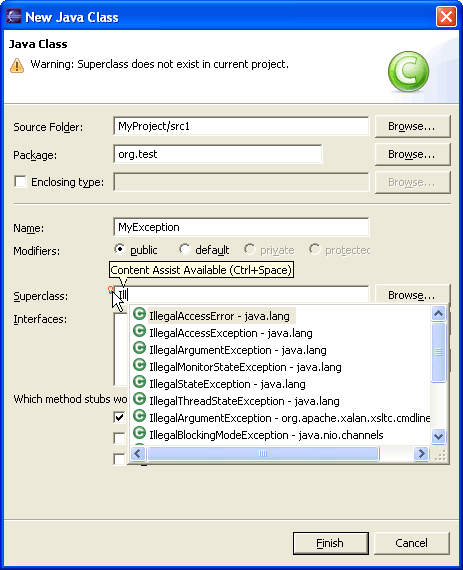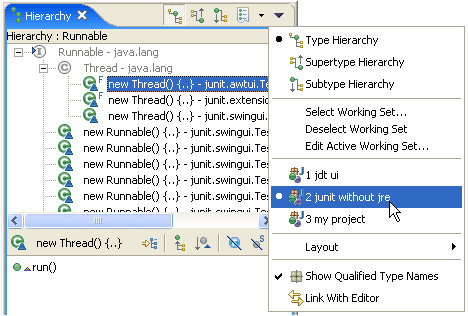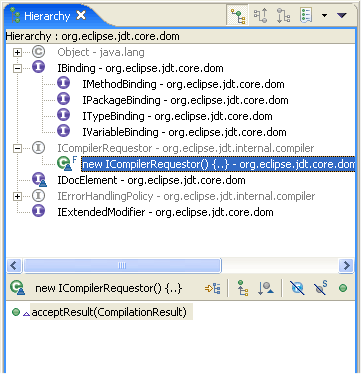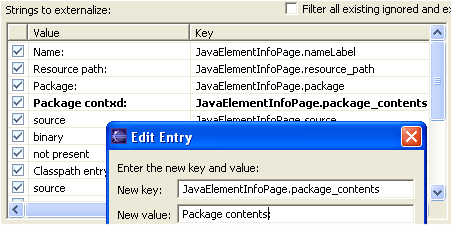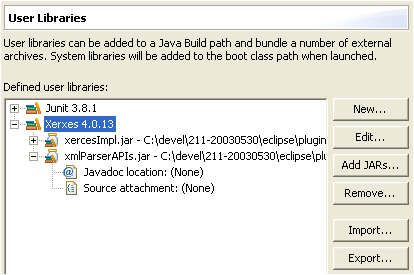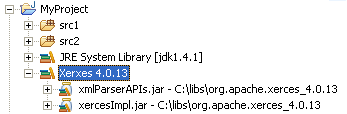|
| Method call hierarchy |
You can open a view that shows a method call hierarchy by choosing Navigate
> Open Call Hierarchy (Ctrl+Alt+H) in the Java editor or any of
the Java views that show methods.
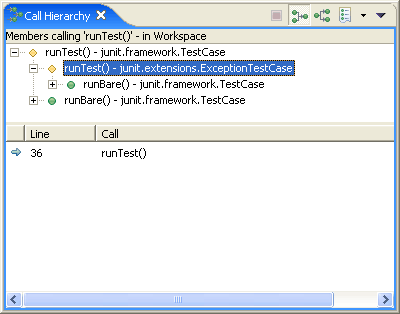
|
|
| Javadoc view |
There is a new Javadoc view (Window > Show View > Other >
Java > Javadoc) which shows the Javadoc of the element selected
in the Java editor or in a Java view. The Javadoc view uses the SWT
Browser widget to display HTML on platforms which support it.
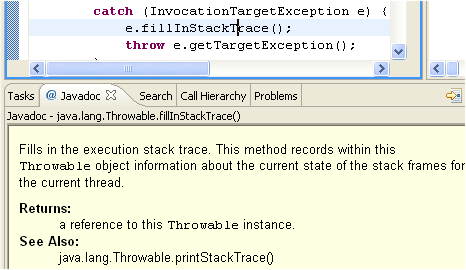
|
|
| Declaration view |
There is a new Declaration view (Window > Show View > Other
> Java > Declaration) which shows the source of the element
selected in the Java editor or in a Java view.
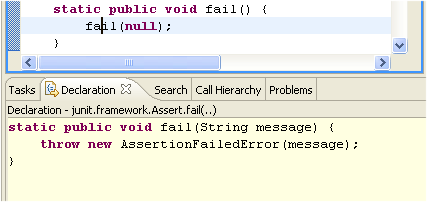
|
|
| Type filters |
The set of types that show up in code assist and quick fix proposals
can now be filtered using the new Java > Type Filters
preference page. Types matching one of these filter patterns on the list
will not show up in the Open Type dialog, and will not be available
in quick fix and code assist proposals. These filters do not affect
whether the types show up in the Package Explorer and Type Hierarchy
views.
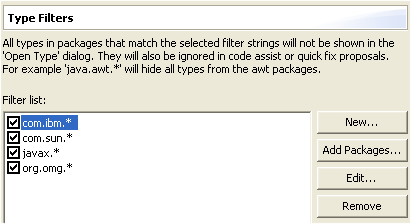 |
|
| Improved filtering support |
Java-specific view menus which contain a "Filters..." entry
now contain adjacent checkable entries for recently changed filters.
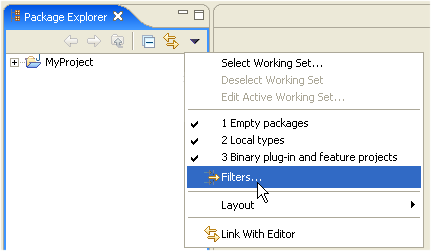
|
|
| External Javadoc out of archives |
If you have Javadoc documentation stored in an archive, you no longer
need to unpack the archive. The Javadoc location property dialog now
supports documentation in archives. Select a JAR and bring up its
property page (or equivalently Project > Properties
> Java Build Path > Libraries > Javadoc
location) to attach documentation to a JAR.
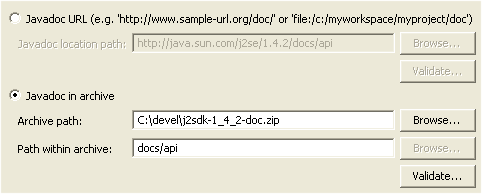
Use Navigate > Open External Javadoc (Shift+F2) to
open Javadoc in a browser.
|
|
| Grouping options in search view |
You can switch the new Search view to flat or hierarchical layout mode
in the view menu. Java search results in hierarchical mode can now be
grouped by project, package, file, or type.
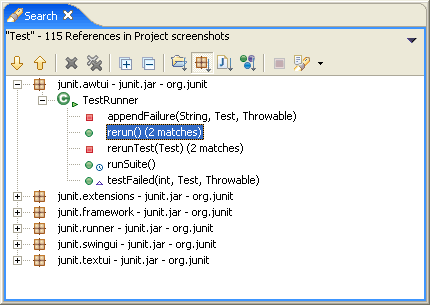
|
|
| Match filters in Java search |
Java search results can be filtered. You can filter out Javadoc
comments, import statements, read accesses, and write accesses. Only
filters applicable to the current search will be shown.
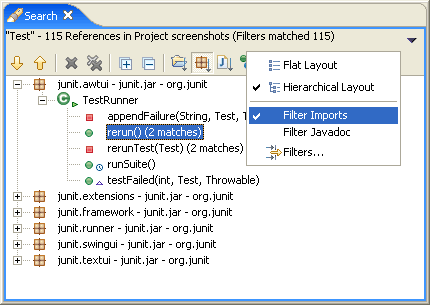
|
|
| Search local and anonymous types |
Local and anonymous types are now fully supported in search
operations. In particular, you can now search for references to a
selected local type. Also, search results are now properly rooted inside
local or anonymous types (instead of always inside the outermost
enclosing method). |
|
| Local types |
Local and anonymous types now show up in the various Java-specific
views by default, along with filters on the views to hide them.
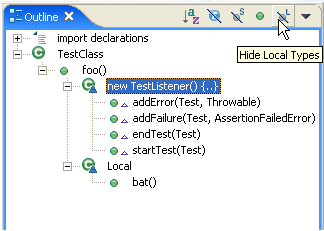
|
|
| Deprecated elements |
Types, fields and methods marked as deprecated are now rendered with a
slash.
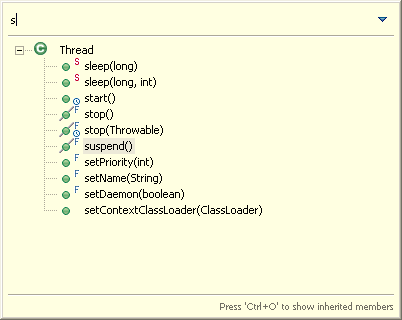
|
|
| References in Javadoc comments |
The Java infrastructure now includes references in Javadoc comments.
You can see this in several places, including Search, Organize Imports,
linked renames in the editor, and editor occurrence markers.
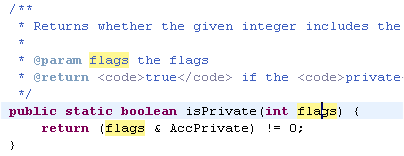
|
|
| Content assist in dialog fields |
Content Assist (Ctrl+Space) is now also available in input fields of
various Java dialogs. Look for small light bulb icon beside the field
when it has focus.
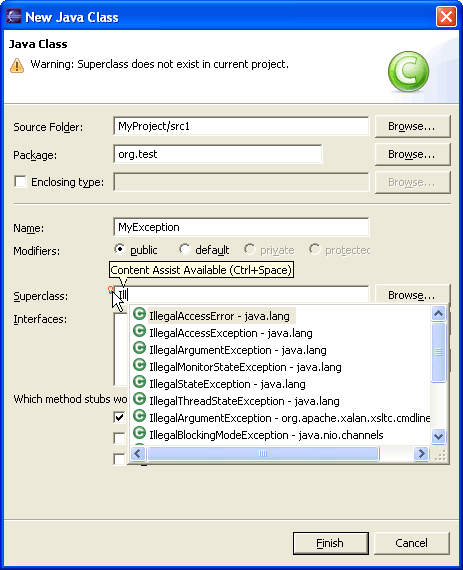
|
|
| Working sets support in Type Hierarchy
view |
The Type Hierarchy view now supports filtering by a working set. Once
a working set is selected in the view menu, the hierarchy view only
shows Java types contained in the given working set, extended by parent
types needed to complete the tree (the latter are shown with
white-filled images).
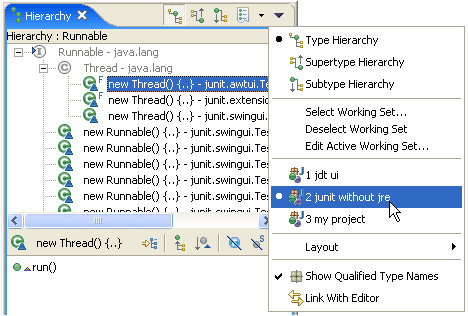 |
|
| Interfaces in package type hierarchy |
The type hierarchy opened on packages (F4) now also shows
interfaces of this package. Same for hierarchies on source folders,
projects, and JARs.
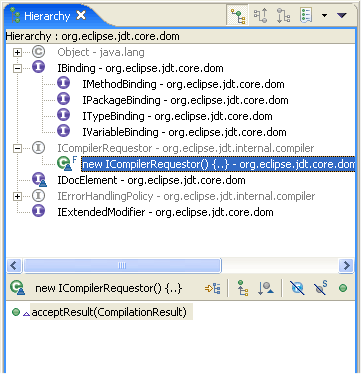
|
|
| Improved NLS wizard |
The NLS wizard (Source > Externalize Strings) has been
updated to work on already externalized files:
- rename pre-existing keys and values
- rename multiple key prefixes simultaneously
- change already externalized strings to 'ignored' or to the
original, untagged (internalized) state or vice versa
- improved inserting of new keys in the property files
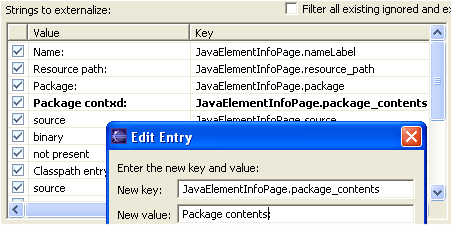
|
|
| User-defined libraries |
You can now group external JARs into a named library. Create
user-defined libraries on the Java > Build Path > User Library
preference page, and then add them to the build path on the project's
properties.
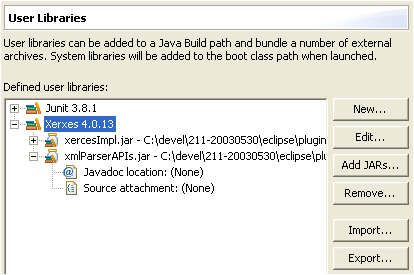
Similarly to class path variable entries, the class path entry for a
user library references user libraries by name (not to the JARs to the
local file system).
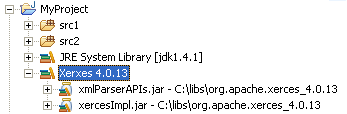
|
|