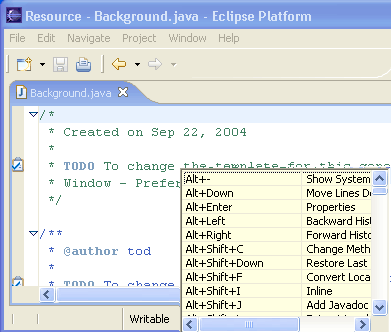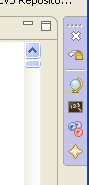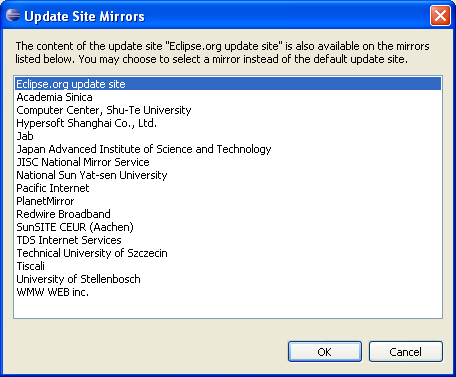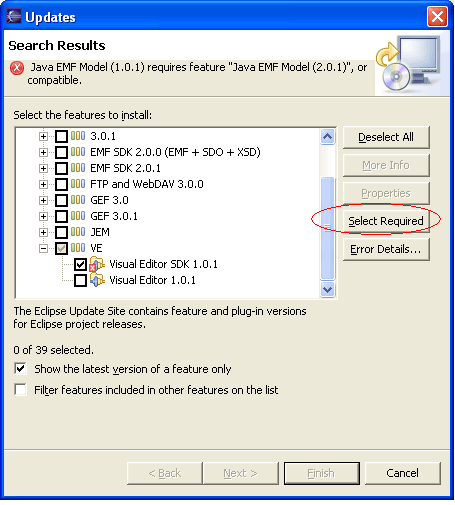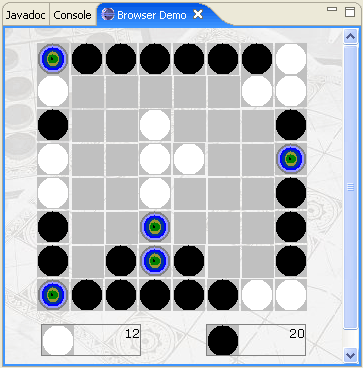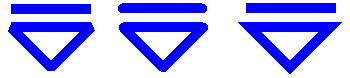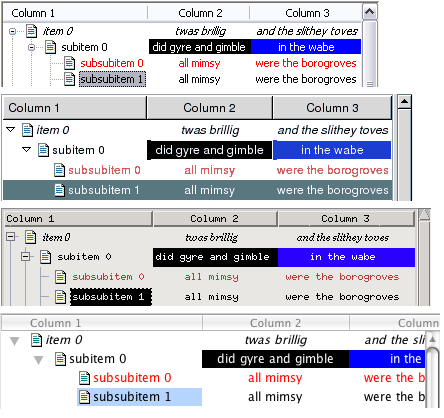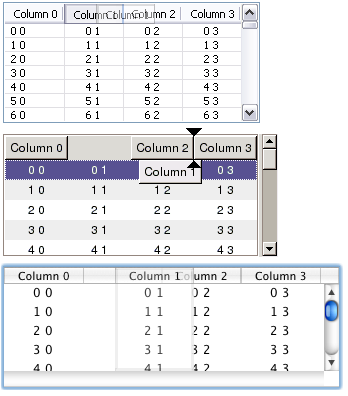|
| View all
keyboard shortcuts |
While working with your favorite editors and
views in Eclipse, just press Ctrl+Shift+L to see a full list of the currently
available key bindings. This is a great way to learn what is available
in the UI and to speed up your productivity by learning more key bindings.
This information is also available in the improved General > Keys
preference page.
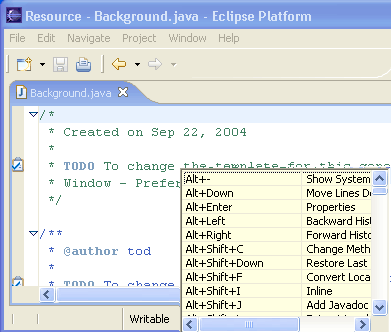
|
|
| Welcome launch
bar |
When the 'Go to the Workbench' link is selected
in the Eclipse SDK Welcome page, the entire page is collapsed into a new
Welcome launch bar, which appears in the lower left Workbench window trim area
by default. The Welcome launch bar allows new users to quickly restore
the last Welcome page, or jump to one of the main pages using the shortcuts.
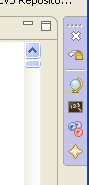
|
|
| New Help
view |
Help has been brought closer to where you work
with the introduction of the Help view. It contains various pages that
provide assistance when you need it. If you press F1, the view will open
with the topics related to what you are working on at the moment. You
can also switch to All Topics and see what else is there in the local
help. The new documentation search spanning local help, remote InfoCenters,
Eclipse.org, and the web is now directly accessible from the Help menu
(via Help > Search Help).

|
|
| Downloading
of updates in background |
The Update Manager's install wizard (Help
> Software Updates > Find and Install) now allows downloading
of plug-ins in the background. This way you can continue working while
plug-ins are being downloaded. Once everything is downloaded, the install
phase (unzipping the jar files and moving them to the installation directory)
is still controlled by a modal dialog. |
|
| Update site
mirrors |
Update sites can now specify a list of servers
that mirror their content. As features are looked up on a mirrored update
site, you're prompted to pick any of the available mirrors.
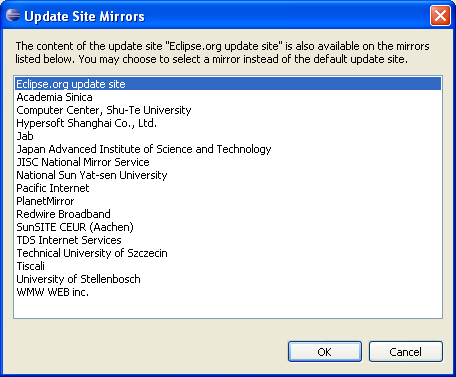
|
|
| Improved
handling of feature dependencies |
When installing a feature that depends on other
features, the install wizard lets you automatically include all available
dependencies. Press the Select Required button to include all prerequisites
of the selected features, and then Install All to complete the
install.
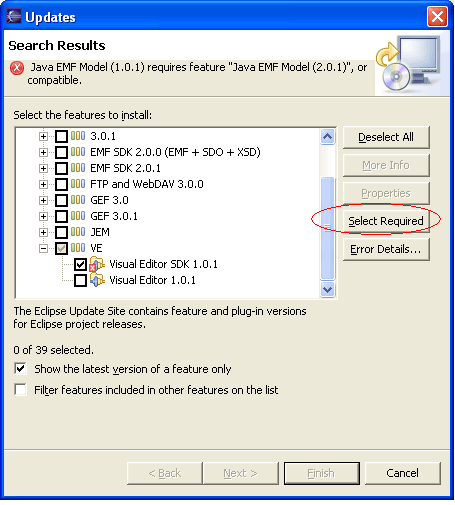 |
|
| RCP delta
pack |
A new RCP delta pack is now available (it's
listed under the RCP SDK section of the download page). It contains all
the OS-specific fragments of the RCP plug-ins, and is aimed at RCP developers
that need to create a family of downloads of their application for different
OS's. It beats having to download all the OS-specific RCP binary drops. |
|
| SWT Browser
widget improvements |
Many improvements have been made to the
SWT Browser widget. Highlights include:
- On Windows, new windows can now be opened in a stand-alone Internet
Explorer browser.
- On Linux, the browser now works with Mozilla 1.7 GTK2 as well as
with Mozilla 1.4 GTK2 and above.
- A new execute method passes an arbitrary string of JavaScript commands
to be directly evaluated by the underlying native JavaScript engine
(Internet Explorer on Windows, Mozilla on Linux, Safari on the Mac)
in the context of the HTML document that is currently loaded in the
browser widget.
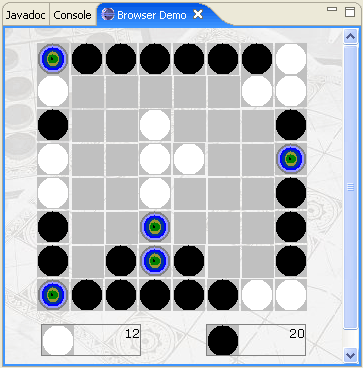
The new Browser Demo example (shown above) illustrates how to integrate
HTML content with the SWT Browser widget into an application. The easy
way to get the SWT samples is via the new Welcome page. |
|
| New spinner
widget |
SWT now provides a spinner widget
on all window systems. See org.eclipse.swt.widgets.Spinner.

|
|
| GC.setLineCap,
GC.setLineJoin |
GC.setLineCap lets
you control how the end of a line should be drawn (flat, round, or square
styles as shown in the top line of the figure below). GC.setLineJoin
allows you to control how one line attaches to another one in methods
like GC.drawPolylines or GC.drawPolygon. Join
styles are bevel, round, and miter (bottom row)
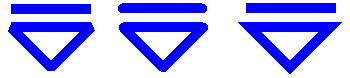
See the SWT snippet for
drawing lines with different cap and join styles. |
|
|
More platforms being built |
In addition to our reference platforms, which are thoroughly tested and supported,
there are additional platforms being built and made available on the download site.
Currently, these include Solaris/SPARC/GTK and Linux/PPC/GTK. These additional
platforms have received only sporadic testing, and thus are not yet officially supported.
|
|
| Selection
clipboard |
Unix users on both GTK and Motif
can now select text and paste it with the middle mouse button. |
|
| Native tree
with columns |
The SWT Tree
widget can now display multiple columns. New API in Tree, TreeItem,
and TreeColumn provides the same support for columns as Table. This
obsoletes the TableTree widget, which is now deprecated.
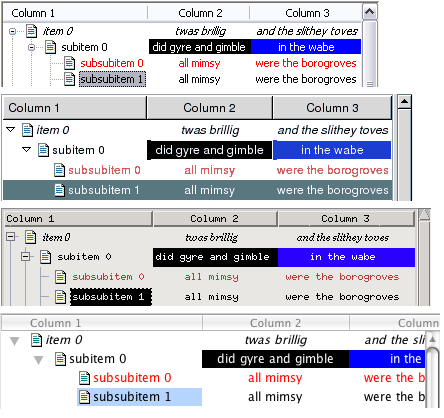
For more details see the example snippet. |
|
| Reorderable
table columns |
The display order of columns
in a table can be changed by dragging the column header (as well as
being set programmatically).
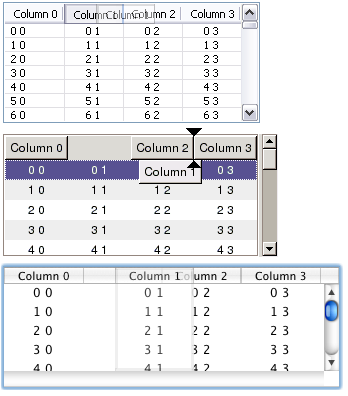
For more details see the example snippet. |
|