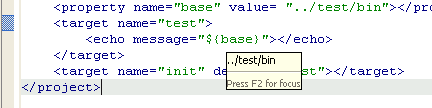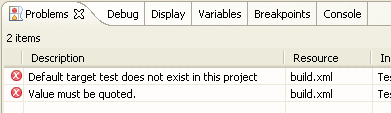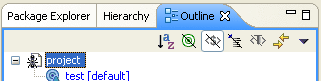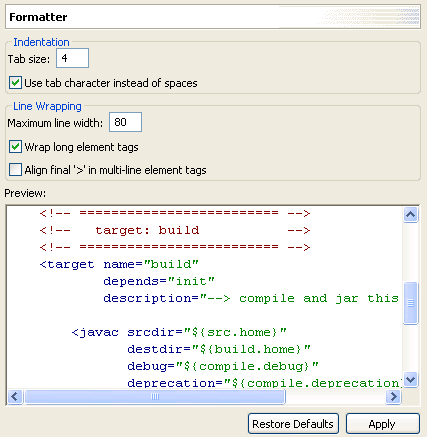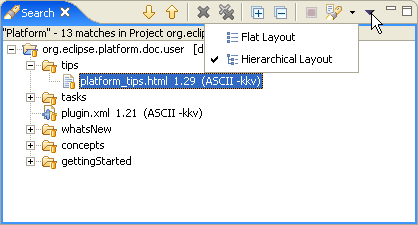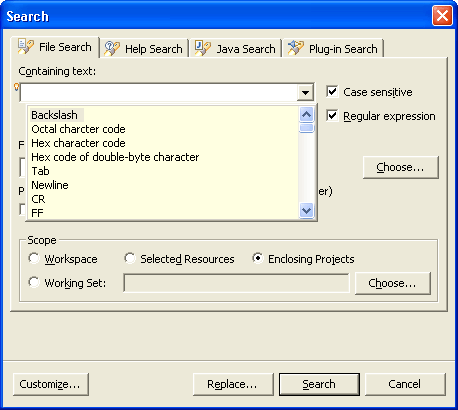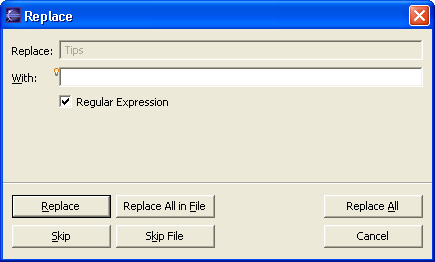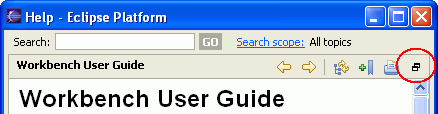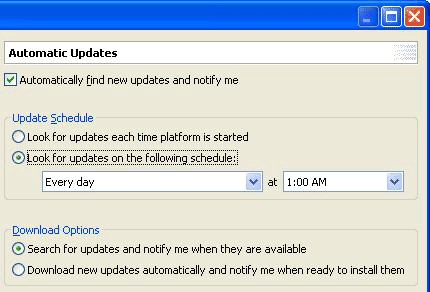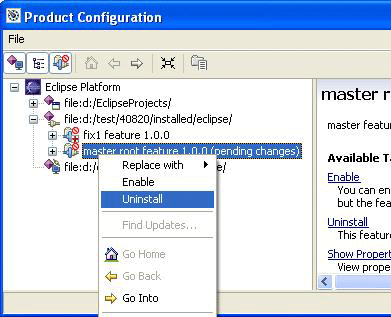|
|
Run Ant in a separate JVM
|
By default Ant launch
configurations now execute in a separate JVM (project builders still
build in the same JVM by default). This option can be configured on the
JRE tab of the Ant launch configuration. |
|
|
Ant View improvements
|
You can now add build files to the Ant View
via drag and drop. There is also a new toggle ( )
that allows internal targets to be filtered out, and the Ant Targets tab
supports target filtering and sorting. )
that allows internal targets to be filtered out, and the Ant Targets tab
supports target filtering and sorting. |
|
|
Ant-specific problems in buildfile
|
The error annotations shown by the Ant editor
now include Ant-specific problems as well as generic XML errors.

|
|
|
Ant editor text hovers
|
The Ant editor now has text hovers for
properties, targets, and referenced objects such as paths.
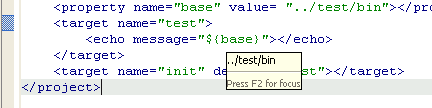
|
|
|
Formatter for Ant buildfiles
|
You can now reformat an Ant buildfile using
the Format command (Ctrl+Shift+F) from the Ant editor context
menu. |
|
|
Ant errors in Problems view
|
Errors discovered parsing Ant build files now
show up in the Problems view. Other potential problems, such as missing
libraries or missing taskdef classes, are flagged as warnings.
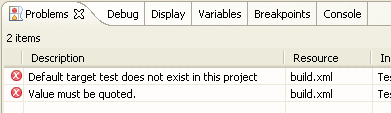
|
|
|
Ant code assist proposals for custom tasks and types
|
Custom tasks or types defined within an Ant
buildfile (or contributed via extension point) are now presented as code
assist proposals. Code assist can also help with their attributes. |
|
|
More filtering options in Ant editor outline
|
You can now filter out top-level types and
imported elements in the Ant editor Outline view.
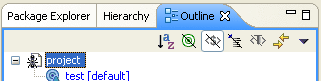
|
|
|
Ant editor outline support for working with imported
elements
|
In handling an imported file (using the Ant
1.6.* <import> task), the Ant editor Outline view uses label and
icon decorators to indicate imported elements. (As previously noted,
these elements can be filtered from the outline.) You can also quickly
navigate to the imported element in whatever buildfile it is defined
within. |
|
|
Extension point support for Ant build in separate VM
|
Support has been added for making use of Ant
extension point definitions in separate VM builds. Ant extra classpath
entries, tasks, types and properties can be defined to be available in
separate VM builds. See bug 47901
for details. |
|
|
Ant preference pages give previews |
The Ant > Editor preference pages now have a preview viewer
that lets you see the effects of the various preference settings.
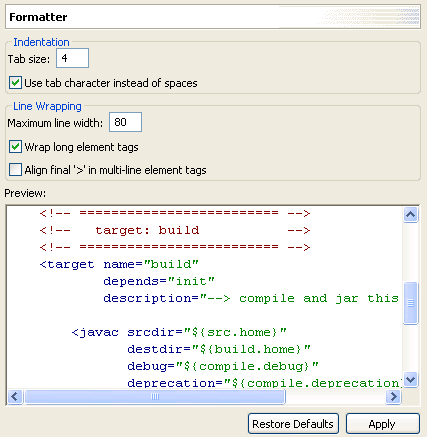
|
|
|
Full template support for Ant |
You can add, remove, and edit the set of Ant templates that will be
provided as code assist proposals. See the Ant > Editor >
Templates preference page. |
|